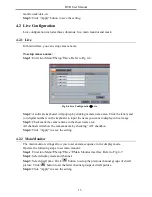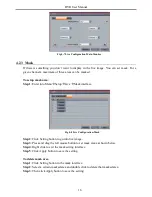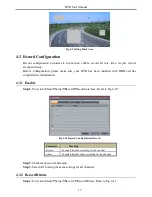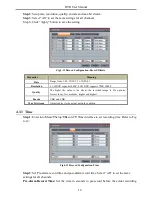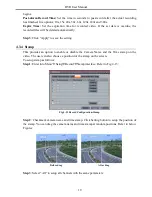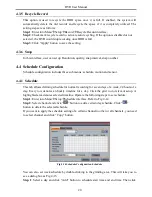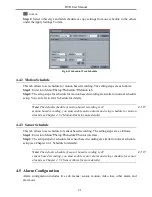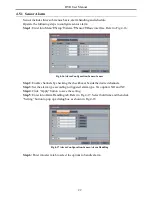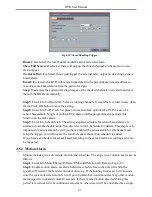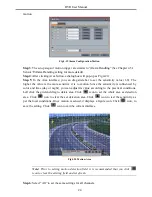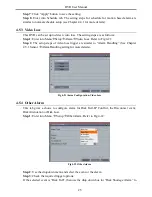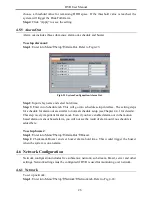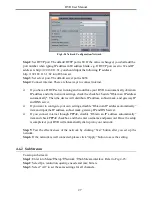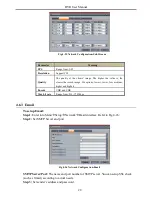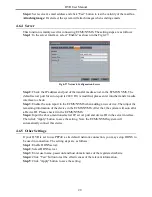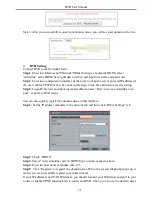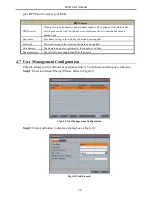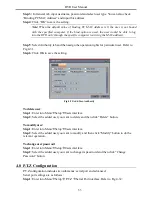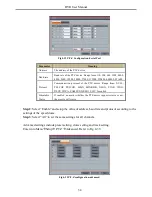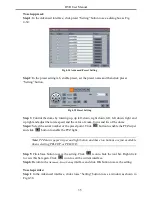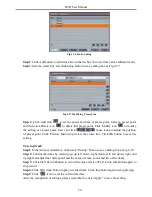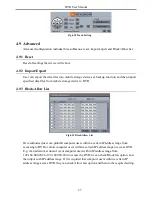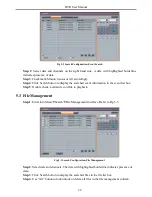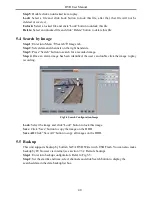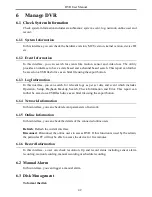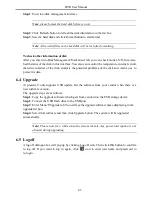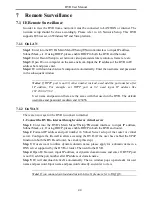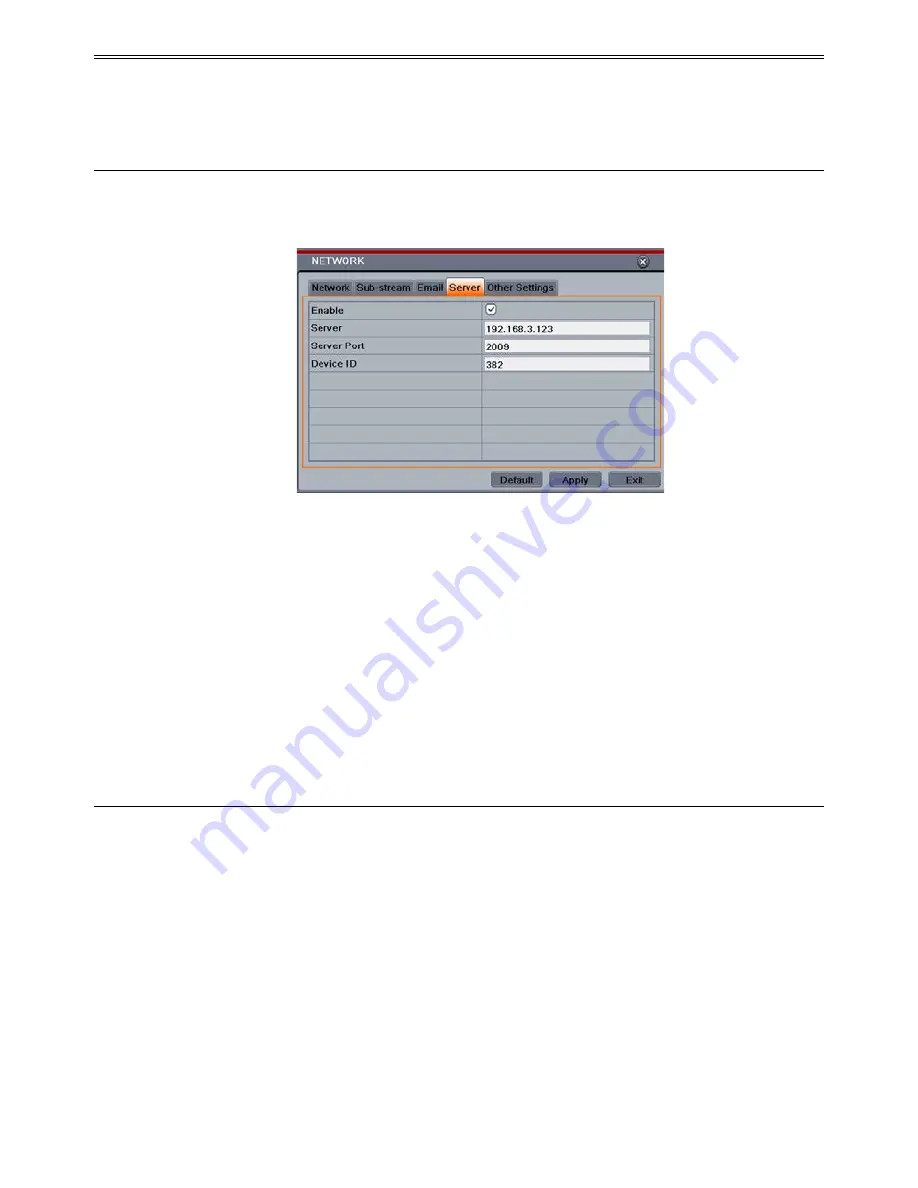
DVR User Manual
Step 4
: Set receiver’s email address and click “Test” button to test the validity of the mailbox.
Attaching image:
If selected, the system will attach images when sending emails.
4.6.4 Server
This function is mainly used for connecting ECMS/NVMS. The setting steps are as follows:
Step 1
: In the server interface, select “Enable” as shown in the Fig 4-27.
Fig 4-27 Network Configuration-Server
Step 2
: Check the IP address and port of the transfer media server in the ECMS/NVMS. The
default server port for auto report is 2009. If it is modified, please enter into the transfer media
interface to check.
Step 3
: Enable the auto report in the ECMS/NVMS when adding a new device. Then input the
remaining information of the device in the ECMS/NVMS. After that, the system will auto allot
a Device ID. Please check it in the ECMS/NVMS.
Step 4
: Input the above-mentioned server IP, server port and device ID in the server interface.
Then click “Apply” button to save the setting. Now, the ECMS/NVMS system will
automatically connect this device.
4.6.5 Other Settings
If your DVR is set to use PPPoE as its default network connection, you may setup DDNS to
be used in connection. The setting steps are as follows:
Step 1
: Enable DDNS server.
Step 2
: Select DDNS server.
Step 3
: Enter user name, password and host domain name of the registered website.
Step 4
: Click “Test” button to test the effectiveness of the relevant information.
Step 5
: Click “Apply” button to save the setting.
29
Содержание H.264
Страница 1: ...DVR User Manual For H 264 4 8 channel digital video recorder All rights reserved ...
Страница 16: ...DVR User Manual Fig 3 3 Live Playback 11 ...
Страница 67: ...450011000460 A1 ...