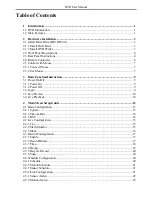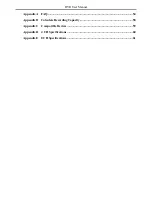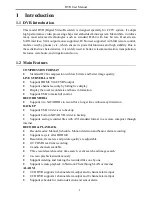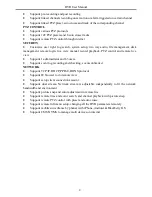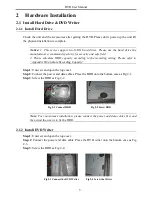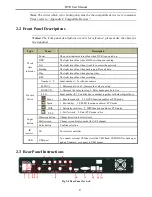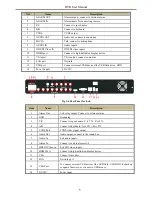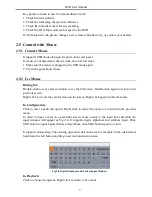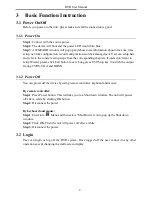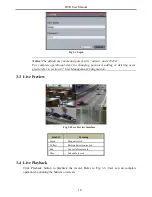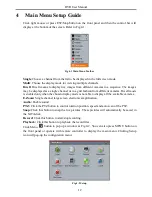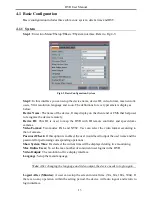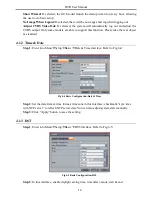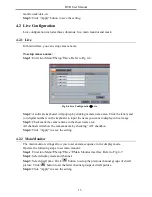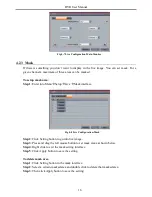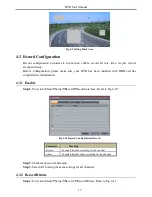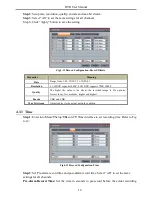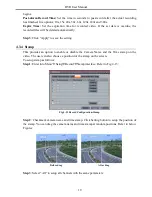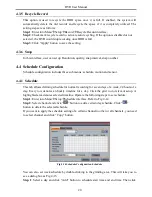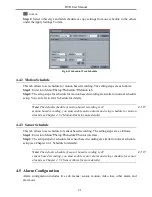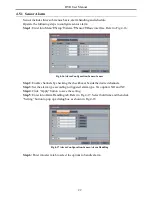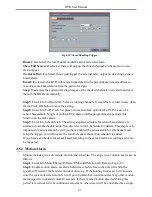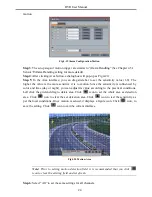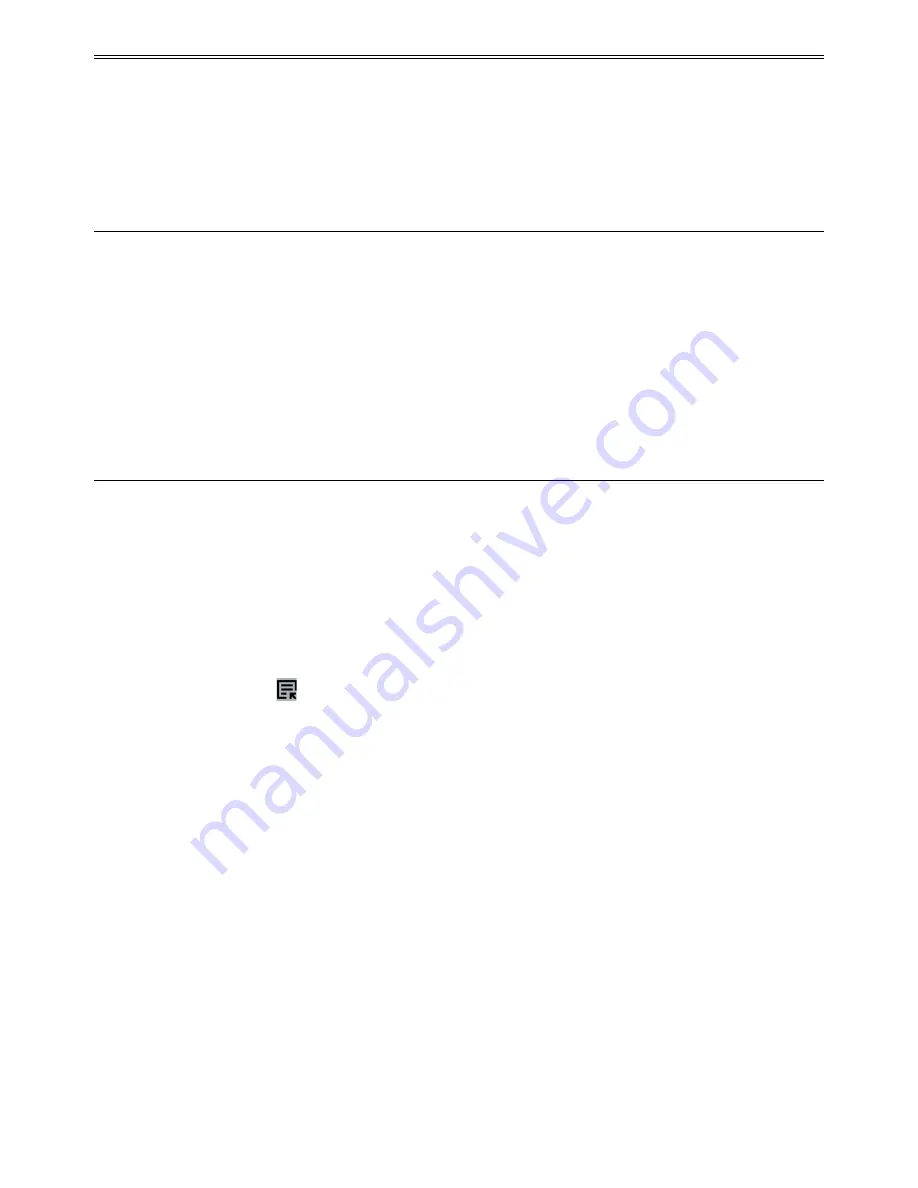
DVR User Manual
3
Basic Function Instruction
3.1 Power On/Off
Before you power on the unit, please make sure all the connection is good.
3.1.1 Power On
Step 1
: Connect with the source power.
Step 2
: The device will boot and the power LED would turn blue.
Step 3
: A WIZZARD window will pop up and show some information about time zone, time
setup, network configuration, record configuration and disk management. User can setup here
and refer to the concrete setup steps from the corresponding chapters. If users don’t want to
setup Wizard, please click Exit button to exit. Long press ESC/Stop key to switch the output
among CVBS, VGA and HDMI.
3.1.2 Power Off
You can power off the device by using remote controller, keyboard and mouse.
By remote controller:
Step 1
: Press Power button. This will take you to a Shut down window. The unit will power
off after a while by clicking OK button.
Step 2
: Disconnect the power.
By keyboard and mouse:
Step 1
: Enter into
Menu and then select “Shut Down” icon to pop up the Shut down
window.
Step 2
: Click OK. Then the unit will power off after a while.
Step 3
: Disconnect the power.
3.2 Login
User can login or log off the DVR system. Once logged off the user cannot do any other
operation except changing the multi-screen display.
9
Содержание H.264
Страница 1: ...DVR User Manual For H 264 4 8 channel digital video recorder All rights reserved ...
Страница 16: ...DVR User Manual Fig 3 3 Live Playback 11 ...
Страница 67: ...450011000460 A1 ...