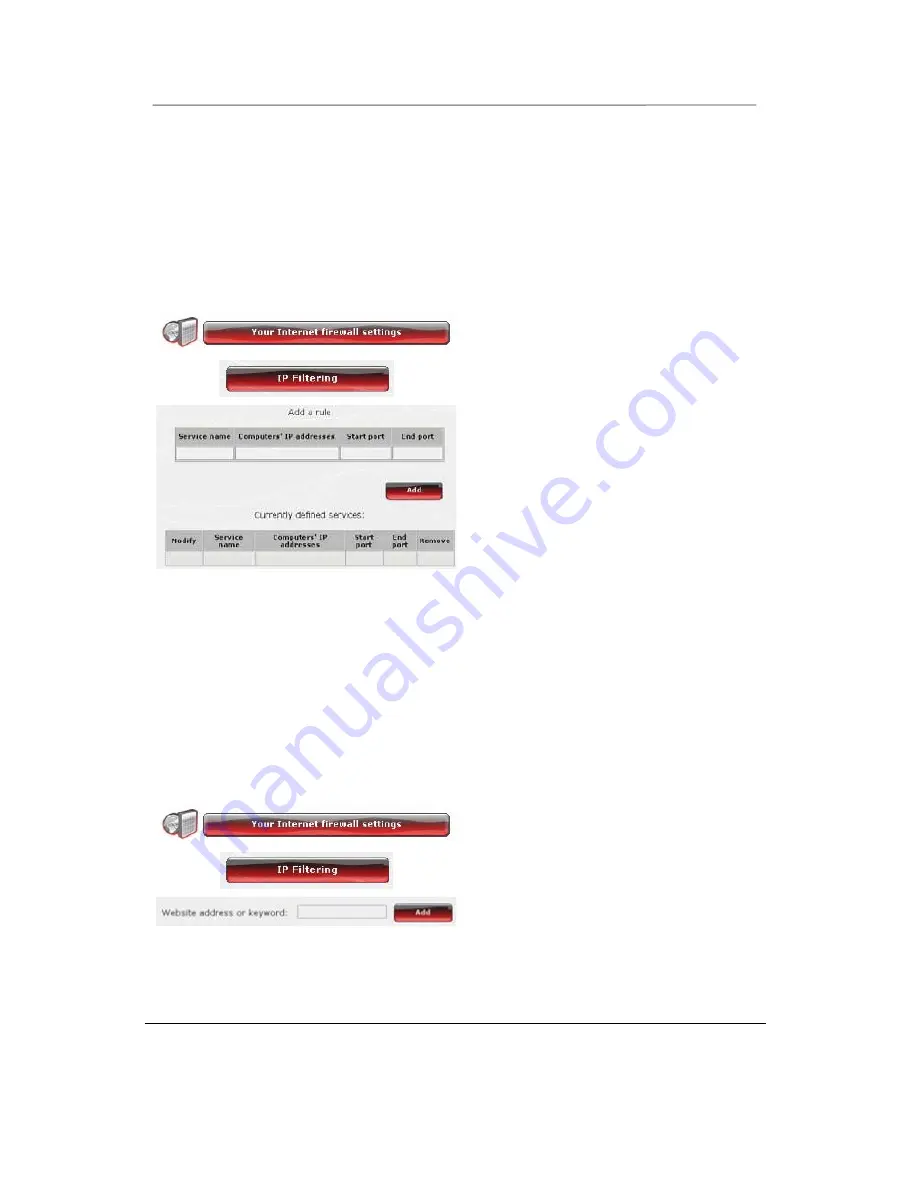
Hercules Wireless N Router
HWNR-300
84/101 – User Manual
5.2.2.Limiting access of one of your network computers to
Internet services
By default, the computers are able to access all Internet services. If you wish to limit access on one specific
computer to certain Internet services, however (Internet access, Peer to Peer sites…), you can use the
IP
address filtering and website blocking
system.
To limit access on a specific computer to an Internet service (filtering method by
IP address):
- On the home page, select
Your Internet firewall
settings
.
- Click the
IP Filtering
button.
- Enter the
service name
(for example, FTP
server).
- Enter the IP address or the range of
IP
addresses
of the computers in question.
- In the drop-down list, select the
service type
that
will be blocked.
- Select the
protocol
(TCP, UDP or TCP and
UDP).
- Enter a value in the
Start port
and
End port
fields.
If you only open one port, the
Start port
and
End
port
(external port) will have the same value.
- Click the
Add
button.
The service is added to the list. You can then
modify
,
remove
or
view
the contents of the list.
- Click the
Modify
button to validate your settings
and return to the home page.
To limit access on a specific computer to an Internet service (website blocking
method):
- On the home page, select
Your Internet firewall
settings
.
- Click the
IP Filtering
button.
- Enter the
website
you wish to block by entering
its URL (www.example.com).
Or:
- Enter a
keyword
(for example, violence), which
will block access to any site containing this word.






























