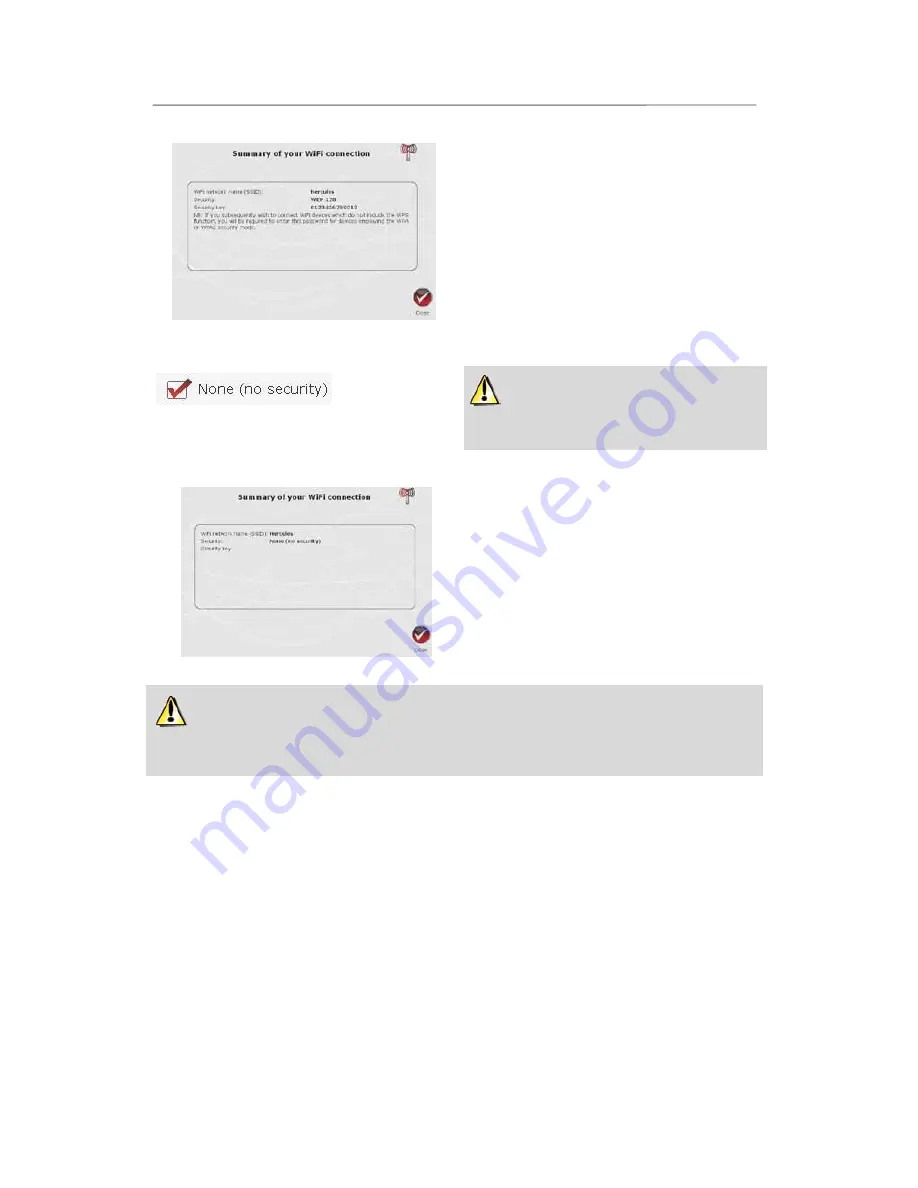
Hercules Wireless N Router
HWNR-300
30/101 – User Manual
On the page displayed, you can view a summary
of your WiFi connection. Make a note of the
network name, security type and key used.
- Click
Close
to exit the Assistant and return to the
home page.
Your settings are immediately saved and applied.
If you select NO SECURITY (not recommended):
If you do not apply any security, your network
will not be protected. Any user, whether with bad
intentions or not, will be able to connect.
- Click
Next
.
On the page displayed, you can view a summary of
your WiFi connection. Make a note of the network
name, security type and key used.
- Click
Close
to exit the Assistant and return to the
home page.
Your settings are immediately saved and applied.
If you have mastered the concept of WiFi security, you can use the (less user-friendly) method of
directly entering your security criteria. This method is accessible via the home page, by clicking the
Your
WiFi connection settings
button.
3.5. Sharing your Internet connection via the Router
You can easily pair your Hercules Router with your modem, thereby sharing your Internet connection with your
other computers and/or game consoles.
Once installation of your Router is complete, your WiFi connection and firewall are enabled. However, you
must still select your type of Internet connection (via Ethernet modem, "Box" or other method) and enter the
required information. To do so, simply consult the items of information supplied by your ISP, typically found in
the membership details sent to you (connection username (login), connection password...).
3.5.1.Selecting your Internet connection
With WiFi Manager N, you don't have to be a computer expert to share your Internet connection via WiFi with
your Router: just get together the information sent to you by your service provider.






























