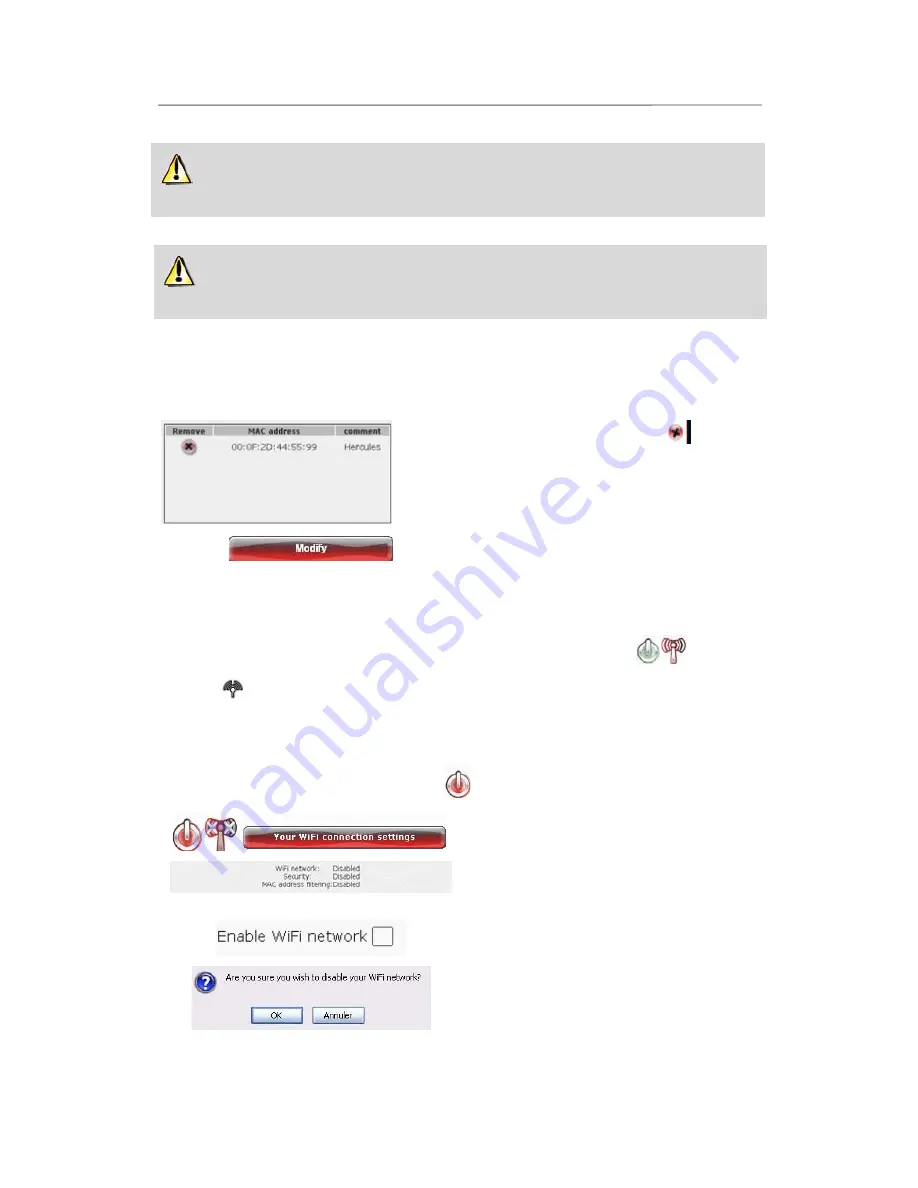
HWNR-300
Hercules Wireless N Router
User Manual – 43/101
Once you have enabled the filtering by MAC address function,
only
the computers and devices
appearing in this list will be authorized to connect to your Hercules Router.
If your friends visit you with their WiFi computer or device, or if you wish to connect new WiFi devices,
don’t forget to
add their MAC address
to the filtering list, or else they will never be able to connect.
To remove a WiFi computer or device (webcam, game console or other) from the
list:
- In the
Remove
column, click
next to the
computers or devices you wish to remove from the
filtering list.
- Confirm the removal in the dialog box which
appears.
- Click the
Modify
button to validate your settings,
or
Cancel
to cancel the settings you have entered.
3.6.4.Disabling your WiFi network
If you wish to use your Hercules Router as a wired router only (that is to say, connected to the computer via
the Ethernet port and not by WiFi), simply disable your WiFi network by clicking the
button. The
WiFi LED
on the router switches off.
3.6.5.Re-enabling your WiFi network
If you wish to re-enable your WiFi network, click the
button again or proceed as follows:
- Click the
Your WiFi connection settings
button.
You will note that your WiFi network, your WiFi
security settings and filtering by MAC address are
disabled.
- Tick the
Enable WiFi network
box if you wish to
re-enable your WiFi network.
- Confirm that you wish to re-enable your WiFi
network.






























