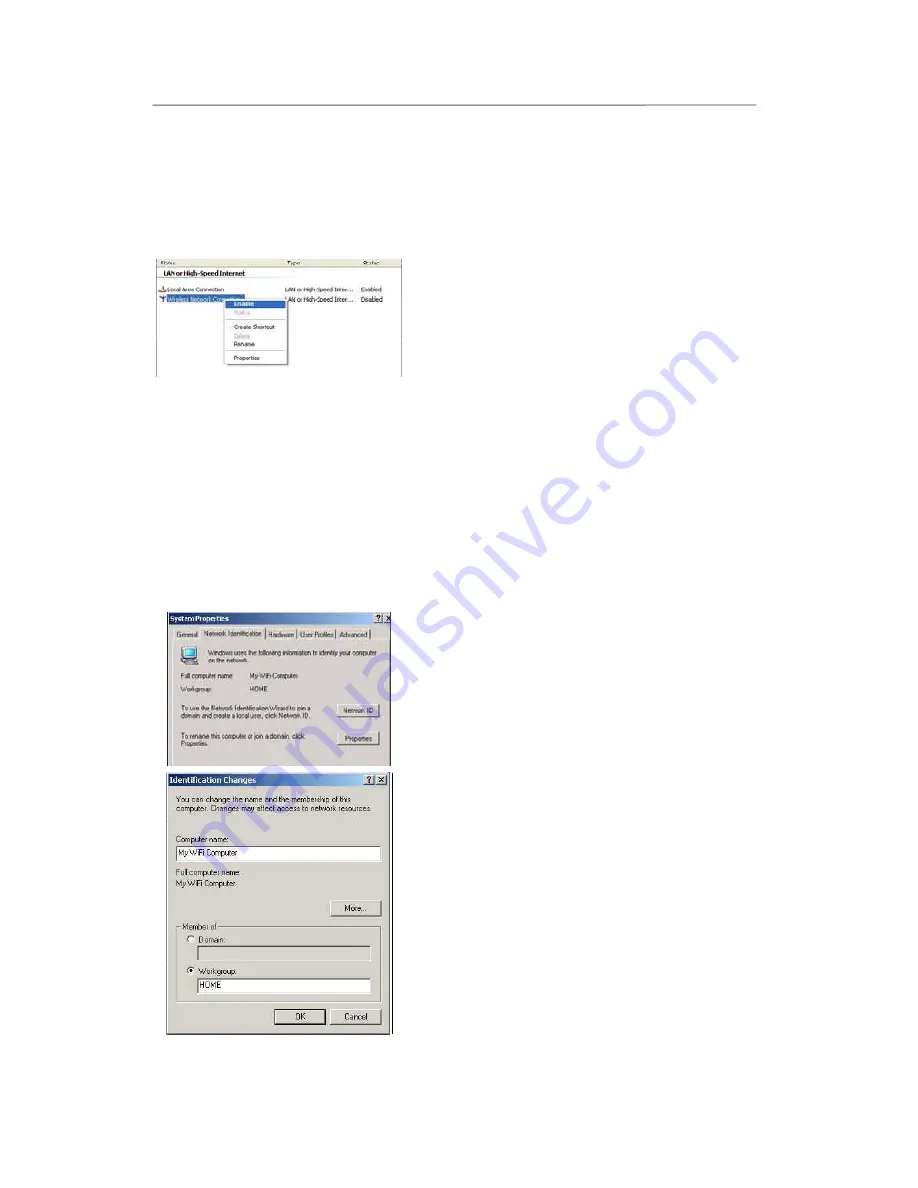
Hercules Wireless N Router
HWNR-300
64/101 – User Manual
4.3.6.Windows XP: Manually enabling or disabling your adapter’s
WiFi connection (advanced users)
You can manually enable or disable your adapter’s WiFi connection for a variety of reasons: to temporarily
avoid connecting to networks, save battery power, etc.
- Click
Start
/
Connections/Show All Connections
.
Verify that your Hercules Wireless network connection is
listed.
- If its status is
Disabled
, right-click your
Wireless Network
Connection
and select
Enable
.
- If its status is
Enabled
, right-click your
Wireless Network
Connection
and select
Disable
.
4.4. Computers running Windows 2000: Sharing folders, a
printer or an ADSL connection
To create a network of computers, share data, a printer or an
ADSL
connection in Windows 2000, it is
preferable that the computers belong to the same
workgroup
.
4.4.1.Creating a workgroup in Windows 2000
1. Click
Start/Settings/Control Panel
. Double-click
System
.
2. In the
System Properties
window, select the
Network
Identification
tab.
3. Click the
Properties
button.
4. In the
Computer name
zone, enter a name sufficiently
distinctive that it can easily be recognized in the list of
computers for the
workgroup
(my-computer, wifi-
computer or julie, for example).
5. In the
Workgroup
zone, enter a name for the group
(HOME, OFFICE or HERCULES, for example).
The workgroup name must be identical (be sure to respect the
case of letters) for all computers you wish to link together in a
network.
6. Click
OK
. A Windows message indicates that the task has
been carried out successfully and that you must restart the
computer.
7. Click
OK
once more.






























