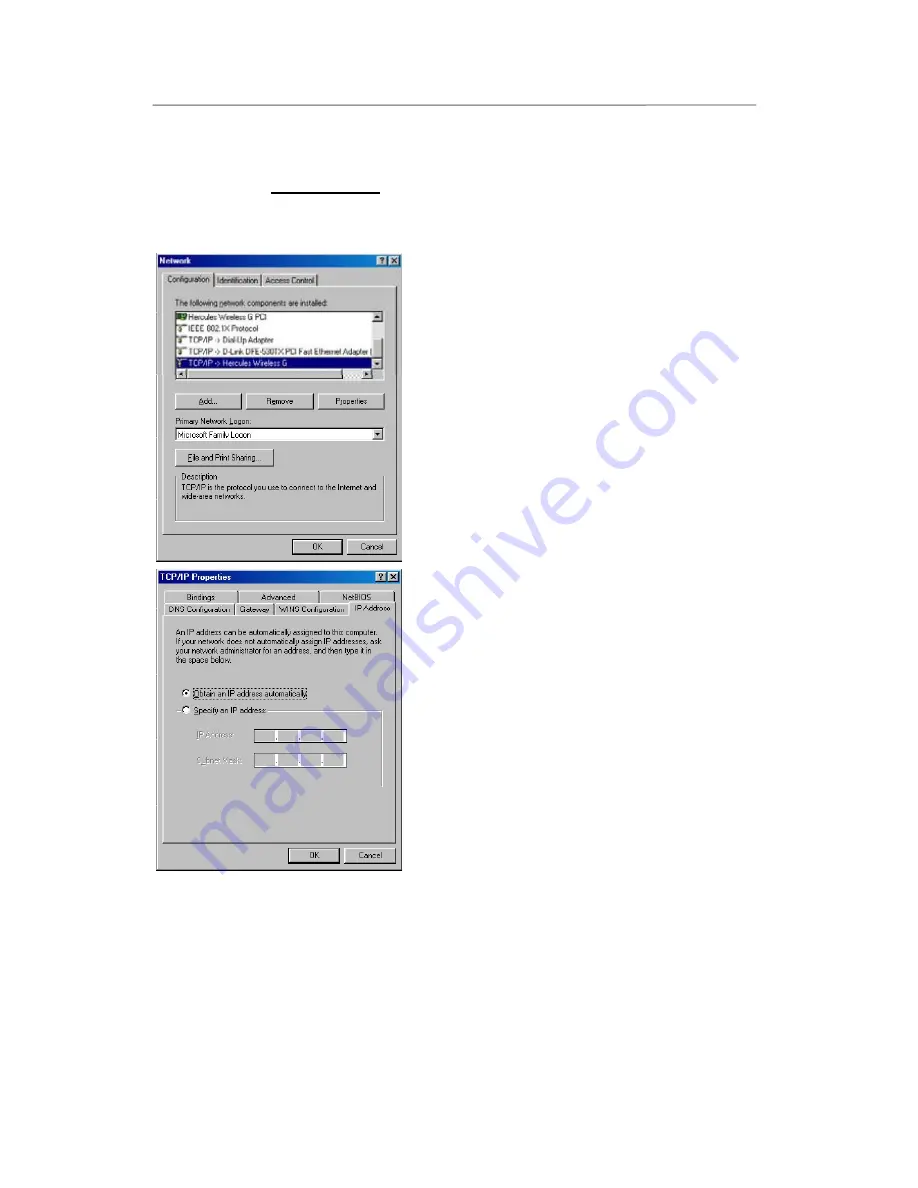
Hercules Wireless N Router
HWNR-300
78/101 – User Manual
4.6.5.Windows 98 SE: Sharing an ADSL connection in an
Infrastructure network
Proceed as follows for each computer that will use the shared Internet connection:
1. Click
Start/Settings/Control Panel
. Double-click
Network
.
2. In the
Configuration
tab of the
Network
window,
select the
TCP/IP -> Hercules Wireless G
component.
3. Click
Properties
.
4. In the
IP Address
tab, select
Obtain an IP address
automatically
.






























