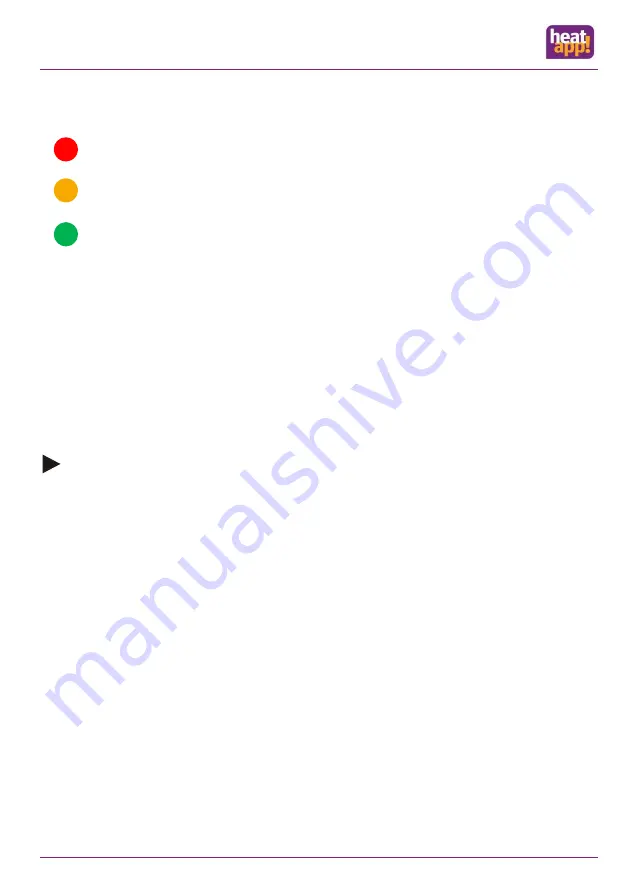
Radio coverage
S. 96
13.1.2
Status dots of the radio components
The status of the radio components is displayed using status dots in Connection Status.
A red status dot indicates that there has been no communication with the
heatapp! gateway
for at least 90 minutes.
An orange status dot indicates that the registration interview has not yet completed. Keep pressing the learn key of
the radio components at 1 - 3 second intervals so that the registration interview completes and the dot goes green.
The green status dot indicates that communication with the
heatapp! gateway
is functioning.
13.1.3
Function Repair radio system
The function Repair radio system is executed after installation and/or if there is a wireless malfunction.
The radio components must find their routes to the
heatapp!
gateway and save them.
1.
In your PC's browser, select menu item
"Connection status"
. You can now see a list of the included radio components
and their connection status.
2.
Click on the button
"Radio system"
and then
"Repair radio system"
.
The
heatapp!
gateway now requests all radio components, to redefine their routes to the
heatapp!
gateway. Each radio
component can define and save up to three routes.
Note
Dependent on the number of included radio components, repair of the radio system may take a variable length of time. The
function is executed in the background and the system continues working without limitation.
Repair of the radio system should take place after each movement or addition of components (
heatapp! gateway
,
heatapp!
repeater
or other wireless components).
In the event of sporadic wireless disruptions, the function “Repair radio system” should be run multiple time on different days so
that the meshed radio network stabilises.
13.1.4
Connection test in the heatapp! gateway menu
1.
In your PC's browser, select menu item
"Connection status"
. You can now see a list of the registered radio modules
and their connection status.
2.
Click on the button "Connection test" and then "Start connection test".
3.
All radio components now receive the state " WAIT ".
4.
Press the learn key on a fitted radio module to wake it up.
5.
Repeat step 3 for all radio modules.
Alternatively to points 3 and 4, simply wait until the radio components report in their automatic cycle. See also Status dots of the
radio components
A green dot is shown for each radio module with a successful connection to the
heatapp! gateway
.
If you still do not have a working connection to one or more radio modules, then the wireless range is still insufficient!
Relocate the
heatapp! gateway
or the aerial of the
heatapp! floor
or heatapp! repeater to another location so that
all radio modules can be reached. Repeat the connection test.
Содержание T2B
Страница 21: ...Installation and initial operation S 21 Fig 8 Connection variant wall base MS K Fig 9 Connection variant THETA...
Страница 66: ...Control S 66 10 2 6 3 Network Fig 44 Network configuration gateway...
Страница 121: ...Technische Daten S 121 18 3 Drilling template heatapp base heatapp base T2B Fig 76 Drilling template heatapp base...






























