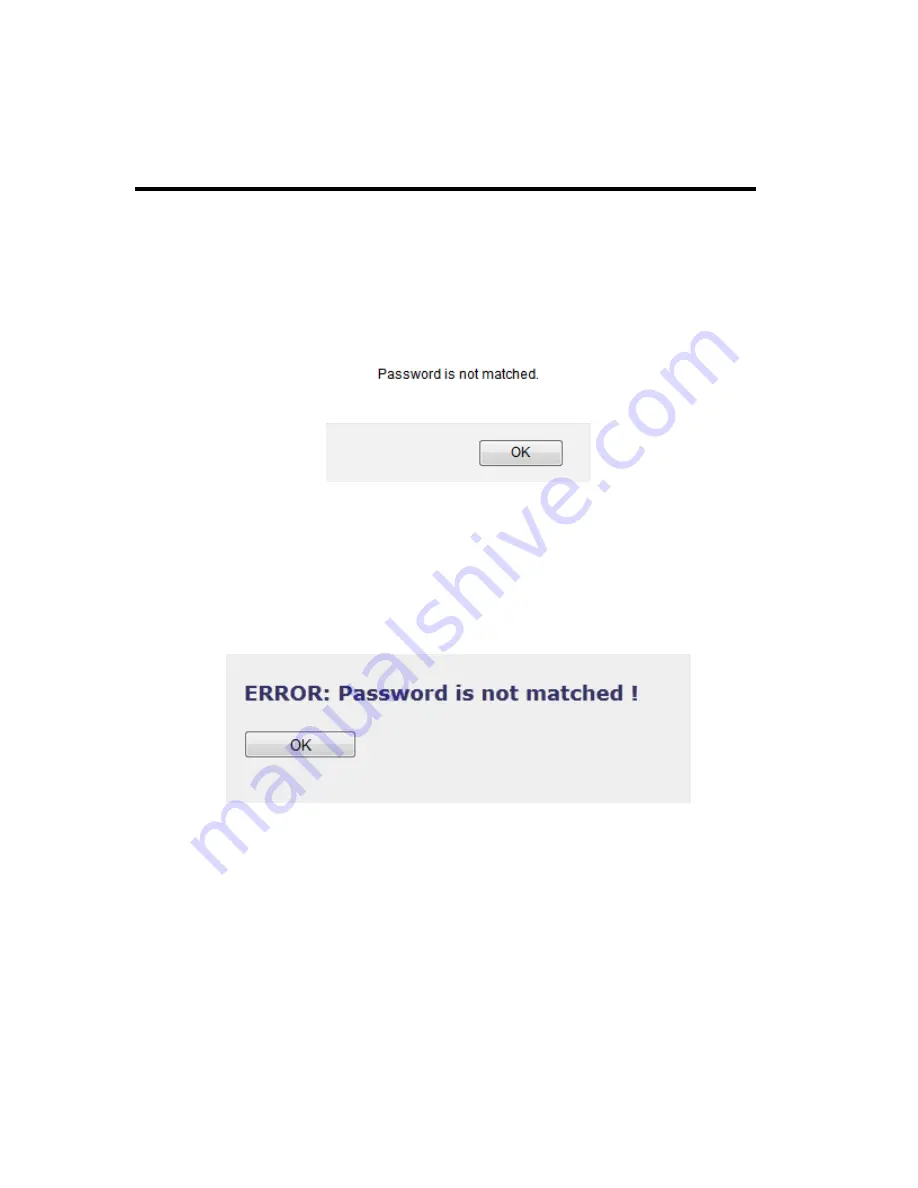
103
Confirm
Please input new password here again.
Password (3):
If the password you typed in ‘New Password’ (2) and ‘Confirm Password’
(3) field are not the same, you’ll see the following message:
Please retype the new password again when you see above message.
If you see the following message:
It means the content in ‘Current Password’ field is wrong, please click ‘OK’
to go back to previous menu, and try to input current password again.
If the current and new passwords are correctly entered, after you click
‘Apply’, you’ll be prompted to input your new password:
Содержание HW7ACW
Страница 9: ...2 WPS Wi Fi Protected Setup hardware button for easy installation and secure wireless security...
Страница 17: ...10...
Страница 25: ...18 3 Once you are logged in the HW7ACW setup page will appear...
Страница 103: ...96 and password is 1234 Click OK button to continue 3 Once you are logged in the HW7ACW setup page will appear...
Страница 107: ...100...
Страница 120: ...113 MAC address...
Страница 128: ...121 2 Select Obtain an IP address automatically and Obtain DNS server address automatically then click OK...
Страница 130: ...123 2 Select Obtain an IP address automatically and Obtain DNS server address automatically then click OK...
Страница 136: ...129 Configuration and PIN code...
















































