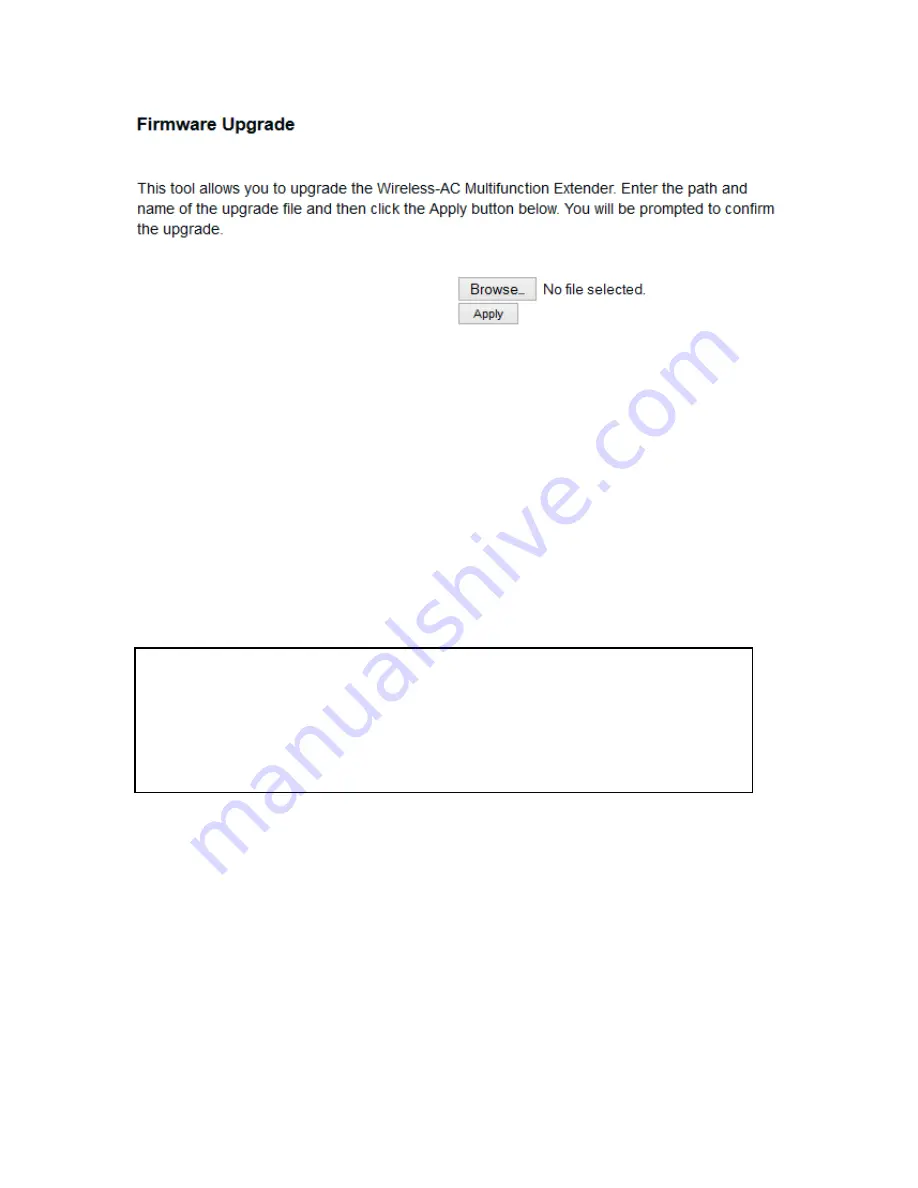
118
Click ‘Browse’ button, and you’ll be prompted to provide the filename of the
firmware upgrade file. Please download the latest firmware file from the
Hawking Technologies website at www.hawkingtech.com, and use it to
upgrade your access point.
After a firmware upgrade file is selected, click ‘Apply’ button, and the
access point will start firmware upgrade procedure automatically. The
procedure may take several minutes, please be patient.
NOTE: Never interrupt the upgrade procedure by closing the web
browser or physically disconnect your computer from router. If the
firmware you uploaded is corrupt, the firmware upgrade will fail, and
you may have to return this router to the dealer of purchase to ask
for help. Warranty is void if you interrupt the upgrade procedure.
Содержание HW7ACW
Страница 9: ...2 WPS Wi Fi Protected Setup hardware button for easy installation and secure wireless security...
Страница 17: ...10...
Страница 25: ...18 3 Once you are logged in the HW7ACW setup page will appear...
Страница 103: ...96 and password is 1234 Click OK button to continue 3 Once you are logged in the HW7ACW setup page will appear...
Страница 107: ...100...
Страница 120: ...113 MAC address...
Страница 128: ...121 2 Select Obtain an IP address automatically and Obtain DNS server address automatically then click OK...
Страница 130: ...123 2 Select Obtain an IP address automatically and Obtain DNS server address automatically then click OK...
Страница 136: ...129 Configuration and PIN code...


























