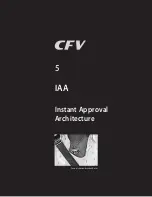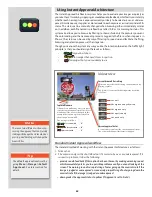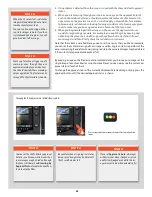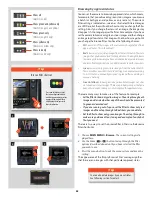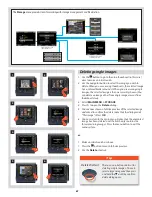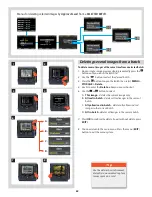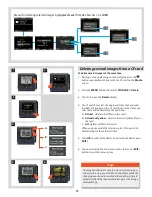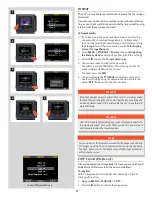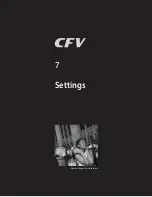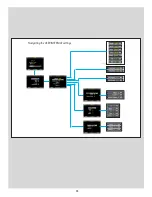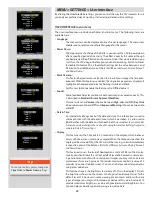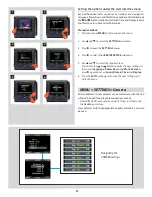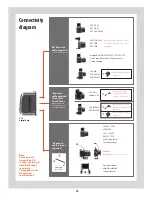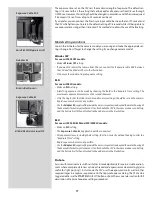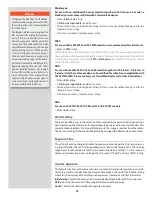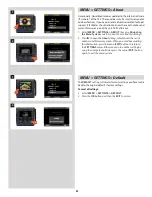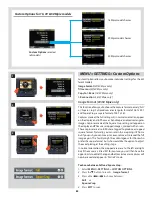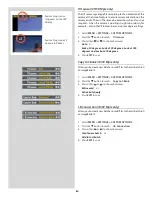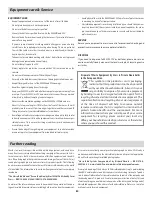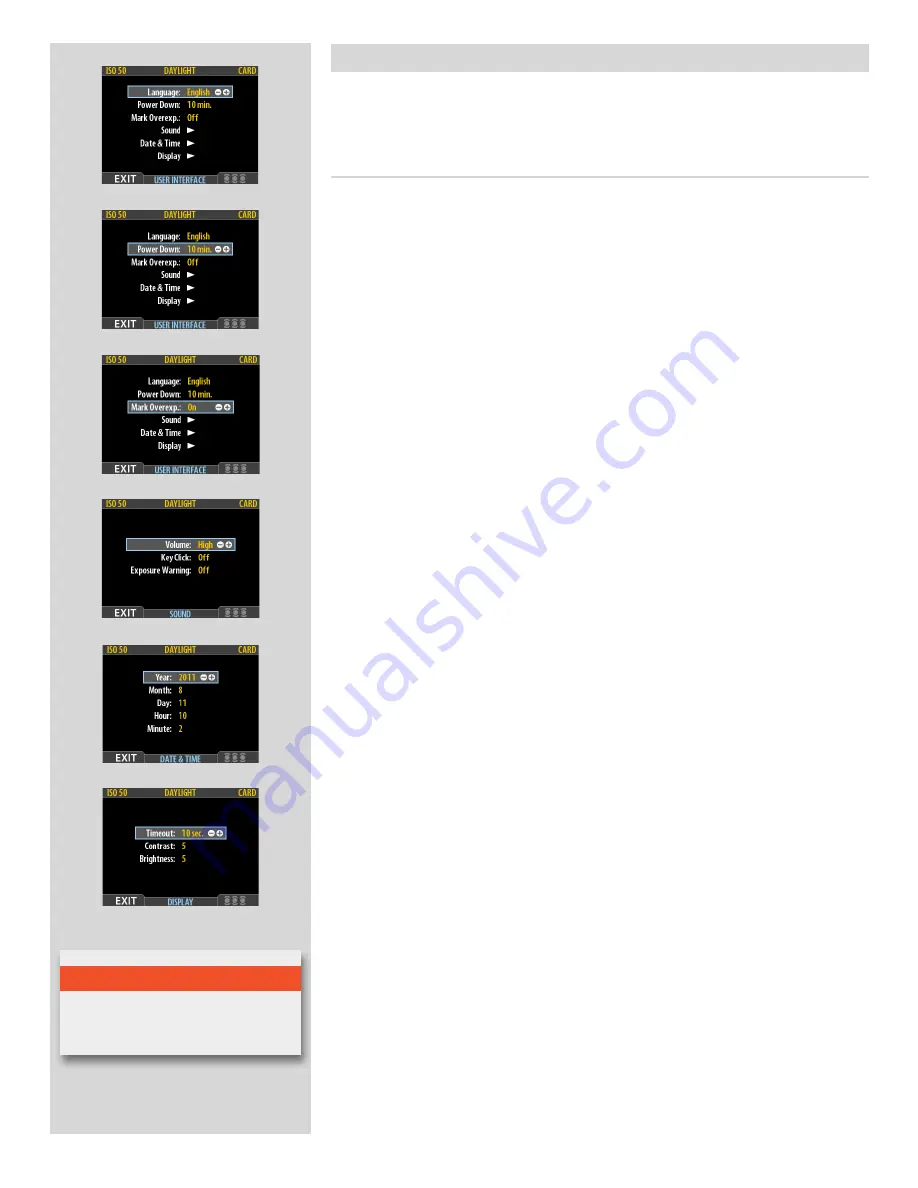
74
• Display:
This feature sets the Timeout (2-30 seconds) on the display, which behaves
very much like a screen saver on a computer.When the timeout is reached, the
display will be turned off, but the CFV will still be running, so it will immediately
respond to a press of the buttons.
(Note the difference between Display ‘timeout’
and Power Down.)
This feature also sets the level of
Contrast
(on a scale of
1-10
) on the display.
Usually, you should leave this set to the default level of 5, however in some view-
ing environments and/or with some types of images you may wish to increase
or decrease this value. A value of 10 provides maximum contrast; a value of 0
provides no contrast (a black screen). You can also help save battery power by
using a low value here.
This feature also sets the Brightness (on a scale of 1-10) on the display. This sets
the brightness shown on the screen. Usually, you should leave this set to the
default level of 5, however in some viewing environments and/or with some
types of images you may wish to increase or decrease this value. A value of 10
provides maximum brightness; a value of 0 provides minimal brightness. You
can also help save battery power by using a low value here.
• Date & Time:
An internal clock keeps track of the date and time. This information is used to
mark each shot with the date and time at which it was taken. It is also used to
label batches with the date on which each batch was created.
(See note under
‘General overview of digital back’ about keeping the internal battery charged to
maintain Date & Time settings.)
• Sound:
Audio feedback helps let you know if each new image is exposed correctly. This
is described in
Standard Instant Approval Workflow.
This menu item has
Volume
(choose between
High, Low
and
Off
),
Key Click
(choose between
On
and
Off
)
and
Exposure Warning
(choose between
On
and
Off
).
• Mark Overexp.:
This feature helps draw your attention to areas of your images that are over-
exposed. When this feature is enabled, the single-image preview display will
highlight each overexposed pixel by flashing it white and black.
Set this item to
On
to enable the feature; set to
Off
to disable it.
• Power Down:
To help preserve the charge of the battery, you can set the CFV to power down
after a specified period of inactivity. The effect is exactly the same as though
you had pressed the off button on the camera. Once it has powered down, you
must turn the CFV on again before you can continue working. Set this to Never
to disable this feature (this is the default setting). Set to a value between 3 and
99 minutes to establish a time-out.
(Note the difference between Display ‘timeout’
and Power Down.)
•
Language
:
The menu system can be displayed in any of seven languages. This menu item
enables you to select your preferred language for the menus.
USER INTERFACE menu items
The user interface menu includes both items and sub-menus. The following items are
available here:
MENU > SETTINGS > User Interface
By altering the
User Interface
settings, you can control the way the CFV interacts to suit
you and your preferred way of working. It also includes date and time settings.
T i p
To conserve battery power, change the
Time Out
and
Power Down
settings.
Содержание CFV
Страница 1: ...User Manual 503CW 503CWD CFV CFVII CFV 39 CFV 50 Version 10 ...
Страница 2: ...2 Welcome to Hasselblad 503CW 503CWD CFV ...
Страница 6: ...6 1 General Information Photo JoaoCarlos HasselbladMasters ...
Страница 28: ...28 1 Overview Photo ClaudioNapolitan HasselbladMasters ...
Страница 42: ...42 2 Getting Started Photo MarkHolthusen HasselbladMasters ...
Страница 51: ...51 3 Previews Photo MarkZibert HasselbladMasters ...
Страница 55: ...55 4 Batches Browsing Photo BangPeng HasselbladMasters ...
Страница 61: ...61 5 IAA Instant Approval Architecture Photo LyleOwerko HasselbladMasters ...
Страница 66: ...66 6 Delete Format Copy Photo JoaoCarlos HasselbladMasters ...
Страница 72: ...72 7 Settings Photo NinaBerman HasselbladMasters ...
Страница 73: ...73 Navigating the USER INTERFACE settings ...
Страница 85: ...85 8 Cleaning Photo DirkRees HasselbladMasters ...
Страница 87: ...87 9 Appendix Photo MarkHolthusen HasselbladMasters ...