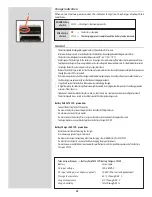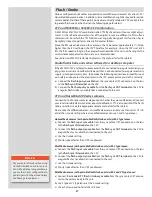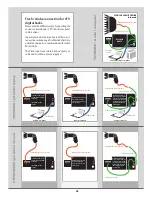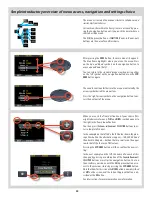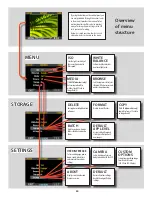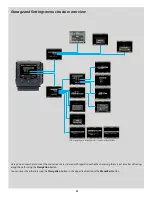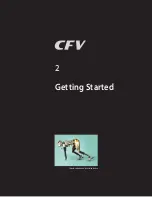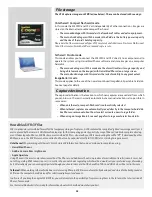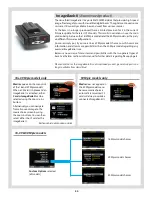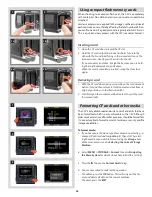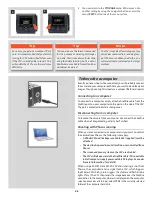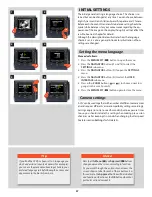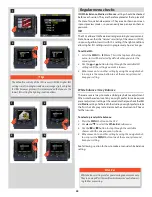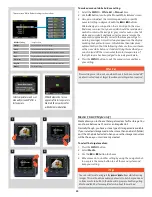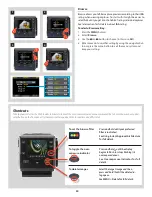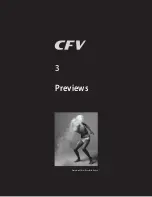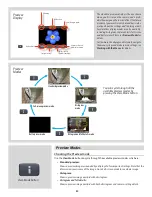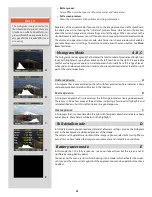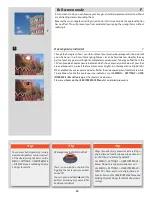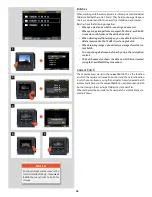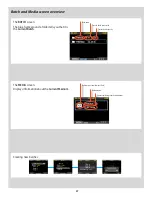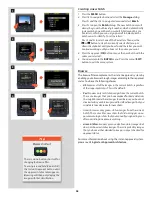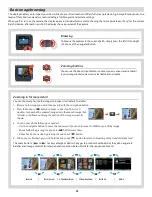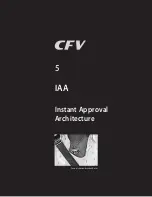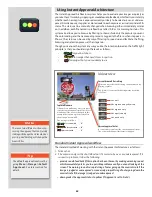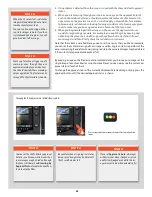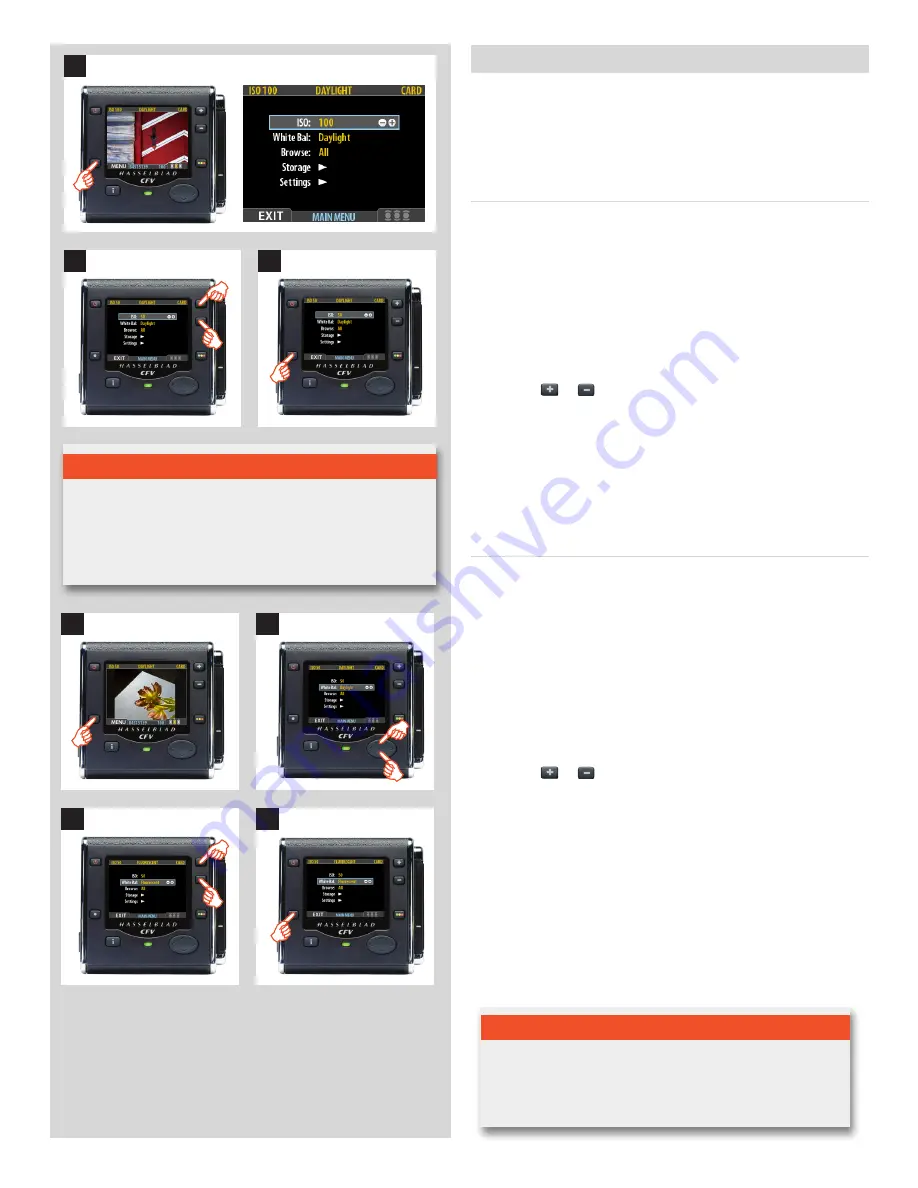
48
3
1
To set the ISO:
1. Select the
MENU > ISO
item. This is the top item of the top
menu, so it will be selected by default when you enter the
menu system.
2. Use the
or
button to step through the available ISO
settings until the setting you want is shown.
3. Either move on to another setting by using the navigator but-
ton or press the menu button to exit the menu system and
keep your setting.
ISO
The CFV can be set to the desired rating according to requirements.
Note, however, that the ‘natural’ sensitivity of the sensor is ISO 50,
so you will get best results with this setting if the light conditions
allow. Higher ISO settings result in progressively ‘noisier’ images.
Regular menu checks
ISO
,
White Balance
,
Media
and
Browse
settings should be checked
before each session. They are therefore placed at the top level of
the menu for quick and easy access. They are also shown on-screen
in most preview modes, so you can easily keep an eye on them as
you work.
2
T i p
The default sensitivity of the CCD sensor is ISO 50. Higher ISO
settings result in progressively noisier images (just as higher
ISO film becomes grainer). It is recommended that you use the
lowest ISO setting the lighting situation allows.
To select a preset white balance:
1. Press the
MENU
button on the CFV.
2. Use
and
to select the
White Bal:
sub-menu.
3. Use the
or
button to step through the available
choices until the one you want is shown.
4. Either move on to another setting by using the navigator but-
ton or
press the
MENU
button to exit the menu system and
keep your setting.
See following section for how to make a manual white balance
setting.
White balance / Grey Balance
There are several ways to make a white/grey balance adjustment.
When untethered on location you might prefer to make a quick
preset adjustment setting at the same time that you check the
ISO
and
Media
settings. Tethered in the studio you might prefer to take
the first shot of a grey scale and make the adjustment in Phocus
for that session.
N o t e
White balance settings are for your viewing convenience only.
They in no way affect the raw file which remains ‘neutral’ await-
ing further processing.
2
11
14
3
Содержание CFV
Страница 1: ...User Manual 503CW 503CWD CFV CFVII CFV 39 CFV 50 Version 10 ...
Страница 2: ...2 Welcome to Hasselblad 503CW 503CWD CFV ...
Страница 6: ...6 1 General Information Photo JoaoCarlos HasselbladMasters ...
Страница 28: ...28 1 Overview Photo ClaudioNapolitan HasselbladMasters ...
Страница 42: ...42 2 Getting Started Photo MarkHolthusen HasselbladMasters ...
Страница 51: ...51 3 Previews Photo MarkZibert HasselbladMasters ...
Страница 55: ...55 4 Batches Browsing Photo BangPeng HasselbladMasters ...
Страница 61: ...61 5 IAA Instant Approval Architecture Photo LyleOwerko HasselbladMasters ...
Страница 66: ...66 6 Delete Format Copy Photo JoaoCarlos HasselbladMasters ...
Страница 72: ...72 7 Settings Photo NinaBerman HasselbladMasters ...
Страница 73: ...73 Navigating the USER INTERFACE settings ...
Страница 85: ...85 8 Cleaning Photo DirkRees HasselbladMasters ...
Страница 87: ...87 9 Appendix Photo MarkHolthusen HasselbladMasters ...