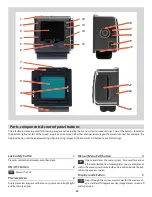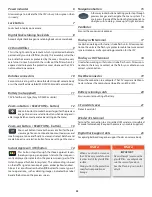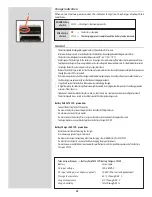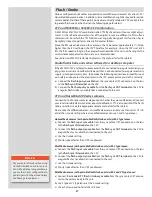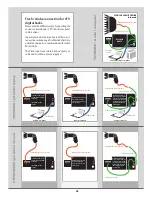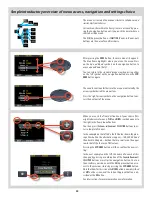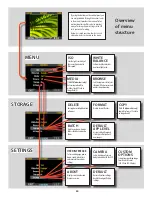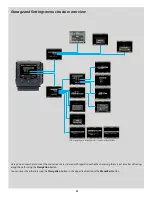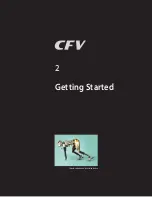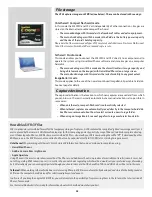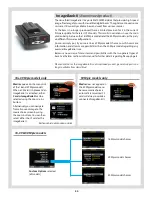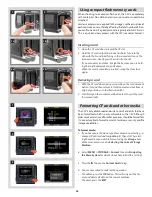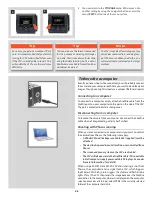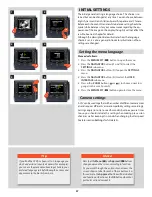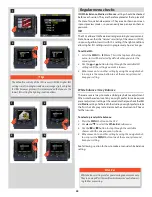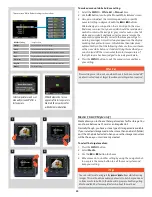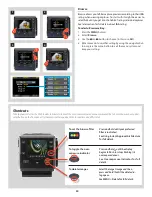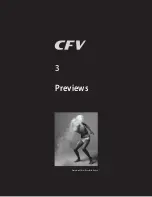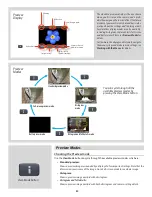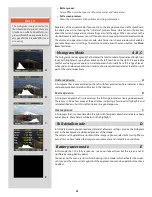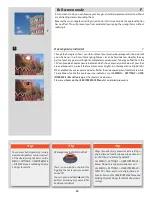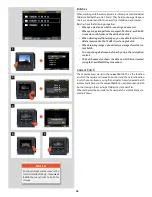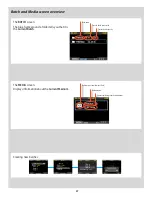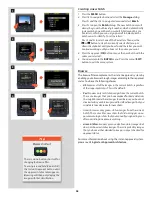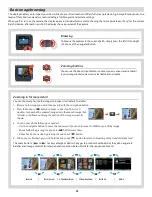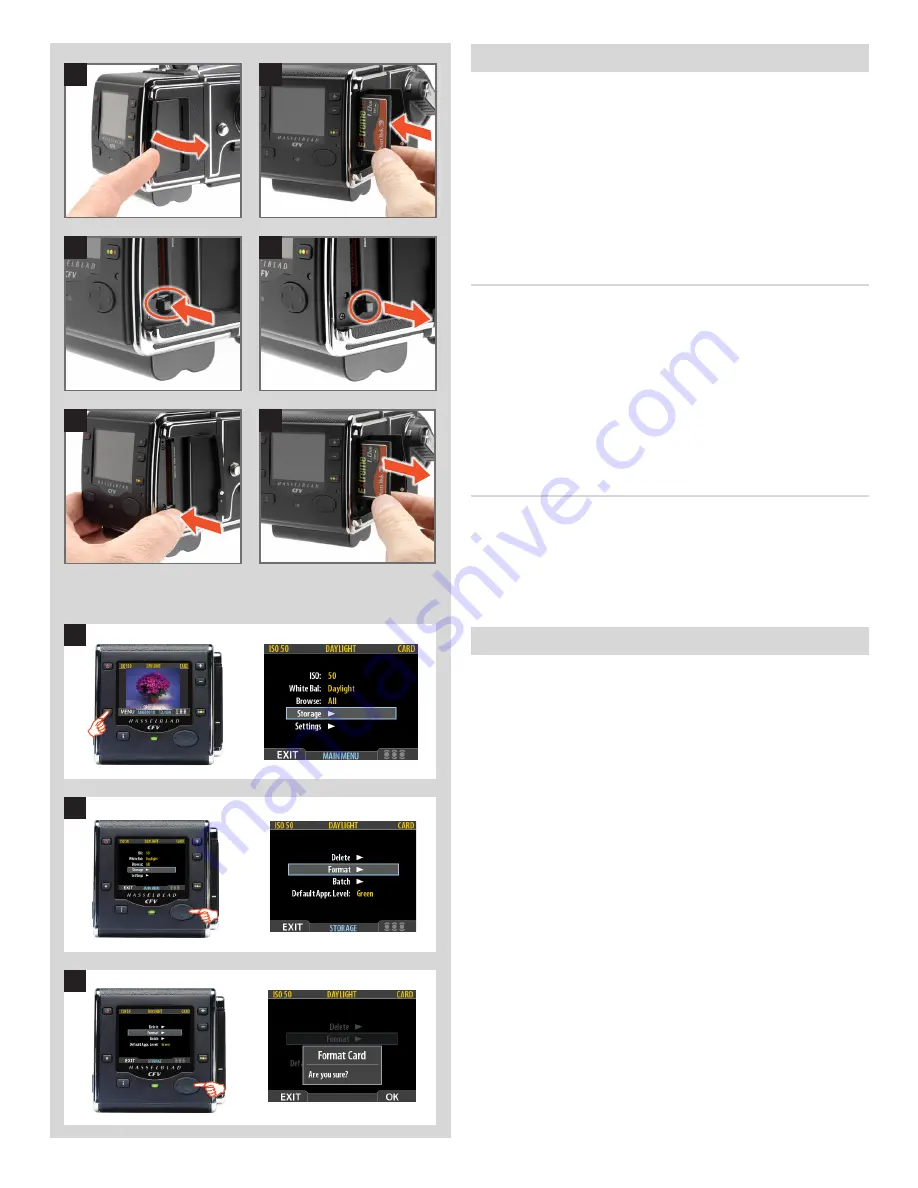
45
1
2
1a
1b
2a
2b
Removing a card
1. With the CF card door open, press gently on the card removal
button (1a) and then release it. It will now extend out from its
original position, as in the illustration (1b).
2. Push firmly on the card removal button (2a) to eject the card
for removal (2b).
Inserting a card
1. Open the CF card door to reveal the CF slot.
2. Hold the CF card so that the connector holes face into the
slot, with the brand label facing in the same direction as the
preview screen. Gently press the card into the slot.
If you encounter resistance, it might be because you are hold-
ing the card backwards or upside down.
When the card is completely inserted, swing the door shut
again.
Using compact flash memory cards
When shooting to a compact-flash card, the CFV is completely
self-contained. No additional wires or connectors need to be
attached.
Lossless compression is applied to the images, so the actual size of
each capture can vary, thereby affecting the total number of shots
you can fit on a card. It is good practice to regularly reformat CF cards.
This is a quick and easy process with the CFV (see under ‘Format’).
To format media:
1. If you have more than one type of medium connected (e.g., a
compact-flash card and ImageBank-II ), then start by select-
ing the medium you wish to format using the
Storage
item
of the main menu (see also
Selecting the Current Storage
Medium
).
2. Select
MENU > STORAGE > Format
. (See also
Navigating
the Menu System
for details about how to find this setting.)
3. Press the
to open the
Format Card
dialog.
4. You are now asked to confirm the operation.
• To confirm, press the
OK
button. This will carry out the for-
mat and delete all data on the current medium.
• To cancel, press the
EXIT
.
Formatting CF cards and other media
The CFV is only able to read and write to cards and disks that have
been formatted, which is easily achievable with a CFV. Although
older cards or cards used for other purposes should be formatted,
it is also advisable to format new cards to increase security and file
storage capabilities.
1
2
3
Содержание CFV
Страница 1: ...User Manual 503CW 503CWD CFV CFVII CFV 39 CFV 50 Version 10 ...
Страница 2: ...2 Welcome to Hasselblad 503CW 503CWD CFV ...
Страница 6: ...6 1 General Information Photo JoaoCarlos HasselbladMasters ...
Страница 28: ...28 1 Overview Photo ClaudioNapolitan HasselbladMasters ...
Страница 42: ...42 2 Getting Started Photo MarkHolthusen HasselbladMasters ...
Страница 51: ...51 3 Previews Photo MarkZibert HasselbladMasters ...
Страница 55: ...55 4 Batches Browsing Photo BangPeng HasselbladMasters ...
Страница 61: ...61 5 IAA Instant Approval Architecture Photo LyleOwerko HasselbladMasters ...
Страница 66: ...66 6 Delete Format Copy Photo JoaoCarlos HasselbladMasters ...
Страница 72: ...72 7 Settings Photo NinaBerman HasselbladMasters ...
Страница 73: ...73 Navigating the USER INTERFACE settings ...
Страница 85: ...85 8 Cleaning Photo DirkRees HasselbladMasters ...
Страница 87: ...87 9 Appendix Photo MarkHolthusen HasselbladMasters ...