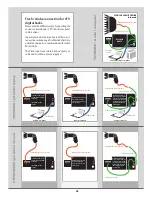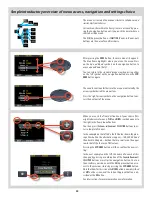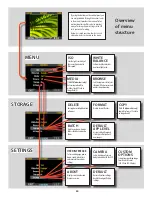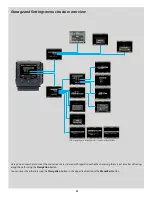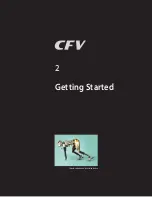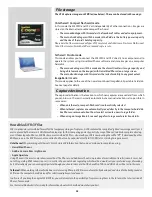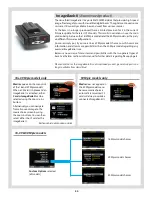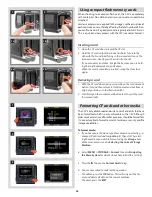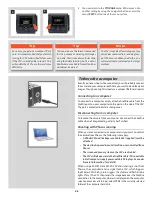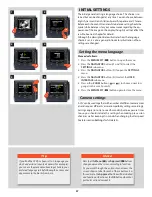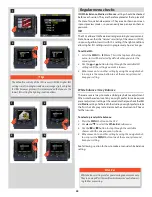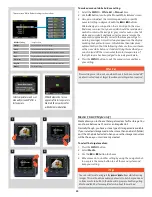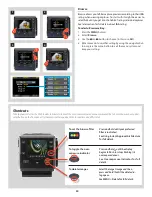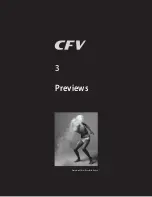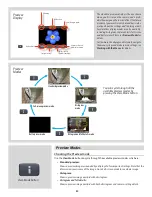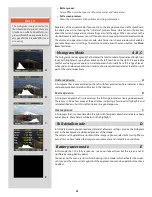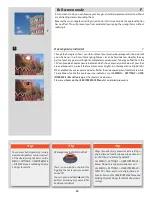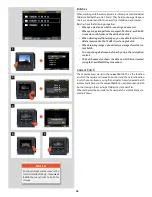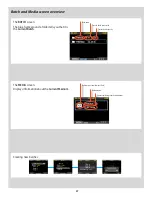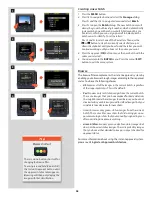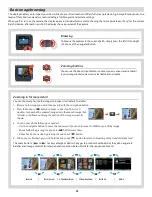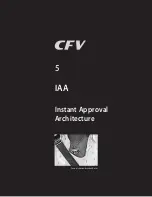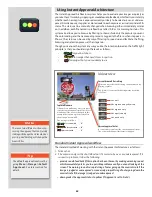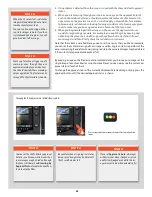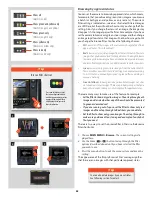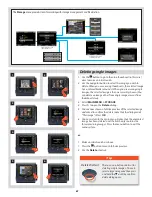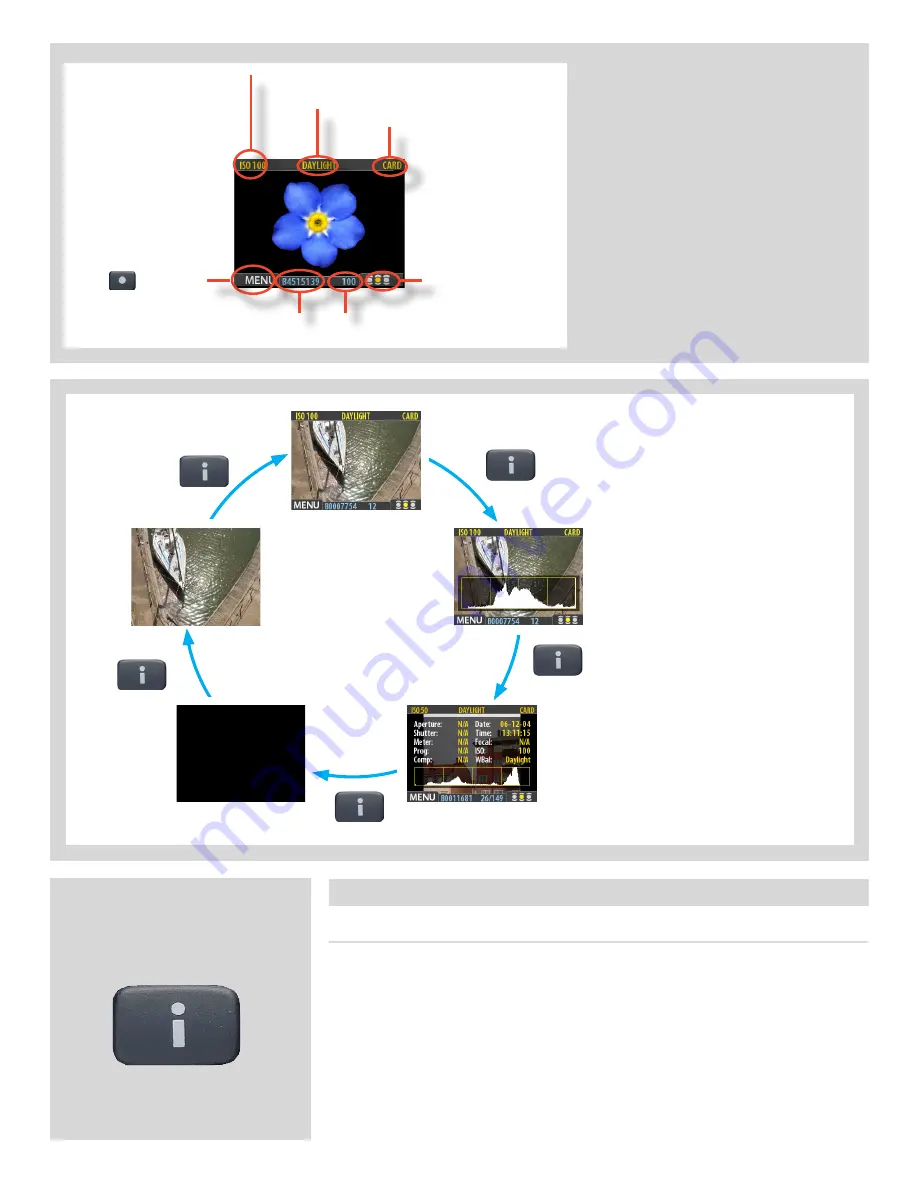
52
Choosing the Preview mode
Use the
View Mode
button to cycle through the available preview modes which are:
• Standard preview:
Shows a preview image surrounded by a display of a few important settings. Note that the
information covers some of the image. Go to Full–screen mode to see whole image.
• Histogram:
Shows a preview image overlaid with a histogram.
• Histogram and full details:
Shows a preview image overlaid with both a histogram and camera-setting details.
Preview Modes
You can cycle through all the
available preview modes by
pressing the View-Mode button.
Full-screen preview mode
Standard preview mode
Histogram
mode
Histogram and full details mode
Battery saver mode
Preview
Modes
View-Mode button
The standard preview display is the one shown
when you first turn on the camera and is prob-
ably the view you will use most often. It features a
preview of your most recent shot and basic infor-
mation about the settings and the image itself.
Several other display modes are also available,
including histogram, capture details, full-screen
and battery saver. Please see
Preview Modes
for
details.
Furthermore, the display enables you to navigate
the menu system and make camera settings; see
Working with the Menus
for details.
ISO setting
White balance
Current storage medium
Button label
Image file name
Storage capacity
(Captures remaining)
Approval status and
browse filter setting
Preview
Display
Содержание CFV
Страница 1: ...User Manual 503CW 503CWD CFV CFVII CFV 39 CFV 50 Version 10 ...
Страница 2: ...2 Welcome to Hasselblad 503CW 503CWD CFV ...
Страница 6: ...6 1 General Information Photo JoaoCarlos HasselbladMasters ...
Страница 28: ...28 1 Overview Photo ClaudioNapolitan HasselbladMasters ...
Страница 42: ...42 2 Getting Started Photo MarkHolthusen HasselbladMasters ...
Страница 51: ...51 3 Previews Photo MarkZibert HasselbladMasters ...
Страница 55: ...55 4 Batches Browsing Photo BangPeng HasselbladMasters ...
Страница 61: ...61 5 IAA Instant Approval Architecture Photo LyleOwerko HasselbladMasters ...
Страница 66: ...66 6 Delete Format Copy Photo JoaoCarlos HasselbladMasters ...
Страница 72: ...72 7 Settings Photo NinaBerman HasselbladMasters ...
Страница 73: ...73 Navigating the USER INTERFACE settings ...
Страница 85: ...85 8 Cleaning Photo DirkRees HasselbladMasters ...
Страница 87: ...87 9 Appendix Photo MarkHolthusen HasselbladMasters ...