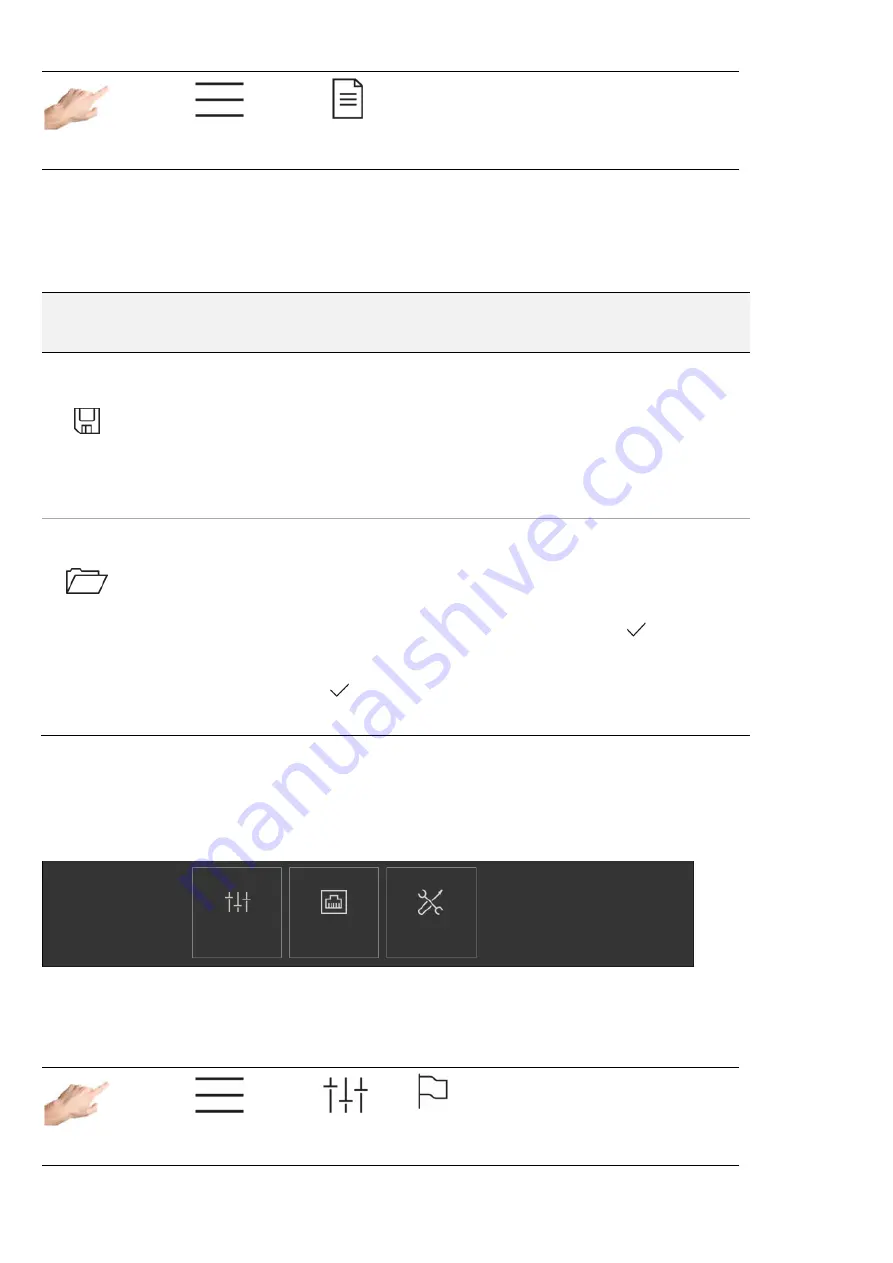
36 HASCO hot runner
5.3.2.5
All parameters
1.
2.
Operation > All parameters
All the parameters are arranged in a clear table here, which can also be saved as a recipe. An existing recipe can also
be loaded.
The rows contain the individual parameters that are assigned to a zone in the columns. Vertical scrolling leads to further
parameters, and horizonal scrolling shows further zones.
Function
Description
Save recipe
Using the “Save” button, the entire parameter set can be saved locally on the device
in a file. Once the button has been pressed, a dialog will open for selecting the
storage location and entering the name.
After selection of the desired storage location, a file with the name “< New recipe
file >” will appear in the selection box. By selecting this file and pressing the
confirmation button, the prompt for entering the file name will appear. This is
adopted by pressing the Return
key.
Loading a recipe
The “Open” button can be used to load a recipe that has already been compiled
into the controller. This is the simplest way to bring the controller into operation with
just a few clicks. After the button has been pressed, the dialog will open to select
the recipe file. First of all, the directory should be selected (local or possibly a USB
stick plugged into the front of the controller). Then the required recipe file is selected
and displayed on the screen by pressing the confirmation button
.
The parameters can now be checked again BEFORE they are transferred to the
controller. A prompt appears for accepting the parameter set. Pressing the
confirmation button
loads the parameter set into the controller, and pressing X
cancels the process and returns the user to the parameter overview.
5.3.3 Settings
All the device-specific settings are made under “Settings”. These are generally parameters that only need to be set once.
They include language, temperature unit, date/time, timer, user administration and file management. Communication
with external devices can also be specified. In addition, “Settings” contains all the topics of relevance for service and
support, such as controller information, firmware update, service file, support and factory settings.
Figure 13 -
Settings
5.3.3.1
Device
5.3.3.1.1 Language
1.
2.
3.
Settings > Device > Language
Device
Communication
Service
Settings
Controller-specific
Language
Date / Time
User management
File management
Device
Service file
Firmware update
Support






























