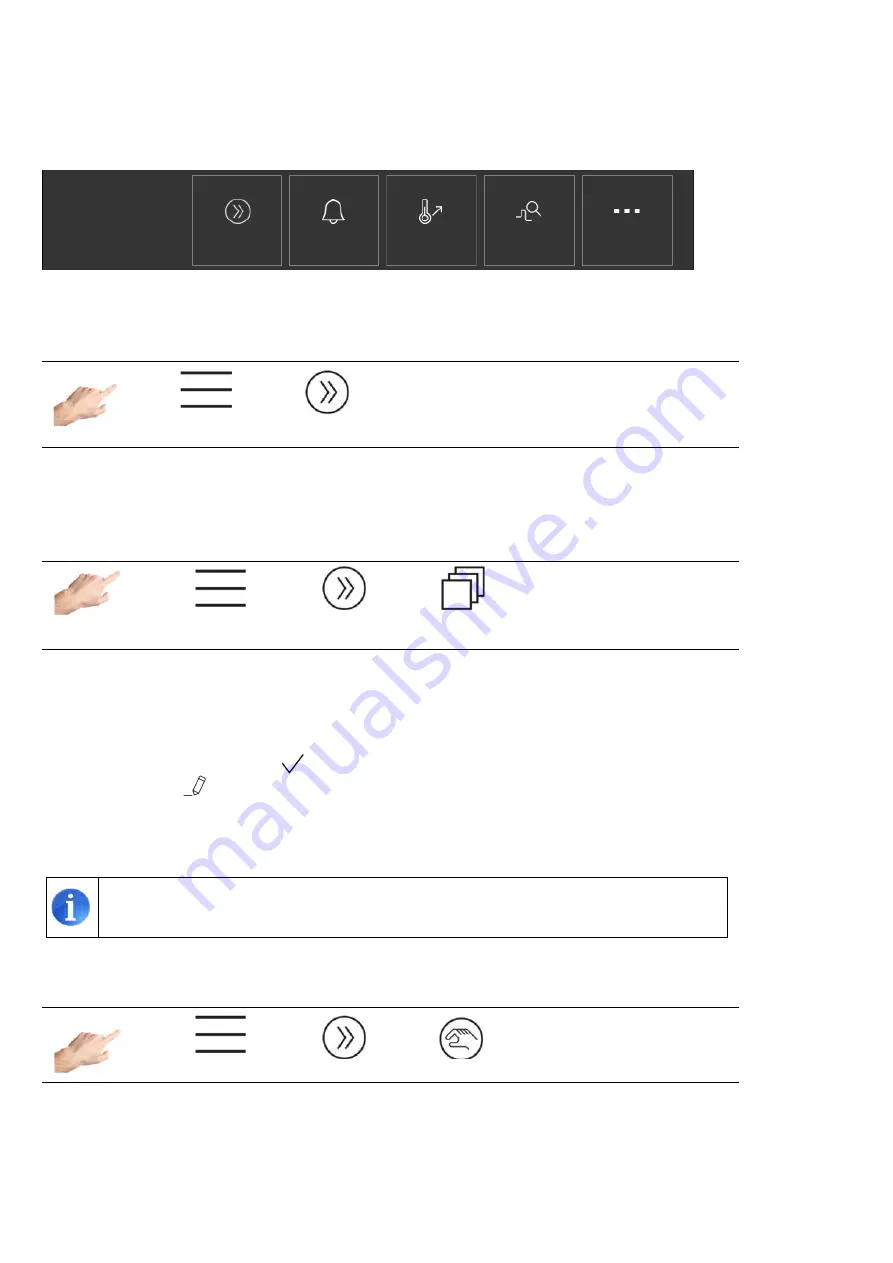
16 HASCO hot runner
5.3.1 Setup
All the mould-specific settings must be made during setup. The quick start guides users through the key settings for
bringing the controller into operation as quickly as possible. The "Monitoring" menu item is used for monitoring process
values and setting the corresponding limits. "Heating" contains all the functions that can influence the heating process.
"Mould test" is used to test the correct wiring of sensors and heating units. This function is particularly useful after initial
installation or after mounting operations.
Figure 10 -
Setup
The individual functions are explained in more detail below.
5.3.1.1
Quick start
1.
2.
Setup > Quick start
The basic zone settings can be entered in quick start. Zones can be grouped here and setpoint temperatures and
operating modes entered for the zones.
5.3.1.1.1 Groups
1.
2.
3.
Setup > Quick start > Groups
Zones can be combined into groups, considerably facilitating operation. It makes sense, for example, to allocate the
zones for nozzles and manifolds to different groups. In this way, the grouped zones can be easily selected for
simultaneous operation later on. If no groups are to be defined, this section can be skipped.
Procedure: First select the zones on the left that are to be made into a group. Then, on the right side, click on one of the
predefined groups and adopt it with
. The names of the groups are pre-set by default to Group 1... Group 9 and can
be adapted with the
symbol where required. In addition, each group is represented by a colour. Zones that are
assigned to a group indicate this by the corresponding group colour beneath the zone name. See Figure 8 - Sample
page for entering setpoint values.
Factory setting:
All zones without a group
5.3.1.1.2 Operating mode
1.
2.
3.
Setup > Quick start > Operating mode
In the "Operating mode" menu item, a specific operating mode can be entered for each zone.
Procedure:
First select the zones on the left whose operating mode is to be changed.
Quick start
Monitoring
Heating
Mould test
Others
Setup
Mould-specific
Groups
Operating mode
Setpoint values
Temperature
Sensor fracture
Residual current
Output level
Heating group
Ramp gradient
Soft start
Run
Settings
Sensor type
Output level






























