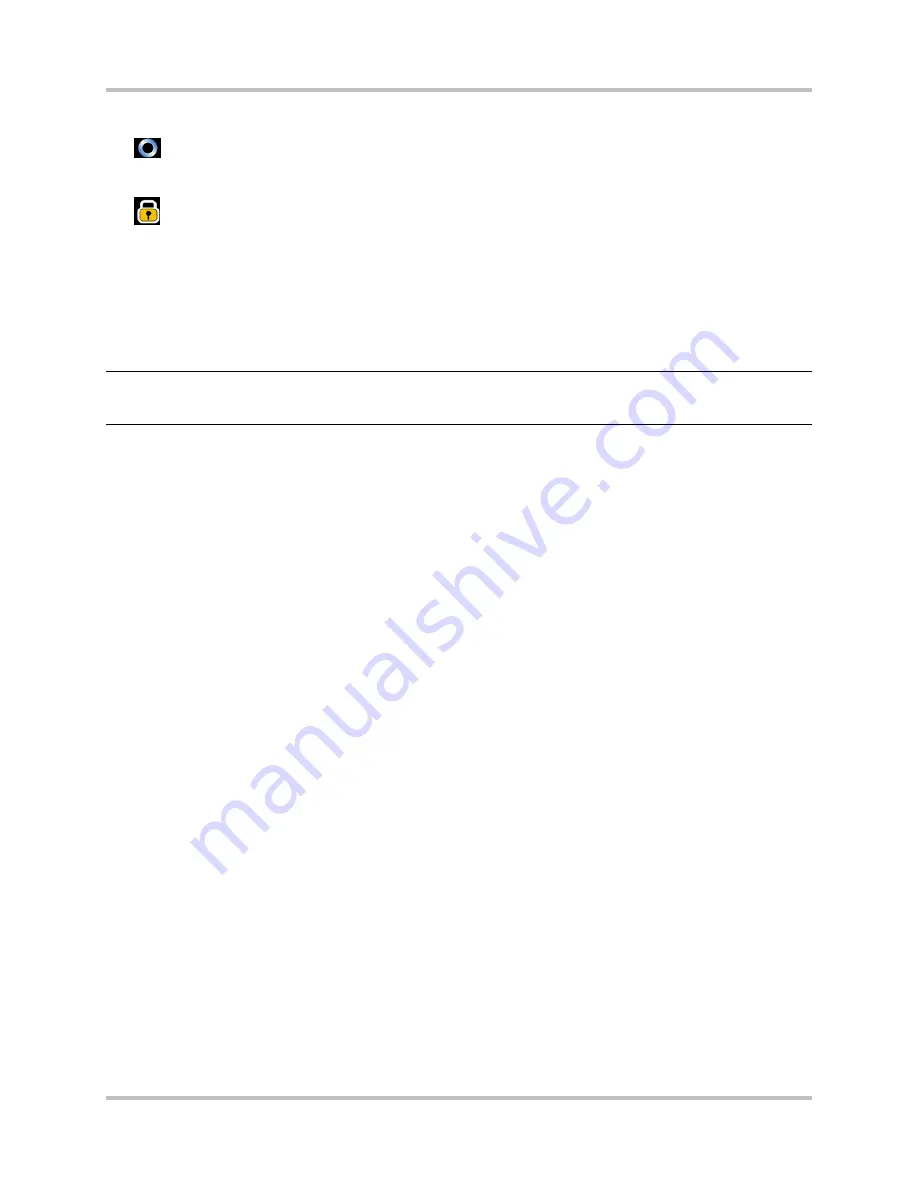
4 – Front Panel Configuration & Operation
HD Link Installation & Operation Manual
Version 2, April 2010
Harris Corporation
4-5
Intraplex Products
Symbols sometimes appear on the upper right or left of the screen:
●
= A rotating icon appears on the upper right when the system is performing a critical task.
This icon indicates that the system is busy and may not respond to commands (pressing buttons)
for a short time.
●
= A yellow padlock icon appears on the upper left when the menu access is locked and screen
navigation is disabled. To unlock the display and regain access to the screens, perform these
steps:
1.
Press the left arrow button
three times.
2.
Press Cancel.
3.
Press Enter. The padlock icon should now disappear, indicating the screen menu is once more
accessible.
Note:
If you do not change the
Inactivity Timer
setting (Section 4.1.5.2), the timer continues to
trigger the system to lock display screens when the front panel buttons have not been used
for the configured time.
Here are descriptions of the
Main
screen menu options:
Status:
Select this menu and press Enter to view these types of status parameters:
●
Network interfaces
●
RF settings and selections
●
Audio channels
●
System alarms and contact states
●
System active or standby state
●
User IP (STL Ethernet) statistics
System Setup:
Select this menu and press Enter to view all and/or change these settings:
●
Network – HD port or LAN port parameters
●
Display – change brightness or adjust inactivity timer
●
Redundancy – redundant role setting or (receiver only) audio mute control
Service Setup:
Select this menu and press Enter to view all and/or change some parameters:
●
RF profile – such as center frequency and bandwidth
●
Radio parameter status – such as receiver sensitivity and modulation
●
Service profile – such as audio port mode and user IP rate
●
Service sync (receiver only) – to sync to transmitter
Test:
Select this menu and press Enter to
●
Access the audio port test tone feature (transmitter only).
●
Monitor a channel by listening with headphones (receiver only).
●
Load a different modem configuration profile (only to be used by Technical Services).
Firmware and File Management:
Select this menu and press Enter to
●
Upgrade or rollback the system firmware.
●
Copy or restore configurations.
●
Export log or system files.
●
View firmware and package version information.
●
Restart the system.
Содержание Intraplex HD Link RF
Страница 4: ...No header Harris Corporation Intraplex Products This page is left blank intentionally ...
Страница 14: ...No header here viii Harris Corporation Intraplex Products This page is left blank intentionally ...
Страница 26: ...No header here 2 10 Harris Corporation Intraplex Products This page is left blank intentionally ...
Страница 104: ...No header here 4 70 Harris Corporation Intraplex Products This page is left blank intentionally ...
Страница 170: ...No header here Harris Corporation 6 10 Intraplex Products This page is left blank intentionally ...
Страница 180: ...No header here A 2 Harris Corporation Intraplex Products This page is left blank intentionally ...






























