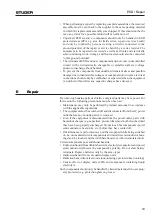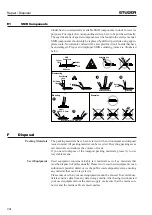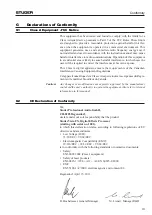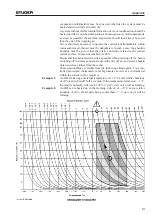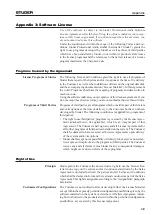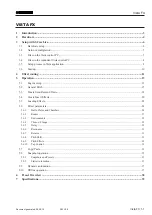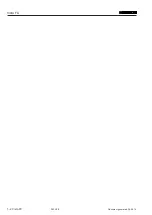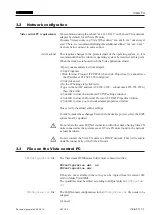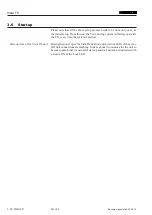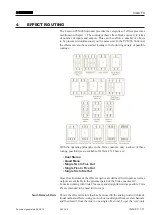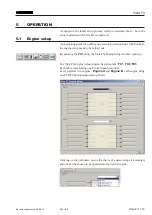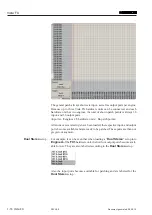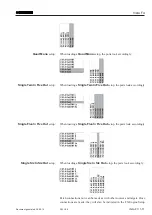Vista FX
Vista FX 1-7
Document generated: 28.08.14
SW V4.9
3.2 network configration
Vista control PC requirements
We recommend using the subnet “xxx.xxx.
3
.xxx” on the used Vista network
adapter by default for all Vista FX units.
On some Vista systems (e.g. Vista 5) the subnet “xxx.xxx.
3
.xxx” does not yet
exist. There, we recommend defining this additional subnet “xxx.xxx.
3
.xxx”.
See note below on how to add a subnet.
Add a subnet This requires changes to the protected part of the operating system, so it is
recommended that the windows operating system be restarted at this point.
When the desk has rebooted with the Vista application closed:
• Open your secondary network adapter.
• Click Properties.
• Click Internet Protocol (TCP/IPv4) then click Properties. You should see
the IP address 192.168.2.128 configured
• Click Advanced.
• On the IP Settings tab, click Add...
• Type in the new IP address (192.168.3.128 – subnet mask 255.255.255.0)
then click Add.
• Click OK to close the Advanced TCP/IP settings window.
• Click OK to close the Internet Protocol (TCP/IP) Properties window.
• Click OK to close your network adapter properties window.
Please verify the added subnet settings.
In order to make these changes fixed when the desk is power cycled, the EWF
system must be updated.
!
Do not share the same HiQNet connection with other desks having Vista FX
units connected as the systems sees all Vista FX units found in the network
as local hardware.
!
Do not connect the Vista FX units to a DHCP network. This will result in
unstable connectivity of the Vista FX untis.
3.3 Files on the Vista control pc
FXConfiguration
file : The Vista desks D950System folder must contain two files :
FXConfiguration.xml
and
FXConfiguration.xdr
.
If they are not available in there, they can be copied from the current SW
version folder Vista/XML.
The ip address must be edited according to HiQnet entry in
D950System.
ini.
D950System.ini
file : The HiQNet-node configuration in the
D950system.ini
file needs to be
adapted.
[HiQnet]