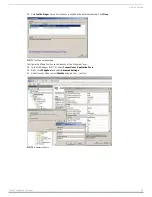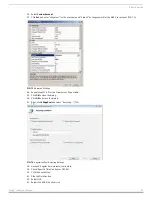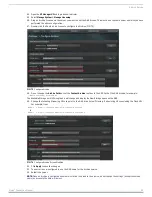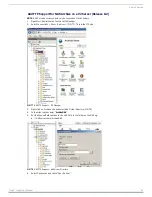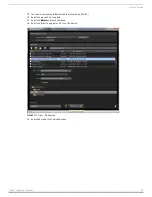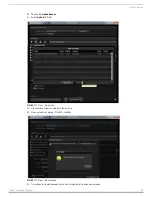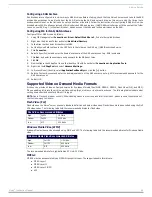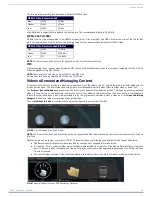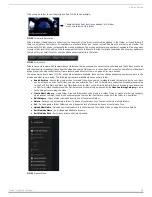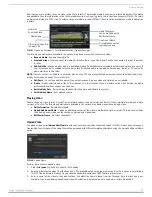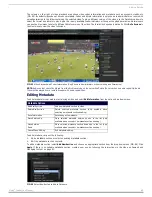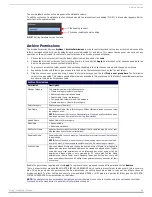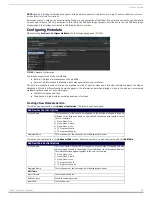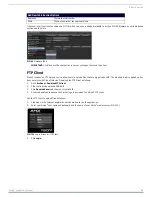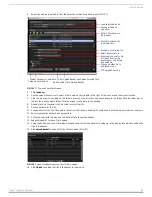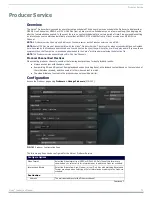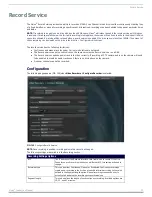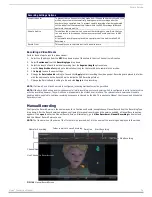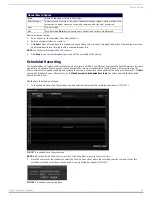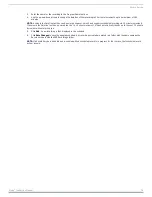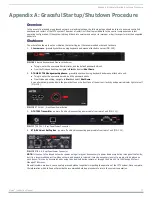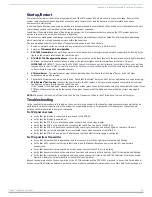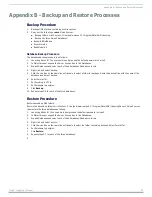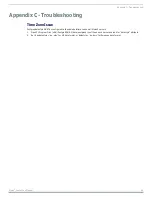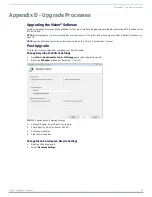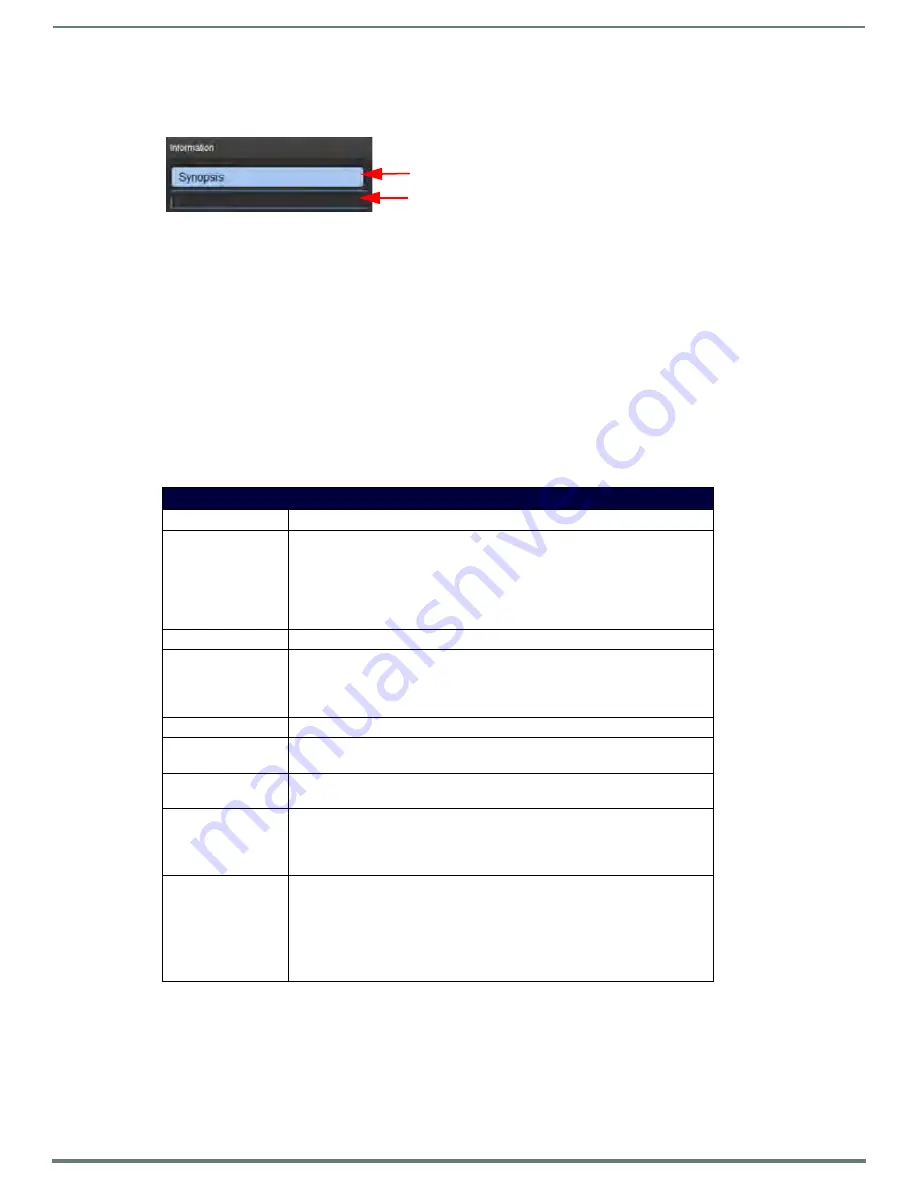
Archive Service
66
Vision
2
Instruction Manual
The new metadata section will now appear in the metadata column.
To edit the contents of a metadata section click underneath the relevant section heading (FIG. 97). A blue border appears. Edit or
enter text in the space provided.
Archive Permissions
The Archive Permissions Screen Archives > Archive Permissions is used to control user and set-top box access to Archives and the
folders contained within Archives. By default User Access is disabled for an Archive. This means that any user can carry out any
operation on the archive and its contents. To control access to an Archive proceed as follows:
1.
Choose the Archive to restrict from the Select a Service drop down and click Load.
2.
Change the Archive User Access Control setting from No to Yes and click Apply. Now Access Control has been enabled for an
Archive. No users can access content in that Archive.
3.
To give users access to a folder, expand the User Groups heading in the User Groups column and choose a User Group.
4.
Expand the Archive and folder to give access to in the Archive Contents column such as the Content folder.
5.
Drag the chosen user group and drop it under the folder where you see the text Drop a user group here. The Permission
column is now enabled. This column shows all permissions available to this user group on this folder. The available permissions
are show in the Archive Permissions table.
Enable the permissions required and click Apply. To remove this user group and revoke all its permissions click Remove.
There is a special user group called AMX-STB-VIRTUAL-USERGROUP which controls access for set-top box users, this is shown in
blue. This group only has one permission, the View permission, as set-top boxes are unable to carry out any other actions on
Archive contents. To allow set-top box users to view published MPEG2 or MP3 media in a particular folder, give the AMX-STB-
VIRTUAL-USERGROUP view permission on that folder.
NOTE: To update set-top-box permissions, navigate away from the main menu on the set-top box using the set-top box controller.
Press and hold the menu button to update Archive Permission changes.
FIG. 97
Editing Metadata Section Contents
Archive Permissions
Permission
Description
Manage Category
This permission allows the following tasks:
• Create a category inside this category.
• Edit category description and name.
• Delete media files in this category.
• Cut/paste files/folders to/from this category.
• Create shortcut to video in this category.
Delete Category
Delete category (if empty).
View Media
View and play Media files in this category. Without this permission you cannot view
the category at all.
NOTE: Any account that is not an Administrator, will only see published videos when
browsing an archive from a tablet or Set Top Box interface
Upload Media
Upload Media to this category.
Edit Media
• Rename Media.
• Edit media metadata.
Edit Poster Frame
Update video thumbnail (note the thumbnail that is captured may be out of sync
with the video due to technical limitations).
Download Media
Download media to user’s machine. Internet Explorer smart screen filter will need
to be disabled.
NOTE: Due to Flash and browser security, if downloading videos in order to upload
later into Vision2, please rename the extension of the file video.mpeg to video.ts.
Publish Media
View unpublished Media and change the publish state of Media from Publish to
Hidden and vice versa. Published media can be viewed and played by Set-Top Box
users who have view permissions on an folder and any other users with View
permission. Hidden media is only viewable by PC users with Publish Media
permissions or Admin Tablet users. Standard Tablet and Set-Top box users, will
never see hidden videos even if Publish Media permissions have been set for their
user group.
Click heading to select
Click under heading to start editing