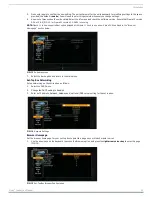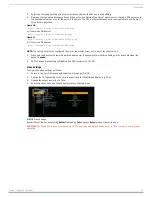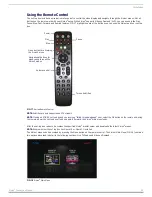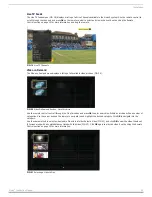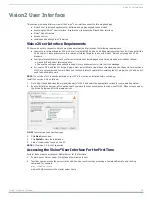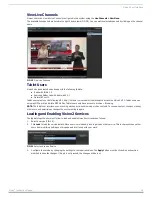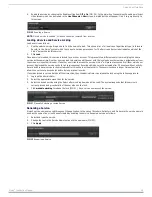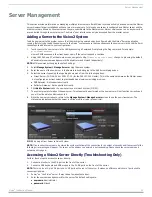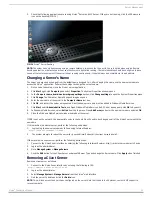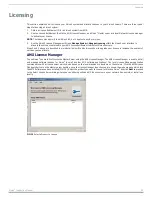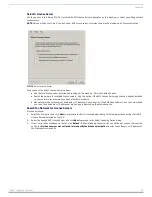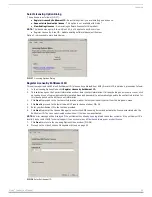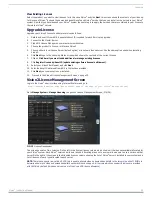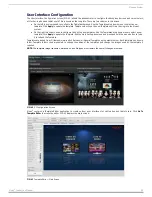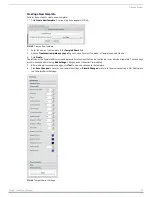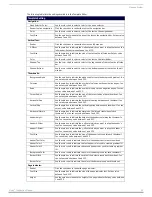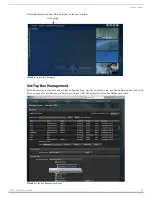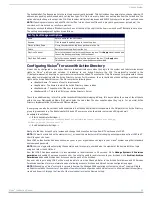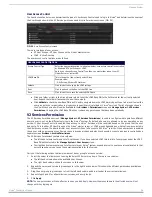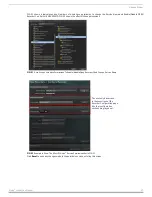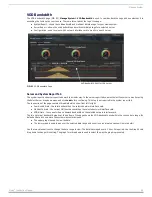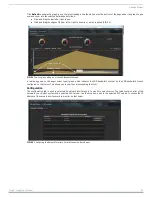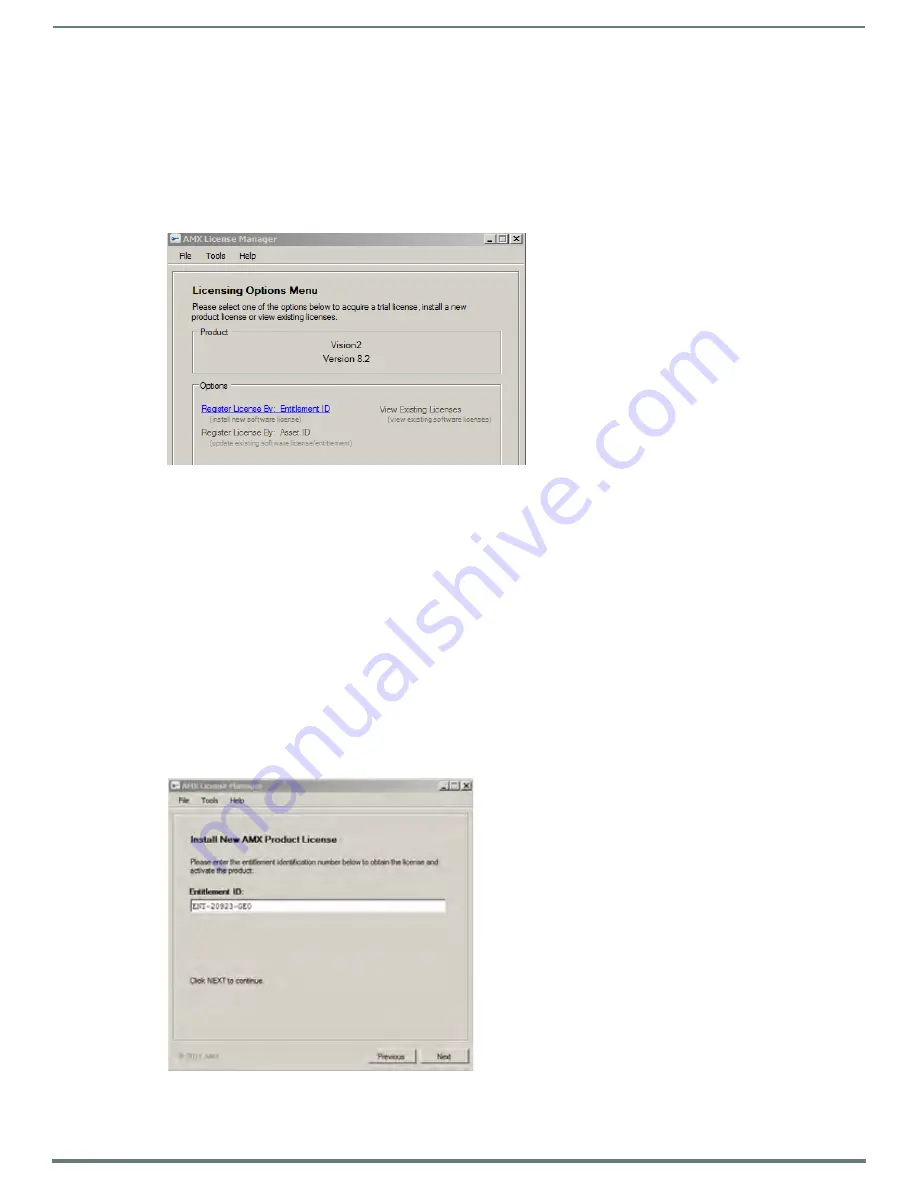
Licensing
24
Vision
2
Instruction Manual
Select Licensing Option Dialog
The options are as follows (FIG. 37):
Register License By Entitlement ID - Select this option if you are installing a new license.
Request a trial/evaluation license - This option is not available with Vision
2
.
View Existing Licenses - View existing software licenses for this product.
NOTE: The license manager will show Vision2 8.2, but it applies to any 8.x versions.
Register License By: Asset ID - Update existing software license/entitlement.
Option 1 is discussed in more detail below.
Register License By Entitlement ID
This option requires a valid Vision2 Entitlement ID (a license key obtained from AMX). Once this ID is obtained, proceed as follows:
1.
In the Licensing Options Menu click Register License by Entitlement ID.
2.
This selection opens the Contact Information window. Enter contact information. If already holding an amx.com account, click
on Lookup Account to provide credentials (email address and password) to automatically populate the contact information for
this license based on the AMX account information.
3.
Click Next to proceed to the Customer Information window. Select your industry sector from the drop down menu.
4.
Click Next to proceed to the Install New AMX Product License window, FIG. 38.
5.
Enter your Entitlement ID in the text box provided.
6.
Click Next to prompt the License Manager to contact the AMX Licensing Server and activate the license associated with the
Entitlement ID. The License Activated window show if the license was activated.
NOTE: An error message will be displayed if the entitlement has already been registered to another system or if the entitlement ID is
invalid. Please contact AMX Technical support if you encounter any difficulties obtaining your product license.
7.
Click Next to return to the Licensing Options Menu window (FIG. 38).
8.
Proceed to the Vision2 License Management Screen on page 25.
FIG. 37
Licensing Options Dialog
FIG. 38
Enter Entitlement ID