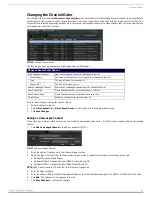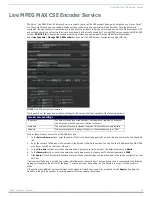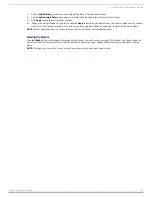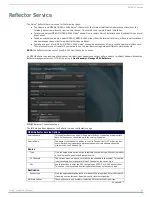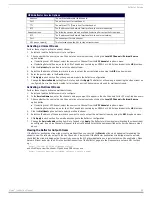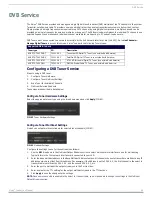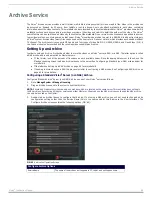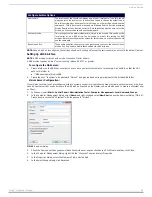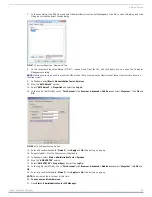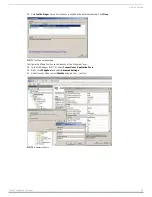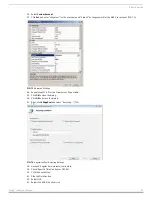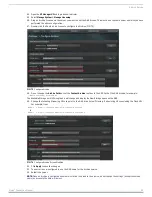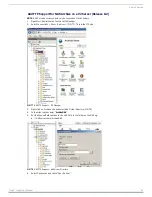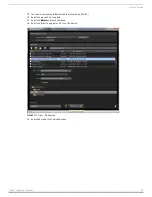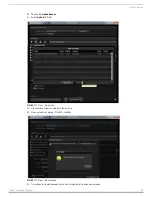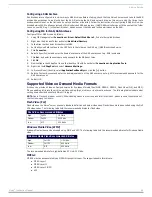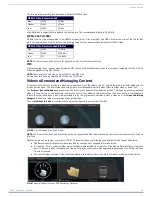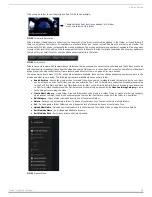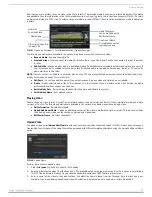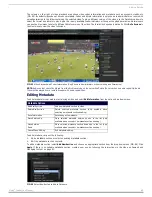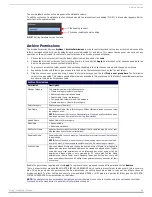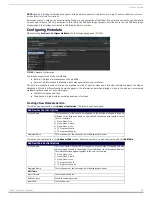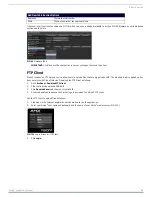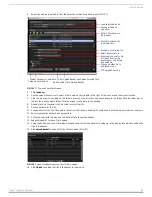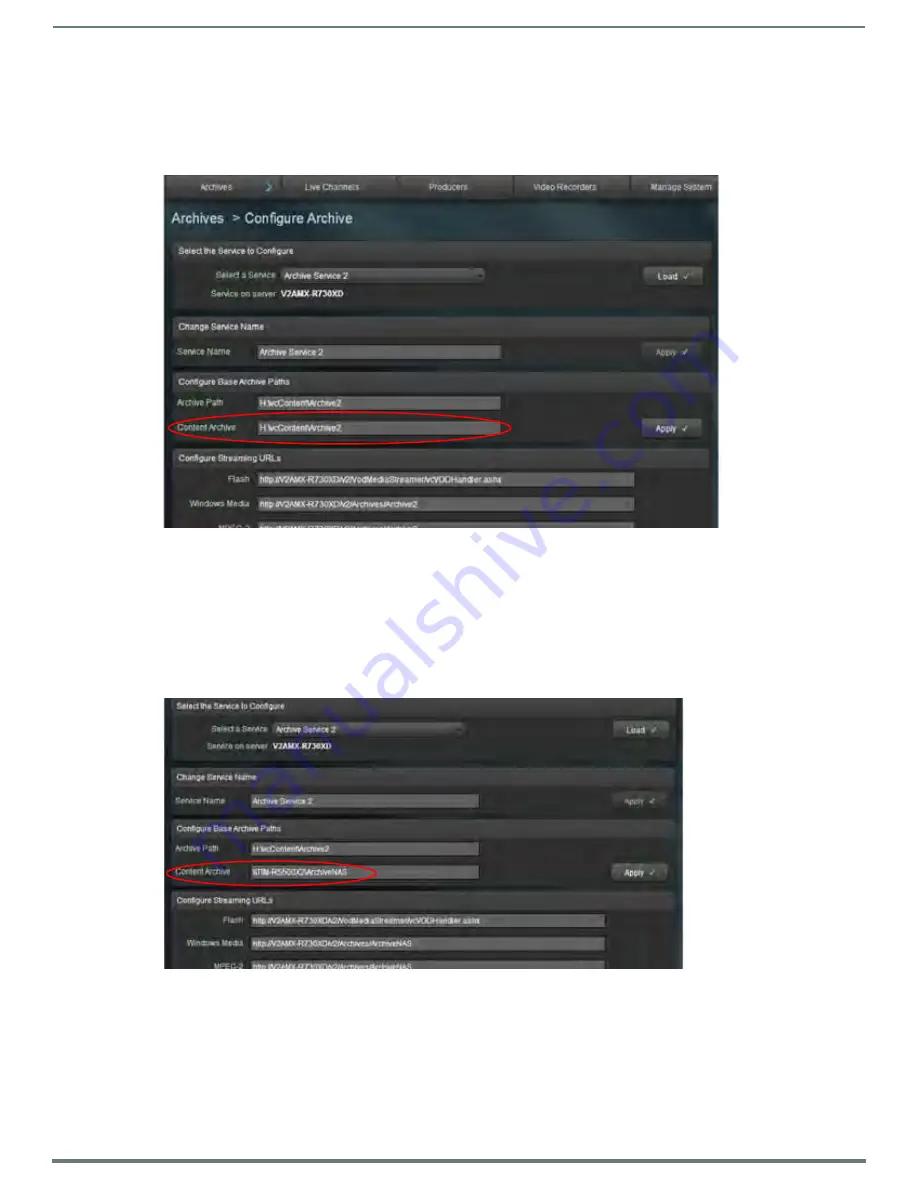
Archive Service
54
Vision
2
Instruction Manual
44. Open the V2 Manager UI and login as administrator.
45. Select Manage System > Manage Licensing.
46. Drag an Archive license onto the server you want to host the NAS Archive. This must be on the same server on which you have
performed the above configuration.
47. Double-click the New Archive license to configure the Archive (FIG. 75).
48. Do not change the Archive Path but set the Content Archive text box to the UNC Path of the NAS Archive, for example:
\\NASservername\ArchiveNAS
The Available Storage on this Drive graphic will change and display the New Storage space on the NAS.
49. Change the following Streaming URLs to point to the NAS drive Virtual Directory. Edit existing URLs excluding the Flash URL.
For example, from:
MPEG-2 = http://<servername>/v2/Archives/ArchiveX
to
MPEG-2 = http://<servername>/v2/Archives/ArchiveNAS
50. Click Apply to save the changes.
51. The server is now configured to use the NAS share for the Archive service.
52. Restart the server.
NOTE: Once an Archive is configured and media is started to upload to the archive, do not change the settings (except the service
name) as access to the data will be lost.
FIG. 75
Configure Archive
FIG. 76
Configure Archive Screen Modified