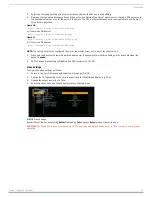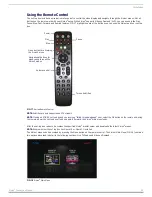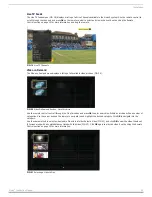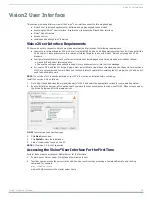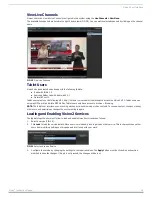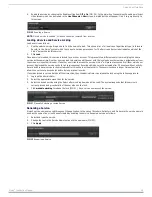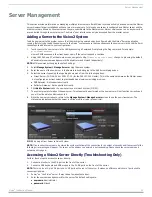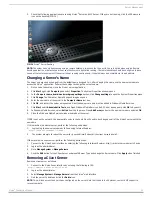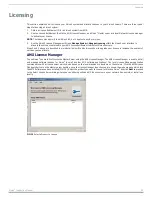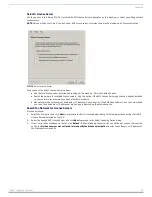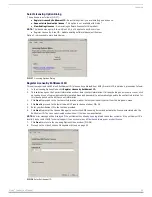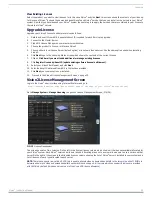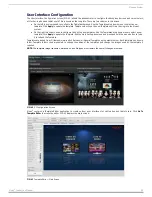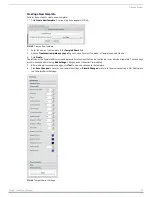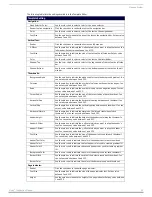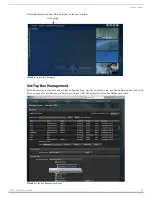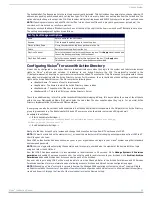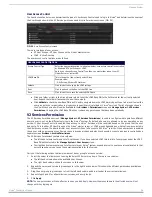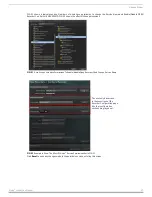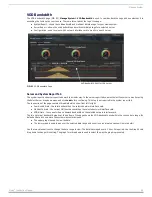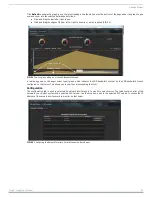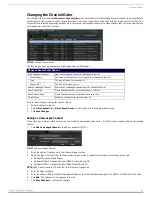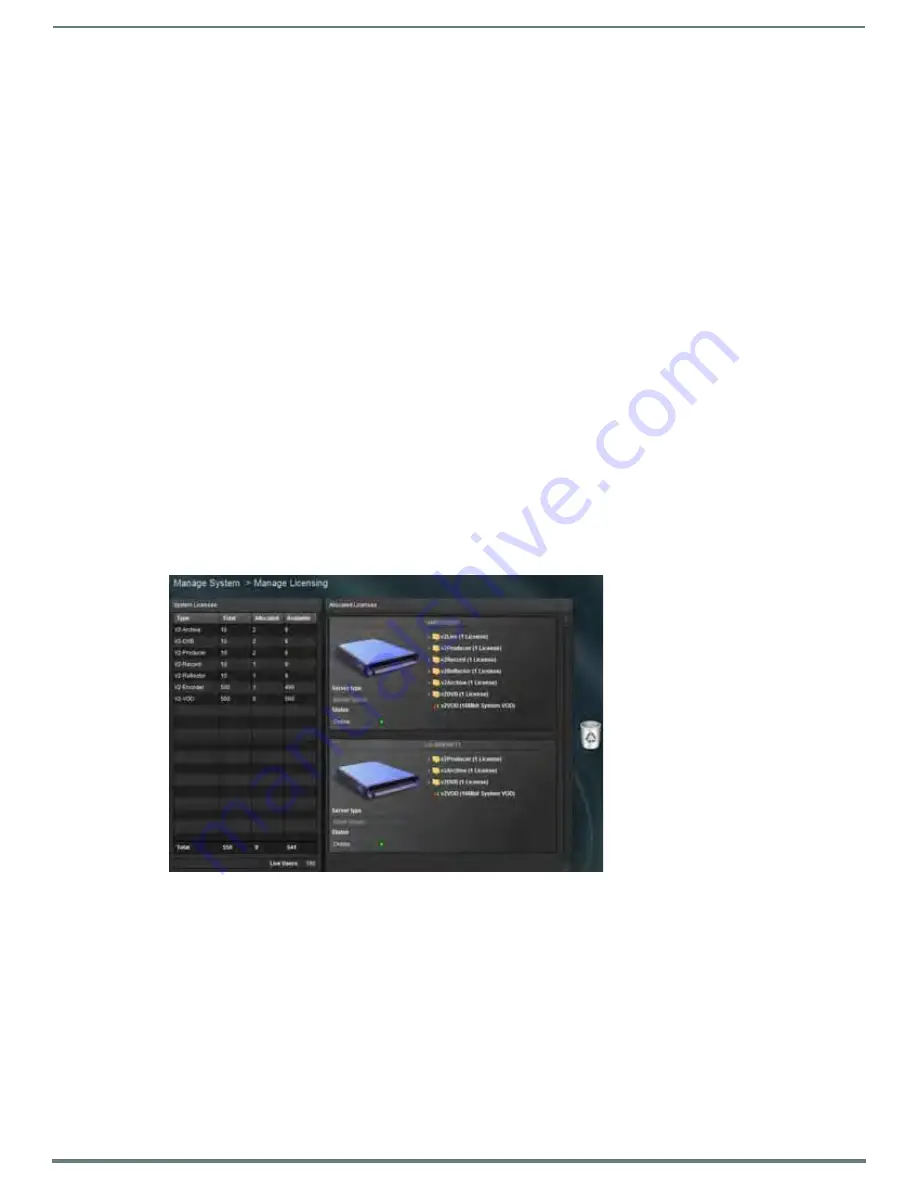
Licensing
25
Vision
2
Instruction Manual
View Existing Licenses
Select the product you want to view licenses for in this case Vision
2
and click Next, this screen shows the contents of your license.
In this case of Vision
2
it shows the names and quantities of each Vision
2
service that you can install on the servers in your Vision
2
system. Now that you have licensed your Vision
2
system the next step is to apply the services that are contained in your license to
the relevant Vision
2
servers.
Upgrade License
Upgrade your Vision2 license to add more services as follows:
1.
Obtain an Asset ID from AMX. A separate Asset ID is needed for each Service to upgrade.
2.
Connect to the Master Server.
3.
Click AMX License Manager on your master server desktop.
4.
Choose the product to license, in this case Vision2.
5.
Choose either a local License Server (default option) or a network license server. Use the same option used when installing
Vision2.
6.
Click Next to go to the Licensing Status screen which shows the contents of the current license.
7.
Click on Click here if you want to add additional or manage existing licenses.
8.
Click Register License by: Asset ID (update existing software license/entitlement).
9.
Select your Vision2 Entitlement and click Next.
10. Enter the Asset ID obtained from AMX in the text box provided.
11. Click Next, your new asset is now installed.
12. Proceed to the Vision2 License Management Screen on page 25.
Vision2 License Management Screen
Login to the Vision
2
user interface using Internet Explorer and go to:
http://<server name>/v2.aspx (where server name is the name of your Vision
2
master server)
Go to Manage System > Manage Licensing to open the License Management Screen, (FIG. 39).
The screen consists of two columns. On the left is the System license column which shows all the licenses available/allocated for
your Vision
2
system. Each Vision
2
service has its own license. Allocating a license to a server allows users to use a service on that
server. On the right of the screen is the Allocated licenses column showing the list of Vision
2
servers installed in your system and a
list of licenses of each type allocated to each server.
NOTE: There is one special row called V2-VOD this is used to allocate video on demand bandwidth to the servers in units of 10Mb/s to
determine how much video on demand bandwidth each machine can support. All servers which can support Archives are provided
with 10Mb/s by default (this does not come out of the Users VOD license allowance).
FIG. 39
License Management