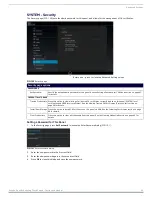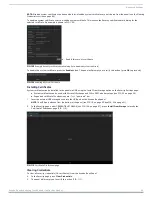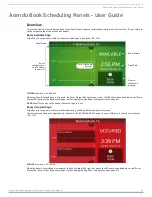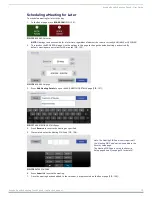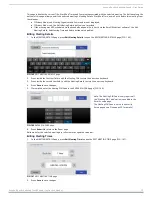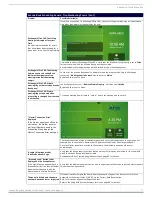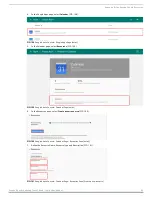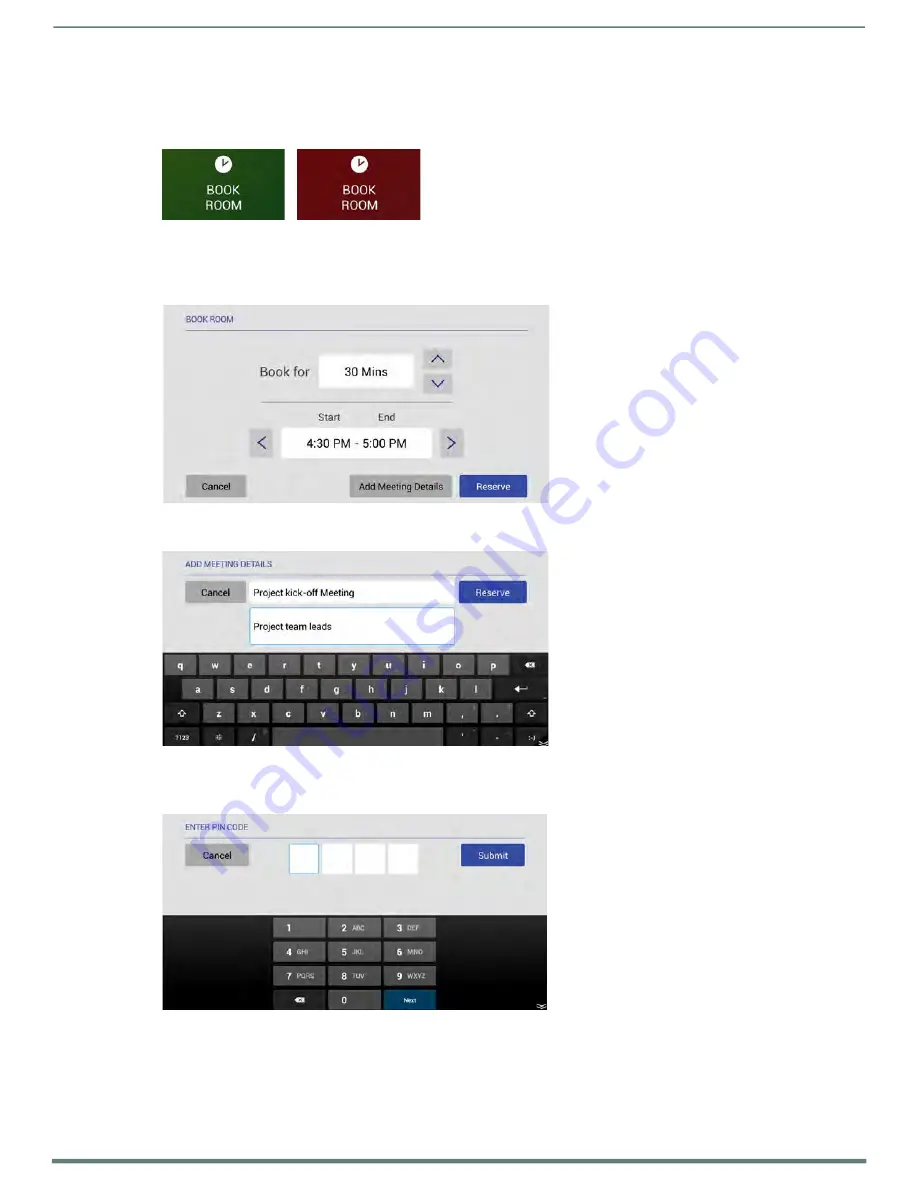
Acendo Book Scheduling Panels - User Guide
Acendo Book Scheduling Touch Panels - Instruction Manual
70
Scheduling a Meeting for Later
To schedule a meeting for later in the day:
1.
In the Room page, press
BOOK ROOM
(FIG. 135):
FIG. 135
BOOK ROOM button
NOTE:
Meetings can be scheduled for a later time, regardless of whether the room is currently AVAILABLE or OCCUPIED.
2.
This invokes the BOOK ROOM page. Use the options in this page to change the default settings, as desired. By
default, meetings are set to last for 30 minutes (FIG. 132):
FIG. 136
BOOK ROOM page
3.
Press
Add Meeting Details
to open the ADD MEETING DETAILS page (FIG. 137):
FIG. 137
ADD MEETING DETAILS page
4.
Press
Reserve
to reserve the meeting as specified.
5.
If prompted. enter the
Meeting PIN Code
(FIG. 138):
Note: The Meeting PIN Code is only required if
the "Meeting PIN Code" option is enabled in the
Security setup page.
The Meeting PIN Code is set on the Security
Setup page as well (see page 33 for details).
FIG. 138
ENTER PIN CODE
6.
Press
Submit
to reserve the meeting.
7.
Once the meeting has been added to the calendar, it is represented on the Room page (FIG. 139):