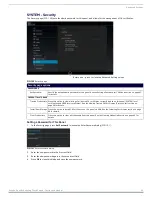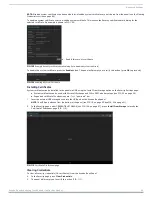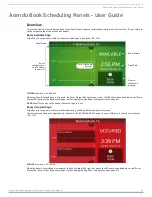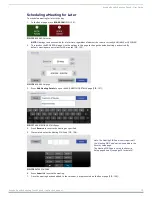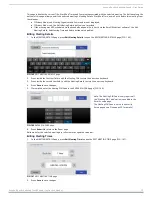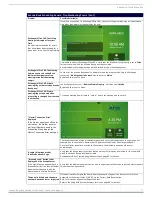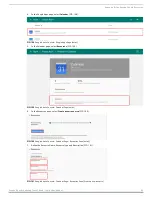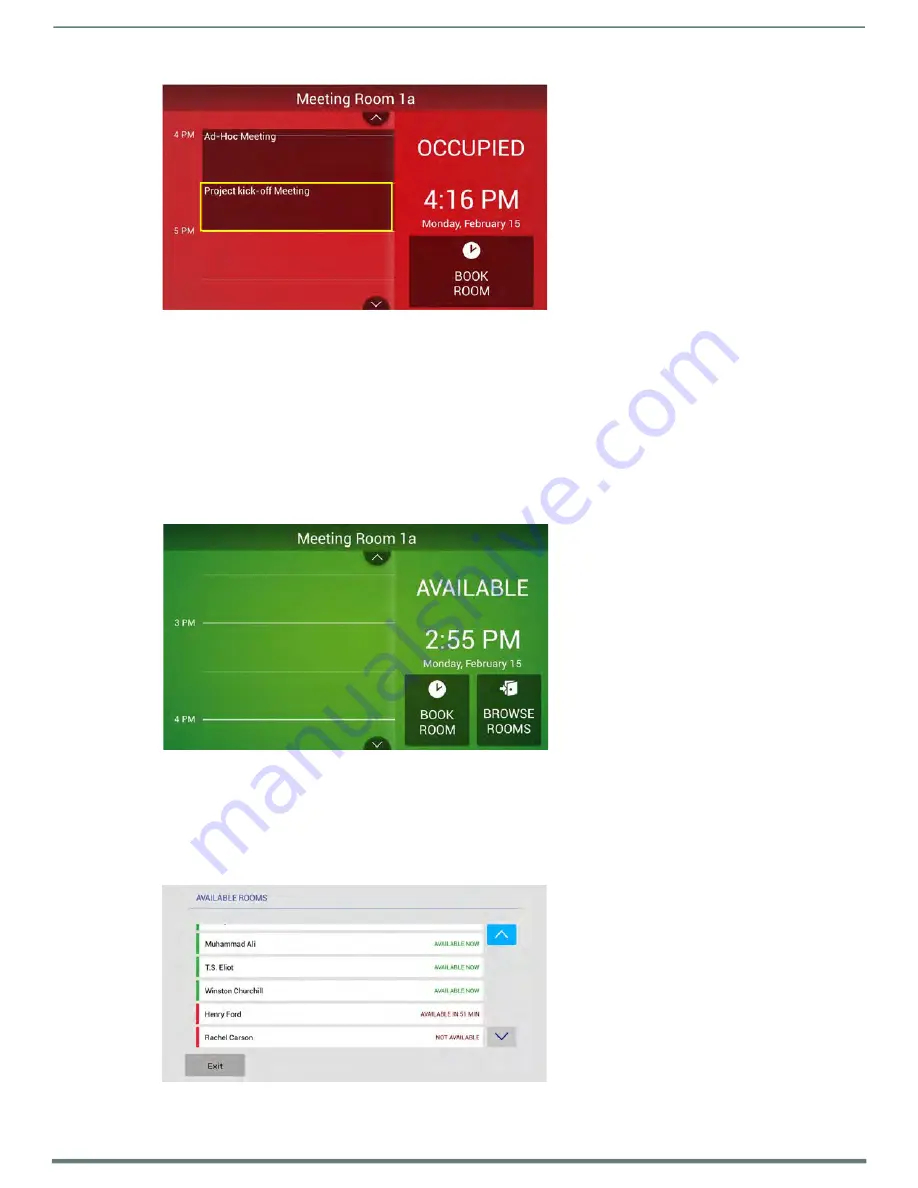
Acendo Book Scheduling Panels - User Guide
Acendo Book Scheduling Touch Panels - Instruction Manual
71
FIG. 139
Room page
Browse Rooms for Scheduling
If this panel is part of a Group, the BROWSE ROOMS option allows you to browse other Acendo Book panels in the same
Scheduling Group to check for availability. Other panels/rooms in the Group that are available can be scheduled from any panel
in the group.
BROWSE ROOMS Button
The
BROWSE ROOMS
button is always displayed on panels that are configured as a
Member
panel of a Scheduling
Group (see
Viewing/Editing Group Settings
on page 41 for details on Scheduling Groups).
If the device is configured as the
Master
panel of a Scheduling Group, the
BROWSE ROOMS
button is automatically
removed if no Member panels have communicated with the Master panel for 5 minutes.
1.
In the Room page, press
BROWSE ROOMS
(FIG. 140):
FIG. 140
BROWSE ROOMS button
2.
The AVAILABLE ROOMS page displays a list of the other Acendo Book panels in the Scheduling Group that are available
for booking immediately.
NOTE:
Rooms in the Scheduling Group that are not available for booking at the current time will not show up in the AVAILABLE
ROOMS list, even though they may be available later.
The example in FIG. 141 shows that there are several other Acendo Book panels in the group, three of which are available for
booking right now:
FIG. 141
AVAILABLE ROOMS page