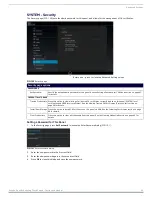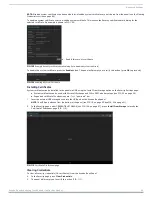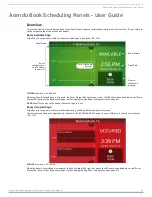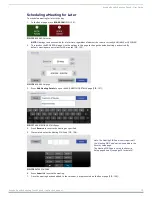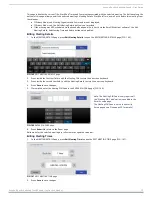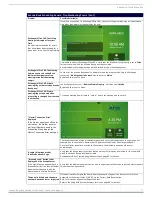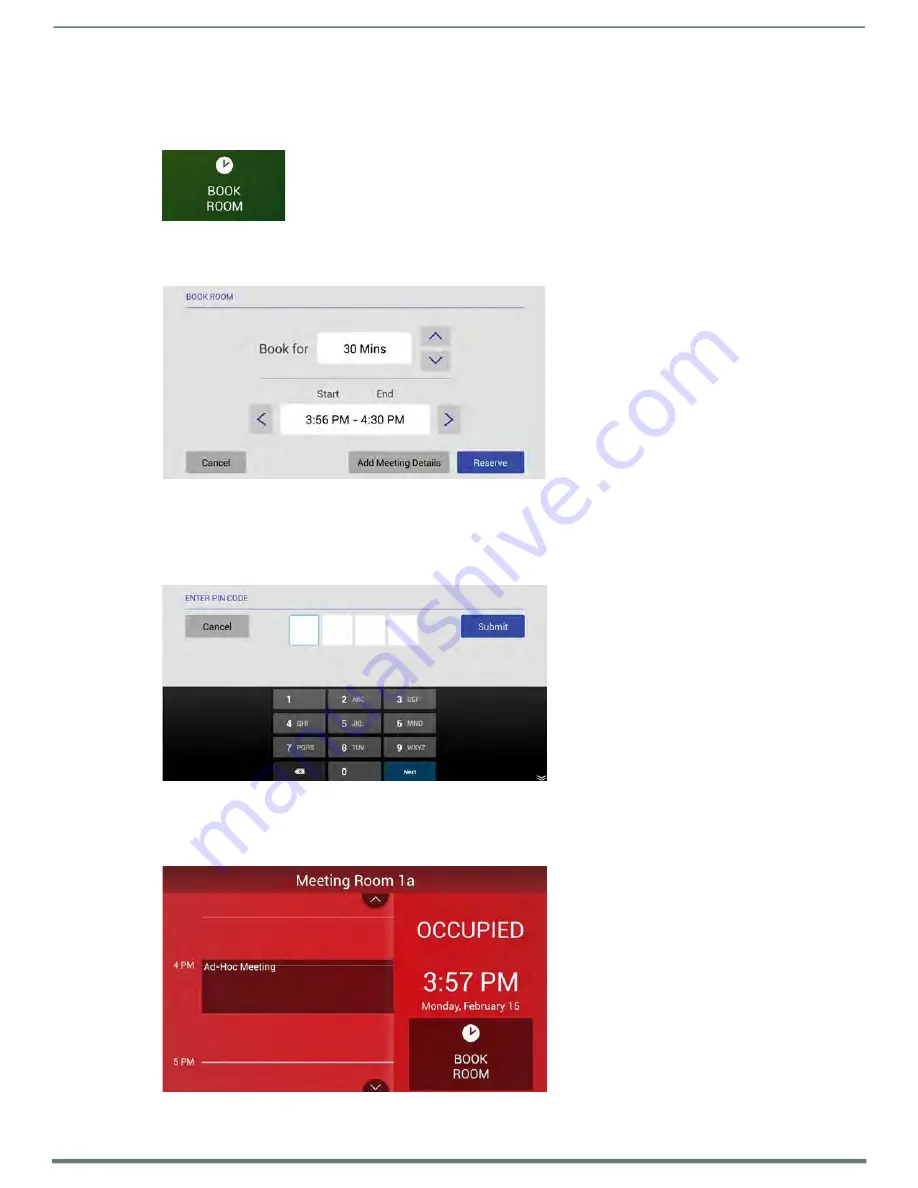
Acendo Book Scheduling Panels - User Guide
Acendo Book Scheduling Touch Panels - Instruction Manual
69
Scheduling an Ad-Hoc Meeting
If the room is available, an ad-hoc meeting can be scheduled to start immediately:
1.
In the Room Available page, press
BOOK ROOM
FIG. 131
BOOK ROOM button
2.
This invokes the BOOK ROOM page. Use the options in this page to change the default settings, as desired. By default, ad-
hoc meetings are set to start immediately, and last for 30 minutes (FIG. 132):
FIG. 132
BOOK ROOM page
Use the
Book for
Up/Down arrows to adjust the duration of the meeting (if necessary).
Use the
Start/End
Left/Right arrows to adjust the start time of the meeting (if necessary).
3.
Press
Reserve
to reserve this room for the time alloted.
4.
If prompted. enter the
Meeting PIN Code
(FIG. 133):
Note: The Meeting PIN Code is only required if
the "Meeting PIN Code" option is enabled in the
Security setup page.
The Meeting PIN Code is set on the Security
Setup page as well (see page 33 for details).
FIG. 133
ENTER PIN CODE
5.
Press
Submit
to reserve the meeting.
6.
Once the meeting has been added to the calendar, the Room page is changed to indicate that it is currently
OCCUPIED (FIG. 134):
FIG. 134
Room page (OCCUPIED)