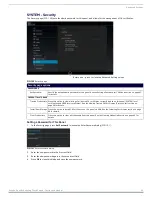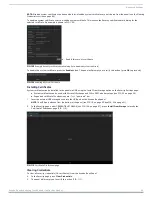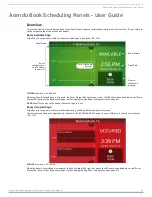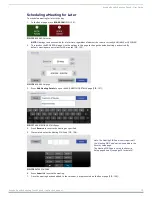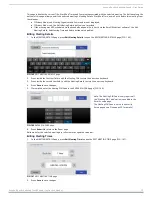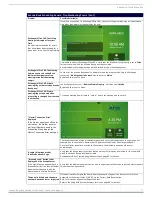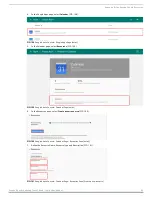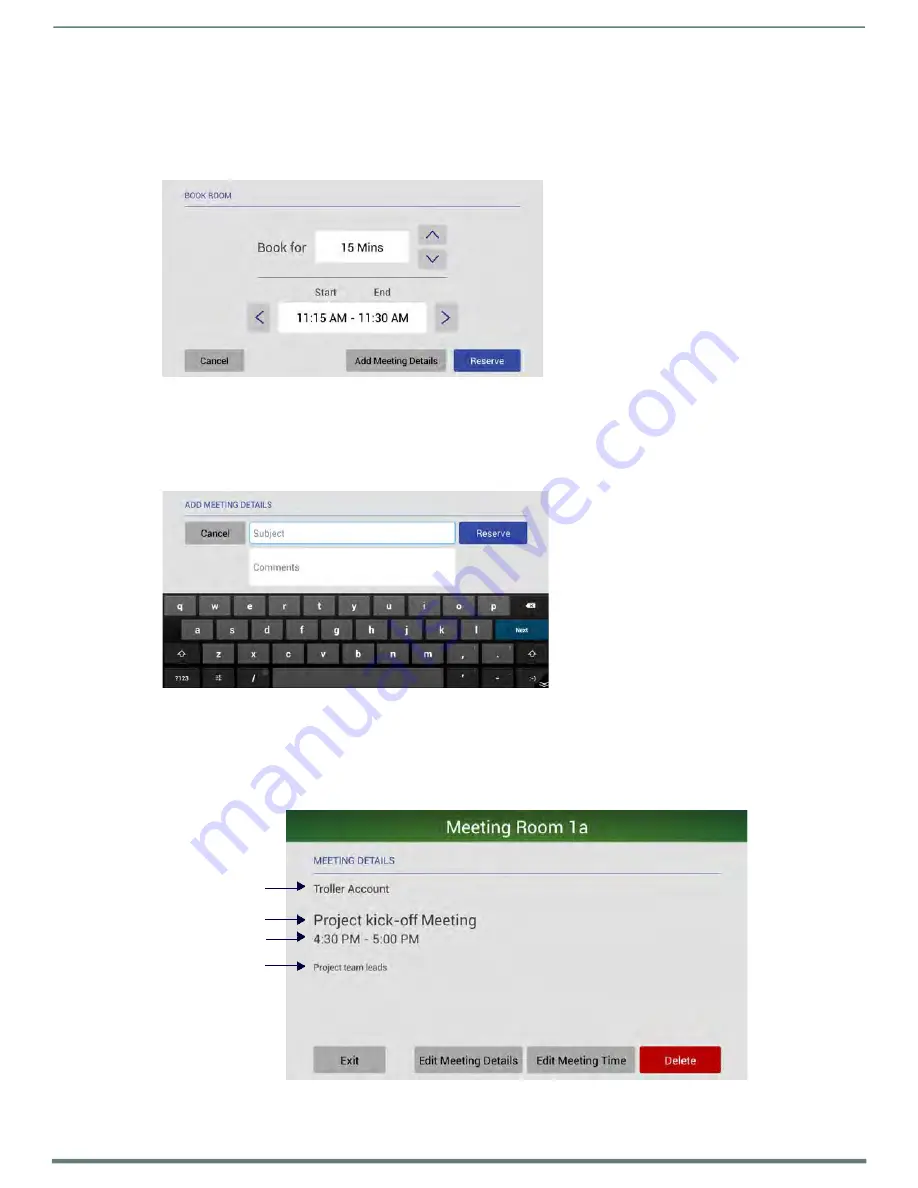
Acendo Book Scheduling Panels - User Guide
Acendo Book Scheduling Touch Panels - Instruction Manual
72
Note that the AVAILABLE ROOMS page uses color coding to indicate which rooms in the group are currently available for
booking (
AVAILABLE NOW
in green). Rooms that are unavailable at the moment indicate when they will be available for
booking (
AVAILABLE IN XX MIN
in red). Rooms that are unavailable the rest of the day are listed as
NOT AVAILABLE
(in red).
3.
Press one of the rooms in the list to reserve or schedule a meeting in that room. This invokes the BOOK ROOM page (FIG.
142). Use the options in this page to set the meeting duration, start/end times, add meeting details, and reserve the room
for the specified time:
FIG. 142
BOOK ROOM page
a.
Book for
- Use the up/down arrow buttons to adjust the length of the meeting reservation (default = 15 minutes).
b.
Start/End
- Use the left/right arrow buttons to set the Start and End time of the meeting reservation (based on
the specified
Book for
value).
c.
Add Meeting Details
- Press to open the ADD MEETING DETAILS page to enter a
Subject
and
Comments
for the
meeting (FIG. 143):
FIG. 143
ADD MEETING DETAILS page
NOTE:
The Add Meeting Details option will not be available if Privacy Mode is enabled.
d.
Press
RESERVE
to add this meeting to the selected panel’s schedule.
Viewing/Editing Meeting Details
Press on any scheduled meeting on the Room Page to open the MEETING DETAILS page for the selected meeting (FIG. 144):
Meeting Organizer
Subject
Start/End Time
Comments
FIG. 144
MEETING DETAILS page