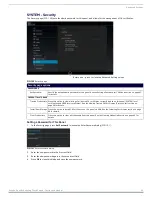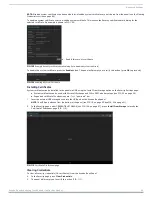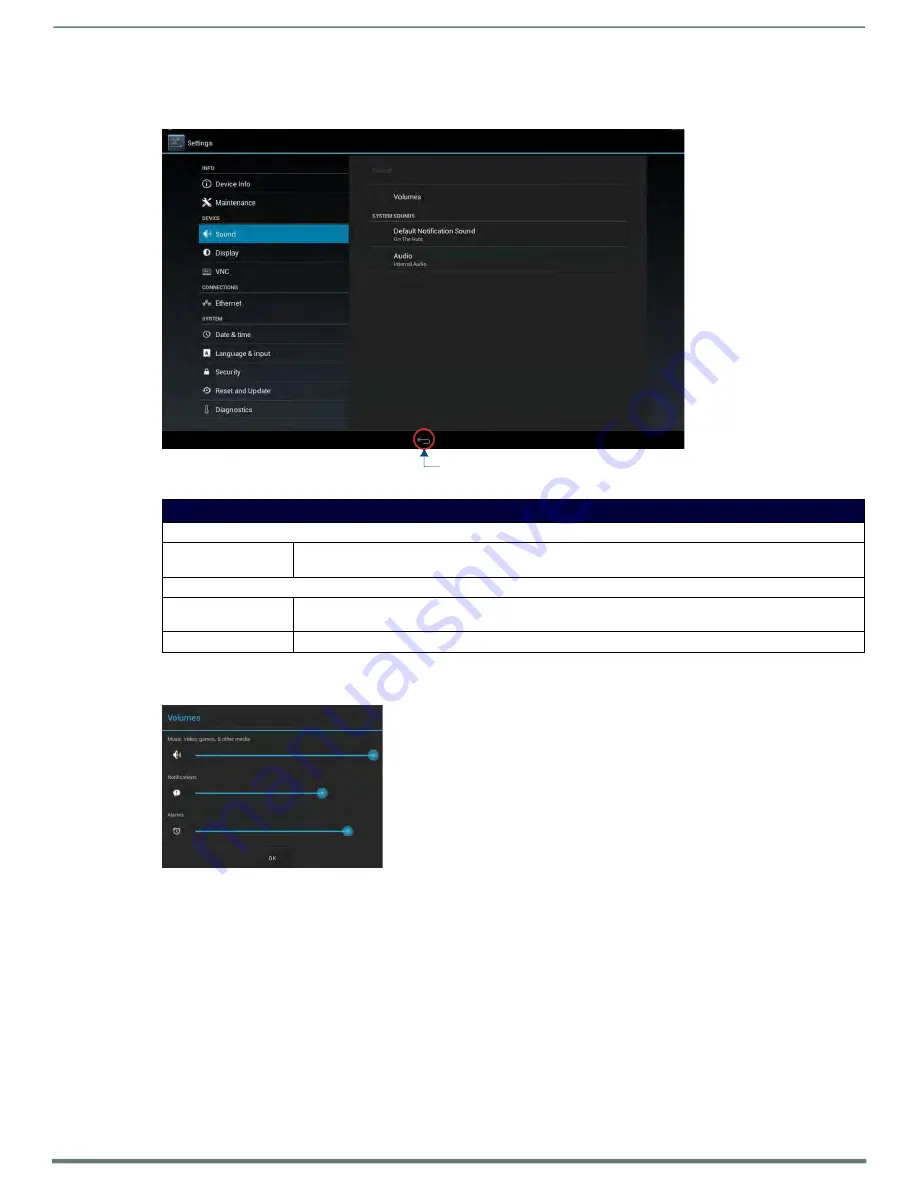
Advanced Settings
Acendo Book Scheduling Touch Panels - Instruction Manual
48
DEVICE - Sound
The
Sound
page (FIG. 72) allows adjustment of volume levels and panel sounds settings.
FIG. 72
DEVICE - Sound page
Sound page options
SOUND
Volumes
Press to open the
Volumes
window, which provides options to adjust volume for Music, video, games and other
media as well as Notifications and Alarms. See the
section on page 46 for details.
SYSTEM SOUNDS
Default Notification
Sound:
Select this entry to choose a default notification sound from the menu provided. See
Audio:
Displays the current audio options. The current and only available option is "
Internal Audio
".
Adjusting Volumes
In the
Sound
page, press
Volumes
icon (FIG. 73) to open the
Volumes
window (FIG. 73):
FIG. 73
Sound page - Volumes window
Use these controls to adjust all of the available volume controls on the panel.
Press
OK
to save changes and close the Volumes window.
To return to the
Sound
page without saving changes,
press outside the Volumes window
.
Selecting a Default Notification Sound
To select a particular sound to be the default notification sound for all panel functions:
1.
In the
Sound
page, under SYSTEM SOUNDS, select
Default Notification Sound
. This opens the
Default notif ication sound
window (FIG. 74):
2.
Choose a sound from the presented list: selecting a new sound will play it once. The sound will only be audible if the
Notifications
slide bar in
Volumes
is not muted.
3.
Press
OK
to set the selected sound as the Default Notification Sound.
Return icon - press to jump to the previous view