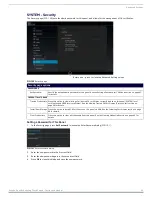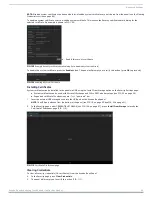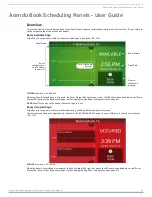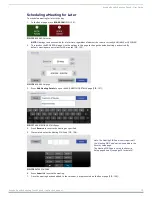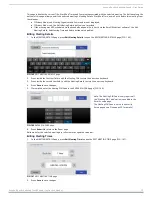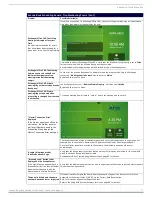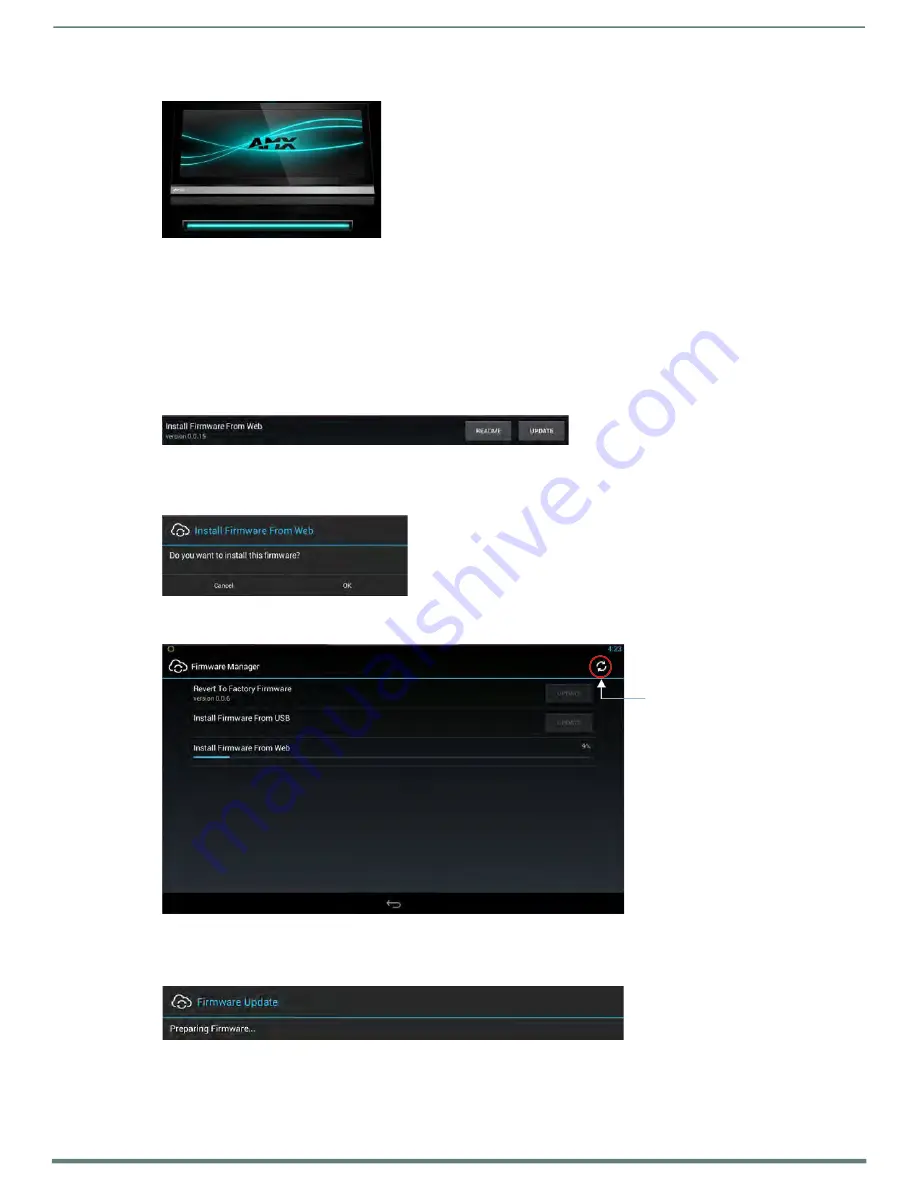
Advanced Settings
Acendo Book Scheduling Touch Panels - Instruction Manual
66
7.
The panel will upload the new firmware (FIG. 122) and then reboot.
FIG. 122
Update Progress display
Install Firmware From Web
This option provides the ability to download new panel firmware from AMX, and install it on the Acendo Book panel.
If a firmware update is available for the panel, the
Install Firmware From Web
option is presented on the Firmware Manager page
(see FIG. 116 on page 62), indicating the firmware version that is available to download from AMX and install on the Acendo Book
panel.
NOTE:
If this option is not included on the Firmware Manager page, this panel already has the most recent f irmware.
To install new firmware to the panel from the web:
1.
From the
Firmware Manager
window (FIG. 116 on page 62), select
UPDATE
next to
Install Firmware from Web
(FIG. 123):
FIG. 123
Firmware Manager - Install Firmware from Web
NOTE:
Press README to view any notes associated with the selected f irmware f ile (press Close to close the README window).
2.
The panel will prompt you to verify this action - Press
OK
to proceed with the update (FIG. 124):
FIG. 124
System Prompt - Install Firmware From Web
3.
The progress of the download is indicated on the
Firmware Manager
page (FIG. 125).
Press to refresh the information
in the Firmware Manager page
FIG. 125
Firmware Manager page - Install Firmware Fro m Web (in progress)
NOTE:
Press the Refresh icon to refresh the information on this page, if necessary.
4.
The firmware update will begin the install process (FIG. 126):
FIG. 126
Firmware Update - Preparing Firmware
5.
After copying the firmware package to the staging location, the panel will reboot and complete the firmware
installation process (FIG. 127):