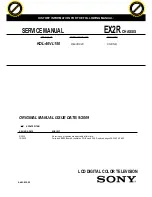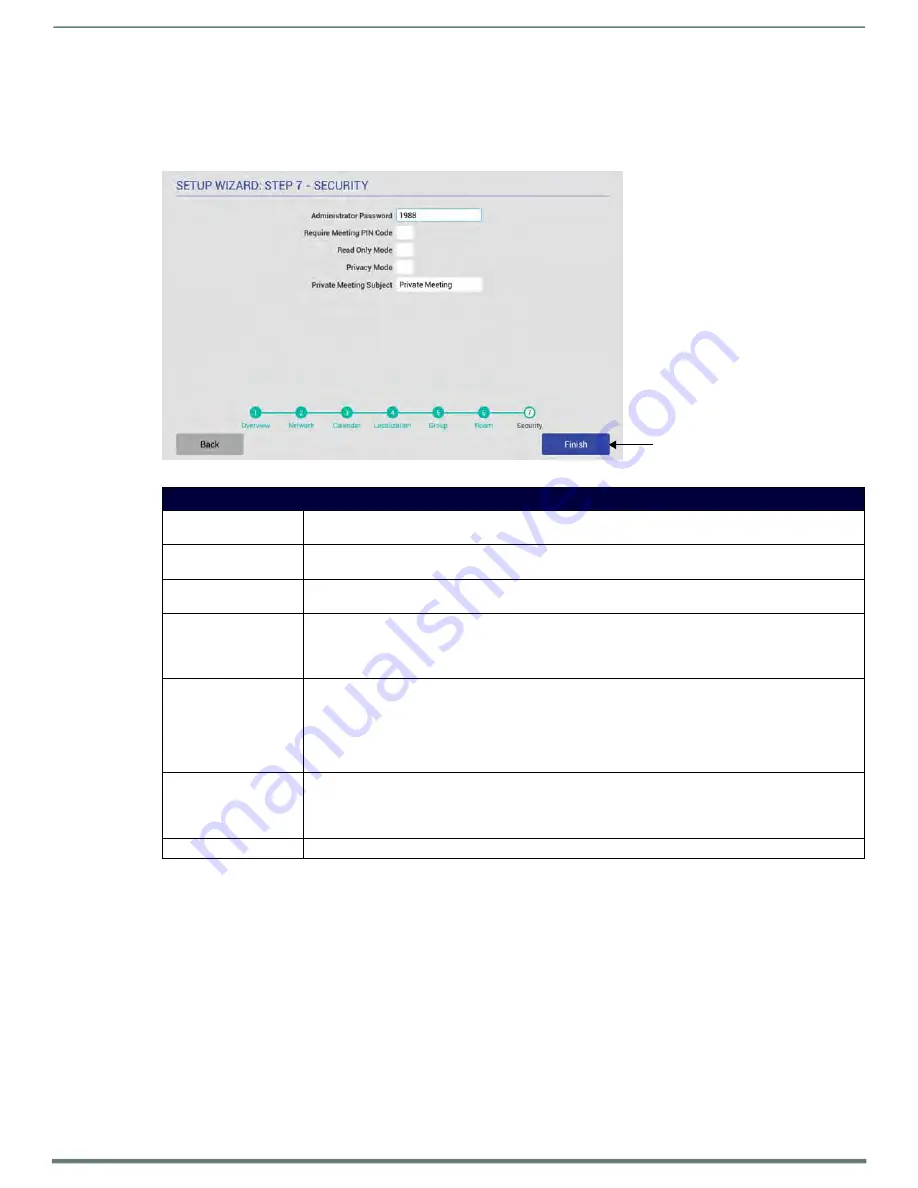
Using the Scheduling Panel Setup Wizard
Acendo Book Scheduling Touch Panels - Instruction Manual
35
Setup Wizard: Step 7 - SECURITY
Use the options in the
SECURITY
page to configure the security settings for this panel (FIG. 45):
Press to close the Scheduling
Panel Setup Wizard
FIG. 45
Setup Wizard: Step 7 - SECURITY page
Setup Wizard - SECURITY page options
Administrator Password
Press to change the Administrator password that is required to access Scheduler Settings, and Advanced
(touch panel) Settings on this panel (default =
1988
).
Require Meeting PIN Code When enabled, the PIN code will be required to reserve a meeting, edit Meeting Time/Details and Delete
Meeting. Press to enable this option (default =
disabled
).
Meeting PIN Code
Enter the 4-digit PIN code that will be required to reserve, edit or delete a meeting on this panel, only if the
Require Meeting PIN Code
option (above) is enabled.
Read Only Mode
Press to toggle this option (default =
disabled
).
When enabled, all fields on the Room page are displayed, but are read-only. In this case, users will be able to
see all meetings and reservation details, but will not be allowed to reserve, edit or delete meetings on this
panel.
Privacy Mode
Press to toggle this option (default =
disabled
).
When in Privacy Mode, information considered to be private is hidden and immutable on this panel. See the
section on page 34 for details.
Note: If a meeting is booked outside of an Acendo Book panel (i.e directly via the scheduling system software),
then the subject line of the meeting will be replaced with the Private Meeting Subject text (default = "Private
Meeting"). The default Private Meeting Subject text can be edited if desired (see page 34).
Private Meeting Subject
Press to enter the text that will be used as the meeting subject displayed for private meetings. The text
entered here provides the meeting subject for all types of private meetings:
•
It will be used when
Privacy Mode
is enabled on the Acendo Book panel.
•
Will be used when a meeting is marked as
Private
by the calendar server (Exchange/Office 365/Google).
Finish
Press to exit the Setup Wizard (see
Exiting the Scheduling Panel Setup Wizard
Changing the Administrator Password on the Panel
The Administrator password is required to access the Acendo Book panel’s SCHEDULER SETTINGS and ADVANCED SETTINGS
pages. The default Administrator password is
1988
. It is recommended to change this password:
1.
Press the
Administrator Password
text field in the SECURITY page to invoke an on-screen keyboard.
2.
Enter the new password and press
Done
.