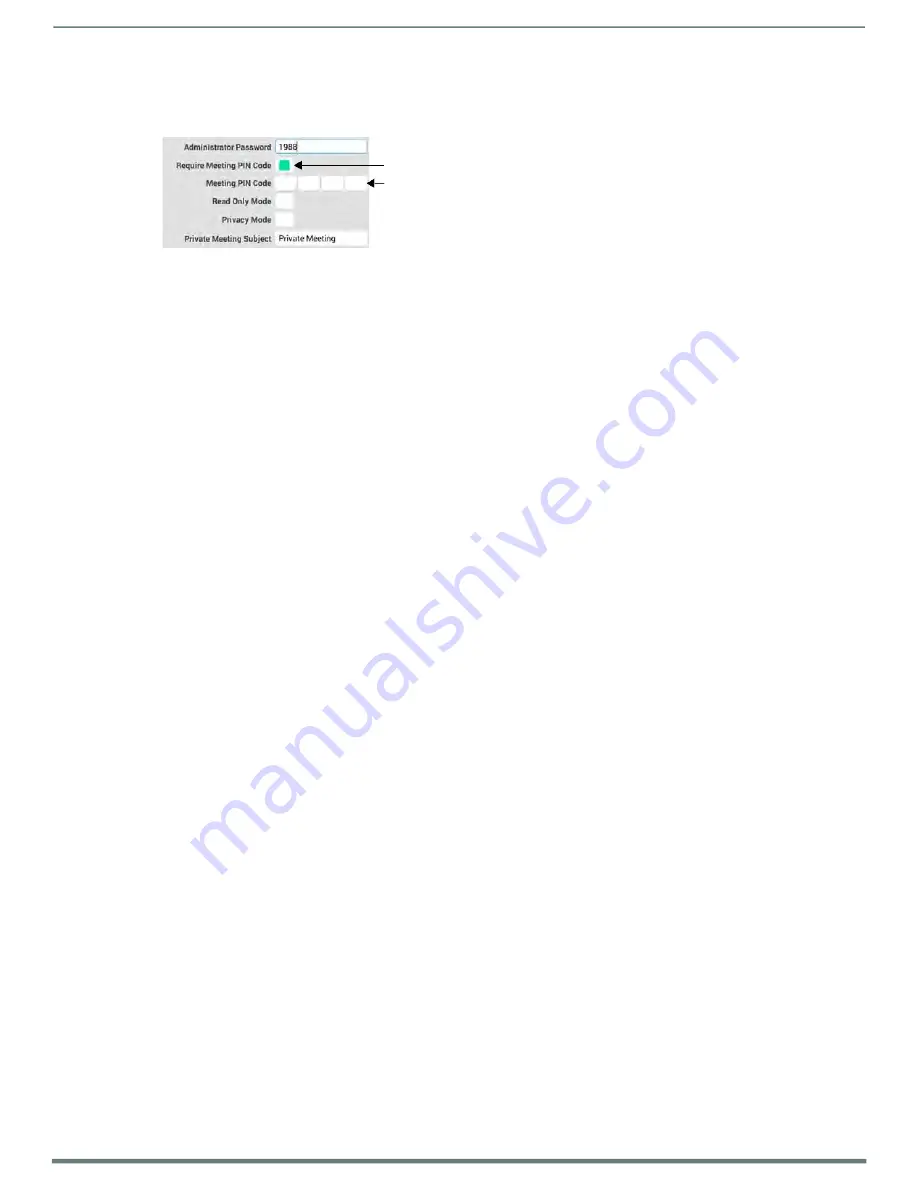
Using the Scheduling Panel Setup Wizard
Acendo Book Scheduling Touch Panels - Instruction Manual
36
Setting a Meeting PIN Code
The Meeting PIN Code is a 4-digit PIN code that will be required in order to reserve a meeting, edit meeting details or delete a
meeting on this panel, only if the
Require Meeting PIN Code
option is enabled (FIG. 46):
Press to enable the Require Meeting PIN Code option (default = de-selected)
Enter Meeting PIN Code
FIG. 46
Security page - Require Meeting PIN Code selected and Meeting PIN Code entry field enabled
To set a Meeting PIN Code:
1.
Press the
Meeting PIN Code
field in the SECURITY page to invoke an on-screen keypad.
2.
Enter the new 4-digit PIN.
3.
The keypad automatically closes when 4 digits are entered.
Privacy Mode
When the Acendo Book panel is in
Privacy Mode
, information considered to be private is hidden (and immutable) on the Acendo
Book panel’s interface.
Privacy Mode: Meetings Scheduled from an Acendo Book Panel
When a booking is made, the user cannot define meeting details (subject, message body).
After reservation is made, meeting is displayed on the Acendo Book Panel with Default Meeting Subject (defined in
Room Settings Page).
If the meeting is selected, no organizer or details are shown and the user is unable to edit the meeting details.
Privacy Mode: Meetings Scheduled from Mail/Web Client
If a meeting is booked directly via the scheduling system software, then the subject line of the meeting will be replaced with the
Private Meeting Subject text (default = "Private Meeting").
Meeting subject is replaced with the
Default Private Meeting Subject
text, as defined in the SECURITY page (see
the Private Meeting Subject Message Text
below).
If the meeting is selected, no organizer or details are shown.
NOTE:
Acendo Book panels use Exchange, Office 365 or Google "privacy" flag. A meeting marked as private will behave the
same way the global Acendo Book "Privacy Mode" behaves. In order for the Acendo Book panel to be able to read the privacy
mode flag in Exchange and Office 365, the Exchange server must set the room's "-RemovePrivateProperty" to $false. By
default, this is set to $true.
Editing the Private Meeting Subject Message Text
1.
Press inside the
Privacy Mode
field to edit the
Private Meeting Subject
message text.
2.
Press
Done
to save changes and close the on-screen keyboard.
NOTE:
These settings can be changed later if necessary, via the SECURITY Settings page (see Viewing/Editing Security Settings






























