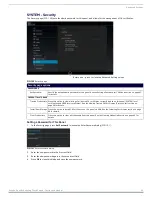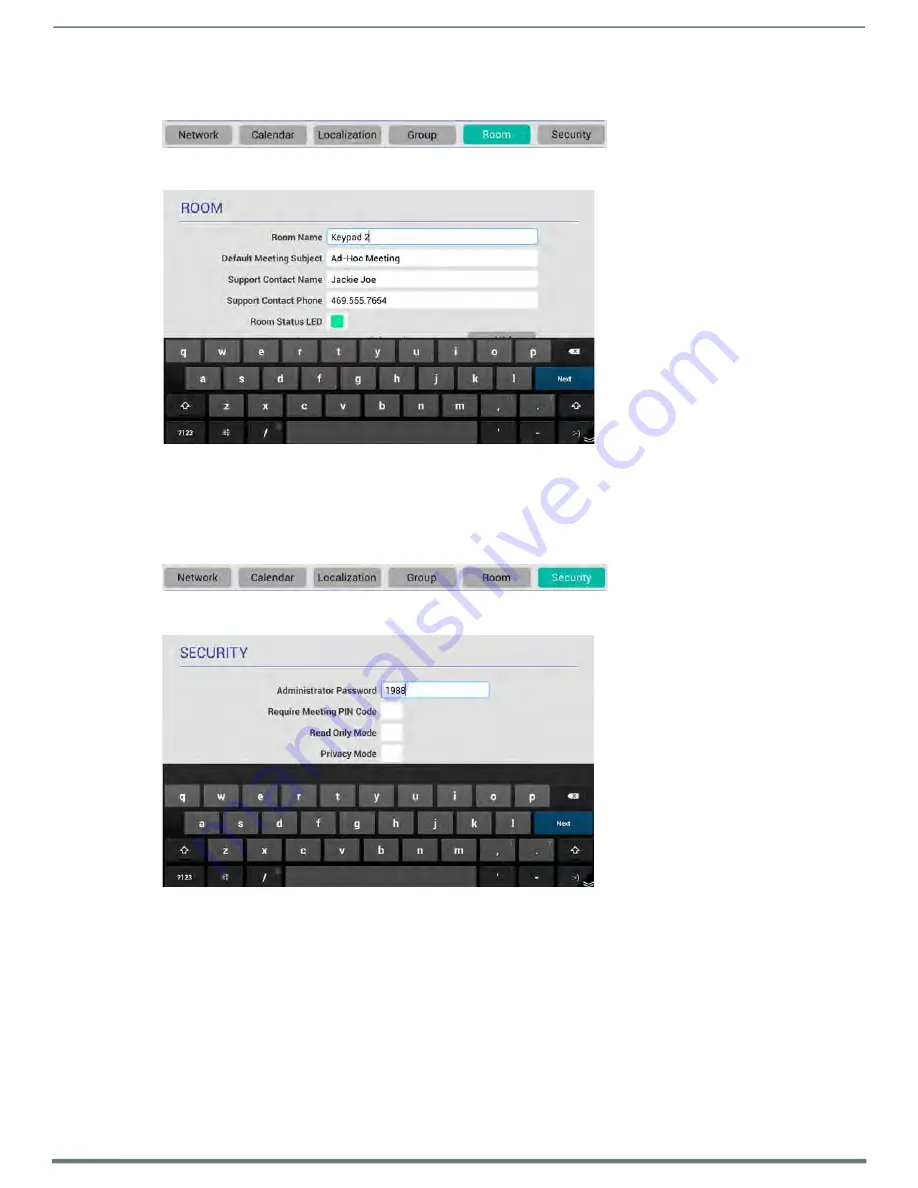
Scheduler Settings
Acendo Book Scheduling Touch Panels - Instruction Manual
44
Viewing/Editing Room Settings
1.
In any SETTINGS page, press
Room
to view the current Room settings for this panel (FIG. 61):
FIG. 63
SETTINGS Page - Room
2.
Press
Edit
to open the ROOM Settings page, to edit the current settings as required (FIG. 62).
FIG. 64
ROOM Settings page
3.
Press on any enabled field and use the on-screen keyboard or keypad to edit these fields as necessary. Press
Next
to jump
to the next editable field on this page. The fields on the ROOM Settings page are described on page 31.
4.
Press
Save
to save changes and close the ROOM Settings page.
Viewing/Editing Security Settings
1.
In any SETTINGS page, press
Security
to view the current Room settings for this panel (FIG. 61):
FIG. 65
SETTINGS Page - Room
2.
Press
Edit
to open the SECURITY Settings page, to edit the current settings as required (FIG. 62).
FIG. 66
SECURITY Settings page
3.
Press on any enabled field and use the on-screen keyboard or keypad to edit these fields as necessary. Press
Next
to jump
to the next editable field on this page. The fields on the SECURITY Settings page are described on page 33.
4.
Press
Save
to save changes and close the SECURITY Settings page.