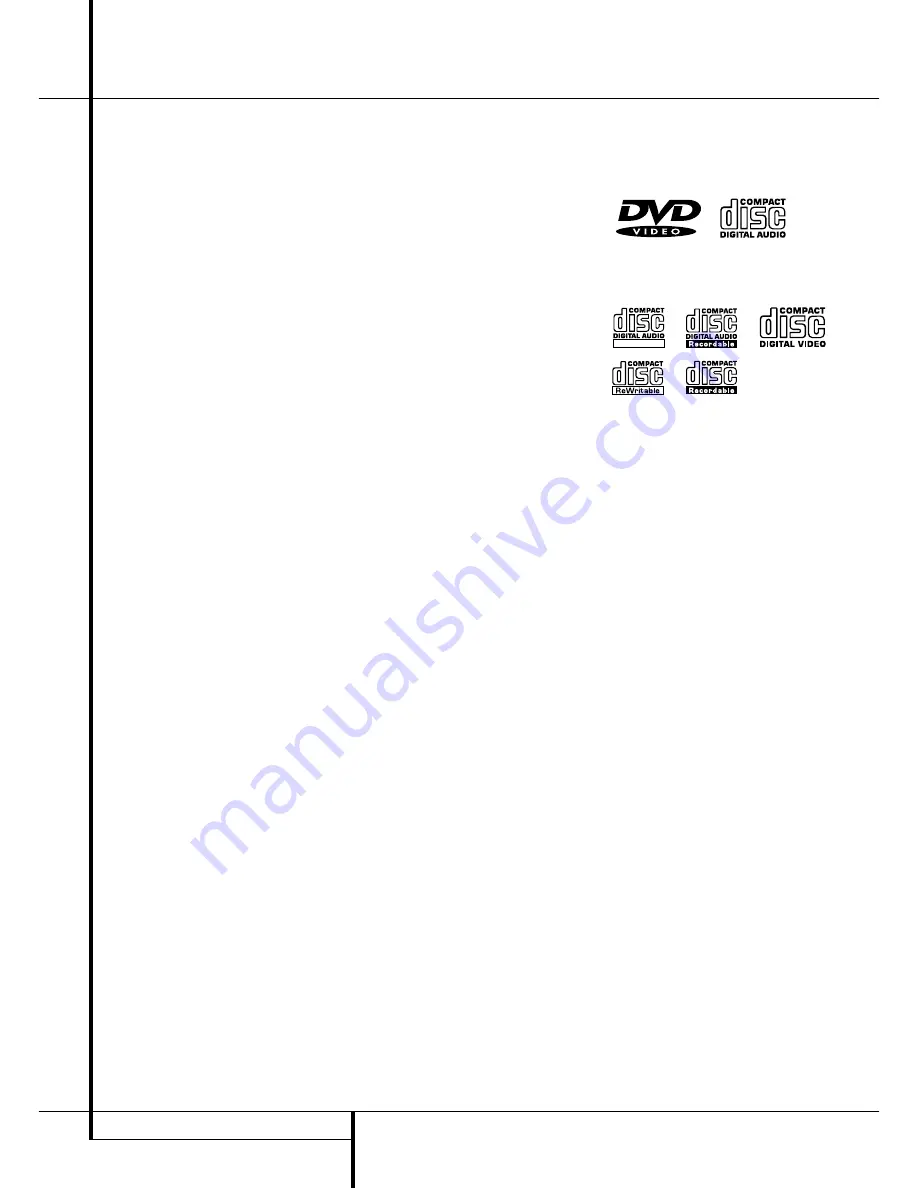
4
FEATURES
Features
High quality video
• Advanced sophisticated 10-bit MPEG-2 video
decoding circuits.
• Direct RGB output via SCART (selectable) for
optimum video performance. SCART connector
also configurable for Video and S-Video out-
put.
• Second SCART connector for throughput of
VCR or other video source to TV with only one
SCART input.
• Test screen videos available for testing video
performance and setup.
• PAL 60 option for NTSC discs.
• Dual-layer compatibility for extended play
DVD.
High quality digital audio
• By connecting a DTS (Digital Theater Systems)
or a Dolby Digital decoder, you can enjoy high
quality 5.1 digital surround sound from DTS or
Dolby Digital discs.
• With linear PCM audio at 16-24 bits and 44-
96 kHz (also on digital output, see table page
14), audio quality exceeding that of CD
becomes possible.
• Optical and coaxial digital audio output.
Many convenient features
• On-Screen Menu lcons for disc information or
player information and access to many major
functions of this unit.
• Subtitles may be displayed in one of numerous
languages*.
• The multi-angle function allows you to choose
the viewing angle of scenes which were shot
from a number of different angles (Limited to
DVD’s recorded with multiple camera angles.)
• Multiple options for dialog language and
soundtrack selection (limited to DVD’s record-
ed with multiple dialog languages or sound-
tracks).
• Programming of up to 9 scenes in memory
(markers).
• Parental lock settings to prevent play of discs
unsuitable for some audiences [DVD only].
• Intuitive menu operating system.
• Separate Buttons for convenient Fast
Forward/Fast Reverse Search and Track Skip.
• 2x/4x Zoom during play and pause, selection
movable over screen in all directions.
• Backlit, ergonomically designed remote con-
trol.
* The number of languages recorded depends
on the software.
Compatible with CD as well as
DVD
• The DVD20 will play any conventional Audio
CD or recordable (CD-R) or erasable CD (CD-
RW), bearing the logos shown here, as any
VCD or DVD with the region code 0 or 2.
Disc formats supported by this
player
The unit can play discs bearing any of the fol-
lowing logos:
DVD
CD
3"(8 cm) disc
3"(8 cm) disc
5"(12 cm) disc
5"(12 cm) disc
CD-RW
CD-R
VCD
5"(12 cm) disc 3"(8 cm) disc 5"(12 cm) disc
5"(12 cm) disc 5"(12 cm) disc
NOTE:
Due to differences in the format of
certain discs, it is possible that some discs may
include a mix of features that are not compatible
with the DVD 20. Similarly, although the DVD 20
is capable of a wide range of features, not all
discs include every capability of the DVD system.
For example, although the DVD 20 is compatible
with multi-angle discs, that feature is only possi-
ble when the disc is specially encoded for multi-
ple-angle play. In addition, the DVD 20 is capa-
ble of playing back both Dolby Digital and DTS
soundtracks, but the number and types of tracks
available will vary from disc to disc. To make cer-
tain that a specific feature or soundtrack option
is available, please check the options noted on
the disc jacket.
■
Playback capability for CD-R and CD-RW
discs may vary due to variations in the quality
of the disc and the recorder used to create
the disc.
ReWritable




















