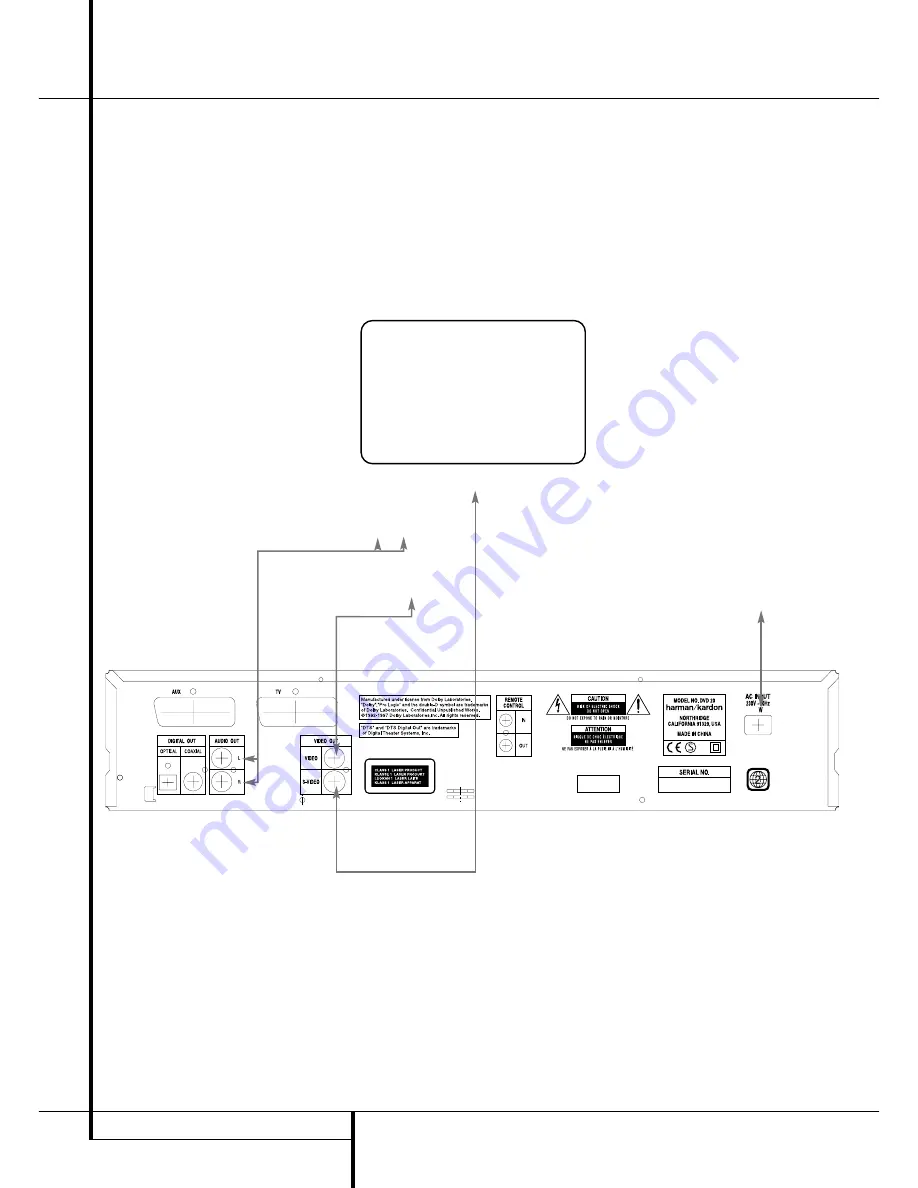
10
SETUP AND CONNECTIONS
Setup and Connections
■
Ensure that the power switch of this unit and
other equipment to be connected is set to off
before commencing connection.
■
Do not block ventilation holes of any of the
equipment and arrange them so that air can
circulate freely.
■
Read through the instructions before connect-
ing other equipment.
■
Ensure that you observe the color coding
when connecting audio and video cables.
Notes:
■
The Video output (yellow) combines the com-
plete video signal (composite) and sends it to
the TV (or to the AV Receiver) by one line
only. Use the Video output, when your TV set
is equipped with a Video input jack only.
■
The S (separate) video output connector sepa-
rates the color (C) and luminance (Y) signals
before transmitting them to the TV set in
order to achieve a sharper picture. Use the S-
video cable (optional) when connecting the
player to a TV equipped with an S-video input
for improved picture clarity. Never connect
both outputs, Video and S-Video, to your TV
or AV Receiver, only one of them.
■
Most European TV´s are equipped with SCART
connectors rather than with a normal video
input (yellow cinch). In that case the SCART
connection should be used, providing the
audio signal too, (see page 12). Separate ana-
log audio connections to TV are needed only
if your TV is connected to the video or S-video
output.
■
When the audio signal is to be fed to a stereo
or Pro Logic amplifier/decoder or receiver
rather than to the TV, connect the Audio Out
jacks to any normal audio input on your
amplifier/decoder/receiver. The DVD 20 will
”downmix” Dolby Digital recordings to Pro
Logic, available on these connectors, all ana-
log surround or stereo signals will be fed to
them directly.
You can also select the audio and video sig-
nals of all your video devices with your AV
Receiver/Amplifier. For more information see
”Note” on next page.
TV
To power outlet
(AC 230V/50 Hz)
To S-Video input connector
To audio input connector (Red/White) on the
TV or Stereo/Pro Logic Amplifier/Receiver
To Video input
connector (Yellow)
Connecting to a stereo TV and stereo or Pro Logic Amplifier/Receiver
DVD 20


























