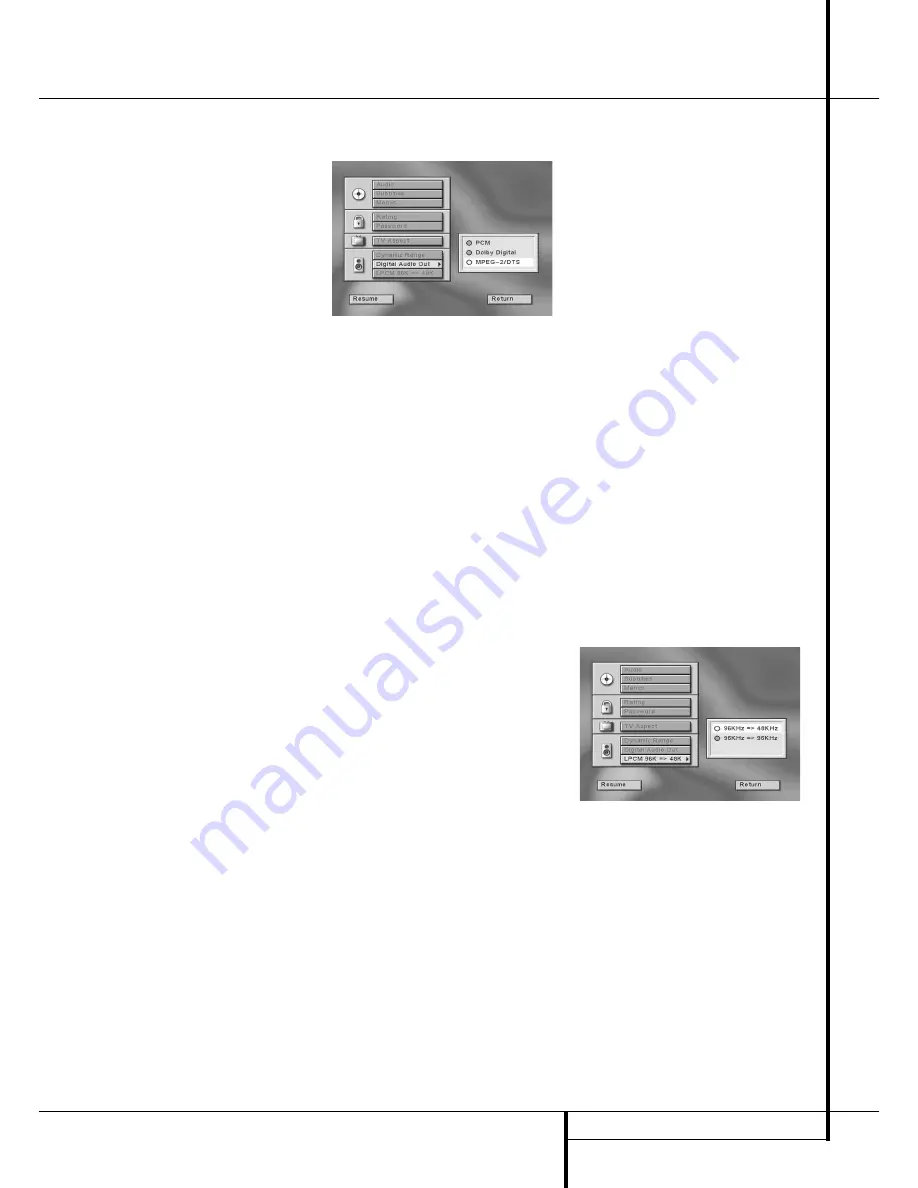
SYSTEM SETUP
21
System Setup
c) Dynamic compression is activated only
when Dynamic Range on DVD 20 is on AND
“Night Mode” on the decoder is on.
Digital Audio Out
This setting determines the digital signal format
to be output from the optical/coaxial digital
audio output of the DVD 20. The optimal setting
will depend on the digital decoder connected to
that output.
■
PCM:
Choose this setting if you are using only
the left/right analog AUDIO OUT connectors of
the DVD 20 or if the decoder connected to the
digital output is able to decode only normal
PCM data (only left and right front channels)
rather than Dolby Digital or DTS. PCM, MPEG
(see Note below) and Dolby Digital tracks will
be output as PCM datastream only, DTS tracks
will output no signal (see also comment in
”Dolby Digital”below).
■
Dolby Digital:
Choose this setting if you’ve
connected a Dolby Digital receiver or decoder
to your DVD player, but without DTS decoder.
PCM and Dolby Digital tracks will be output
originally, MPEG audio tracks will be output as
PCM (see Note below). DTS tracks will output
no signal (see also note below). But with virtu-
ally all DTS discs a 2-channel digital audio
track (Dolby Digital 2.0 or PCM) can be select-
ed as alternative Audio Track (by pressing the
Audio button on remote, see page 23), to feed
a PCM signal to the digital output.
■
MPEG-2/DTS:
Choose this setting if you’ve
connected a receiver or decoder with Dolby
Digital and DTS decoding to your DVD player.
Then all recordings will be output and played
with their original format, whether PCM,
MPEG (see Note below), Dolby Digital or DTS.
To select Digital Audio Output format follow
these steps:
1. Press ARROW (UP or DOWN) on the remote to
select ”Digital Audio Out” on the Set Up Menu
Display.
2. Press ENTER or ARROW (right), Digital Audio
Out Display appears.
3. Press ARROW (UP or DOWN) on the remote to
select specific Digital Audio Out format.
4. Press ENTER.
5. Press PLAY to resume normal playback or
RETURN to delete Set Up Display from screen.
Important Note for DTS
If you set the Digital Audio Out Menu to MPEG-
2/DTS, to listen to DTS you must have your DVD
player connected to a receiver or DTS decoder
with DTS decoding and the disc you play must
contain DTS audio. If you choose MPEG-2/DTS
and you play a DTS disc, but your receiver or
decoder doesn’t support DTS, you won’t hear any
audio when you play the disc.
Important Note for MPEG Audio:
Though the
MPEG-2 multichannel digital audio standard isn´t
used in Europe, some DVD’s use MPEG-1 alterna-
tive audio tracks, the same as MPEG 2/0 (2-chan-
nel stereo). The audio format of any DVD track
selected will be indicated on the screen when you
press the AUDIO button on the remote. Note that
when the digital output of the DVD 20 is set to
"PCM" or "Dolby Digital", MPEG audio tracks
will be output in PCM format and can be decod-
ed with any digital Receiver/Amplifier connected
to the DVD 20. But when "MPEG-2/DTS" is
selected, they will be output as an original MPEG
datastream, and an MPEG-Decoder is needed to
convert the digital signal.
Sampling Frequency Setting
(LPCM)
Once a selection has been made for the type of
digital audio data streams that the DVD 20 out-
puts, you may also need to adjust the way it han-
dles the various sampling frequencies used in the
production of digital audio for DVD. The DVD 20
is compatible with both 48kHz and 96kHz sam-
pling, but some early A/V receivers and surround
processors are not.
If your A/V receiver or surround processor is NOT
capable of handling 96kHz signals, select the
48kHz option, if not so already (set defaultwise).
When this choice is made, the DVD 20 will auto-
matically convert any 96kHz signals to a 48kHz
output so that your system is capable of decoding
them.
If your A/V receiver or surround processor IS
capable of handling 96kHz signals, select the
96kHz option to achieve the greatest audio fideli-
ty available. When this choice is made, the DVD
20 will pass each type of signal through without
any further processing.
To select the Sample Frequency follow these
steps:
1. Press ARROW (UP or DOWN) on the remote to
select "LPCM 96K -> 48K" on the Set Up
Menu.
2. Press ENTER or ARROW (right), Sample
Frequency Menu appears.
3. Press ARROW (UP or DOWN) on the remote to
select the specific frequency option.
4. Press ENTER, the screen will return to the Set
Up Menu, the sample frequency selected will
be shown down at its right side.
At this point you will have completed all of the
steps needed to configure the DVD 20 for the
specifics of your system. Press PLAY to resume
normal playback or RETURN to delete the Set Up
Menu from the screen.





























