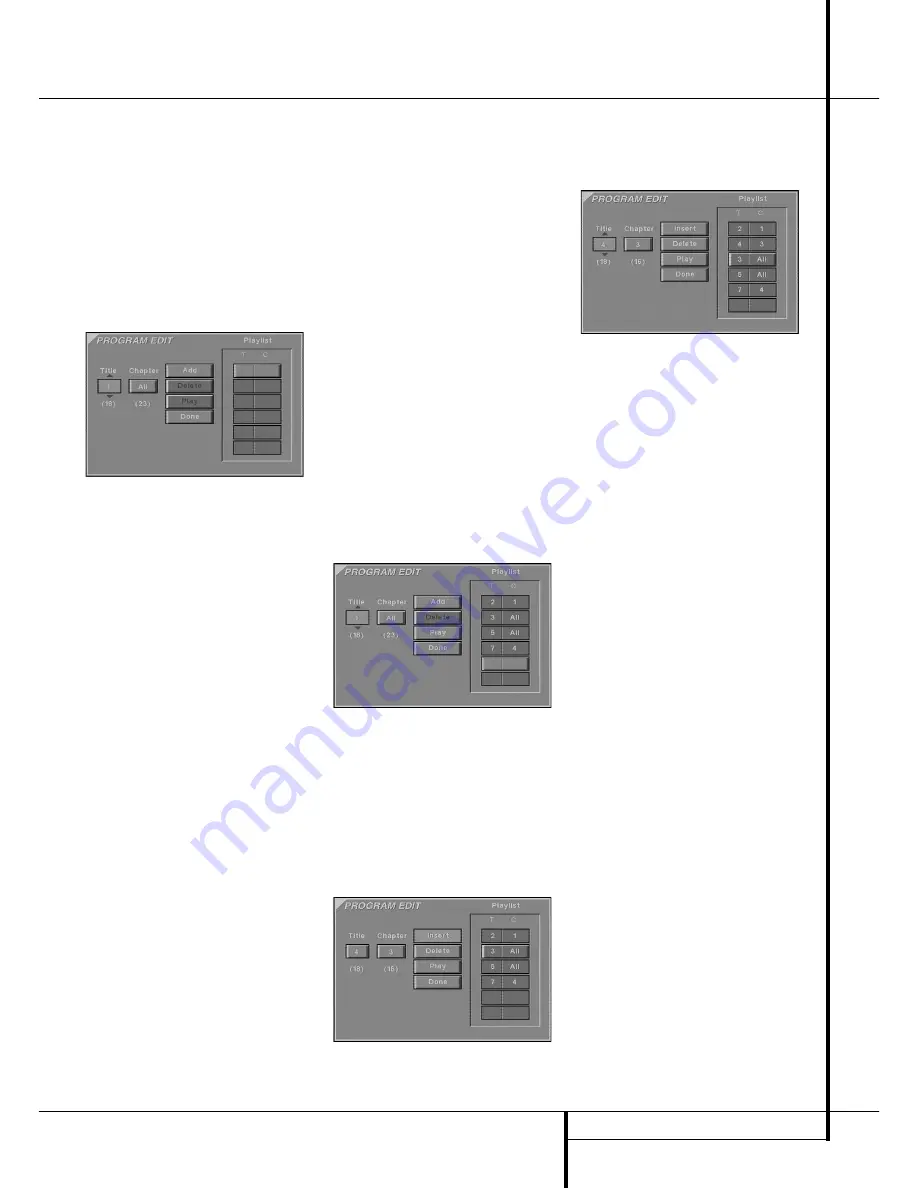
PROGRAMMED PLAY WITH DVD
25
Programmed Play with DVD
Program Play
Programmed play allows you to select any track,
title or chapter from a DVD in the DVD 20 for
playback in a specific order. This type of program-
ming is particularly useful for parties or other sit-
uations where you want continual playback of
specific selections for a long period of time. To
program the disc in the DVD 20 for playback, fol-
low these steps:
Program Edit
1. In Stop or Resume mode, press PROGRAM on
the remote, Program Edit Display appears.
■
If there is no programmed Title/Chapter on the
playlist, the above Display appears when you
press PROGRAM. The numbers below the TITLE
and CHAPTER icons indicate the number of
Titles on the disc and Chapters on any title
selected.
2. Select specific Title by pressing ARROW (UP or
DOWN) or holding it pressed (will quickly scan
through title numbers), then press ENTER. You
can also select a title directly by entering its
number with NUMBER (0~9) keys. When you
want to program all chapters of the title select-
ed or when the title contains only one chapter
(number of chapters for each title selected is
indicated in parentheses under the "Chapter"
box), press PROGRAM once (or ENTER 3
times), the title (with all or one chapter) will be
programmed and indicated in the playlist.
3. Press ARROW (right) to highlight ”Chapter”
and select chapter in the same way as above,
after the title containing the chapter was
selected. The number of chapters, contained in
each title selected, is indicated in parentheses
under the "Chapter" box. When chapter is
selected either press PROGRAM to program
the chapter directly or press ENTER, then ADD
will be highlighted automatically. Press ENTER
to add selected chapter onto Playlist.
4. You can select maximum 32 items by repeating
steps 2 and 3.
5. When you’ve completed program edit, select
PLAY icon and then press ENTER on the
remote or press PLAY on the remote to start
program play.
■
While a disc is playing, press PROGRAM on
the remote to start Program Play.
Delete Program
1. To delete any programmed Title/Chapter, press
ARROW (RIGHT or LEFT) on the remote to
move the cursor (highlight) to the Playlist.
2. Press ARROW (UP or DOWN) to select the
Title/Chapter to be deleted. When it is selected
(numbers will turn from white to black), press
CLEAR or select DELETE icon on the Program
Edit Display and press ENTER, the selected
Title/Chapter will be deleted. Note that the
next value in the list will replace the deleted
one and will be selected automatically.
■
The program can be deleted completely by
moving the cursor to the top of the play list
and pressing CLEAR for each value pro-
grammed or by turning the unit off (to
Standby) or opening the tray (see chapter
"Cancel Program Play" below)
Insert Title/Chapter
Inserting titles or chapters is possible only if titles
or chapters are already programmed on the
playlist and will change the order of playback.
1. Press PROGRAM on the remote to insert
Title/Chapter, Program Edit Display appears,
with all titles/chapters programmed listed in
the playlist.
2. To insert Title/Chapter, move cursor to Playlist
and press ARROW (UP or DOWN) on the
remote to select location where you want to
insert a Title/Chapter. It will be inserted above
the location selected (whose numbers have
turned to black).
3. Move cursor to TITLE icon and select title and
chapter to be inserted as described in the
chapter Program Edit above. The location
where any new selections will be inserted
remains highlighted in white numbers.
4. Press PROGRAM to insert the selection. Or
select INSERT with ARROW (right) or ENTER
and press ENTER. Selected Title/Chapter will be
inserted.
■
When you finish adding values to Playlist and
want to return to normal play mode, press
RETURN or select DONE icon and press ENTER
on the remote.
Cancel Program Play
Program Play will be canceled:
1. When you open the tray; this will delete the
complete program.
2. When you turn Power off (to Standby), this
also will delete the complete program.
3. When you press STOP twice from the play
mode. Then the red PROG indicator will disap-
pear from display and the player will stop and
return to normal mode, but the program will
remain in memory and can be recalled by
pressing PROGRAM again.
4. To cancel Program play during play mode sim-
ply press PROGRAM, the red PROG. indicator
in the display will turn off and the unit will
continue with normal play. Pressing PROGRAM
during normal play will turn on the program
play mode again.

























