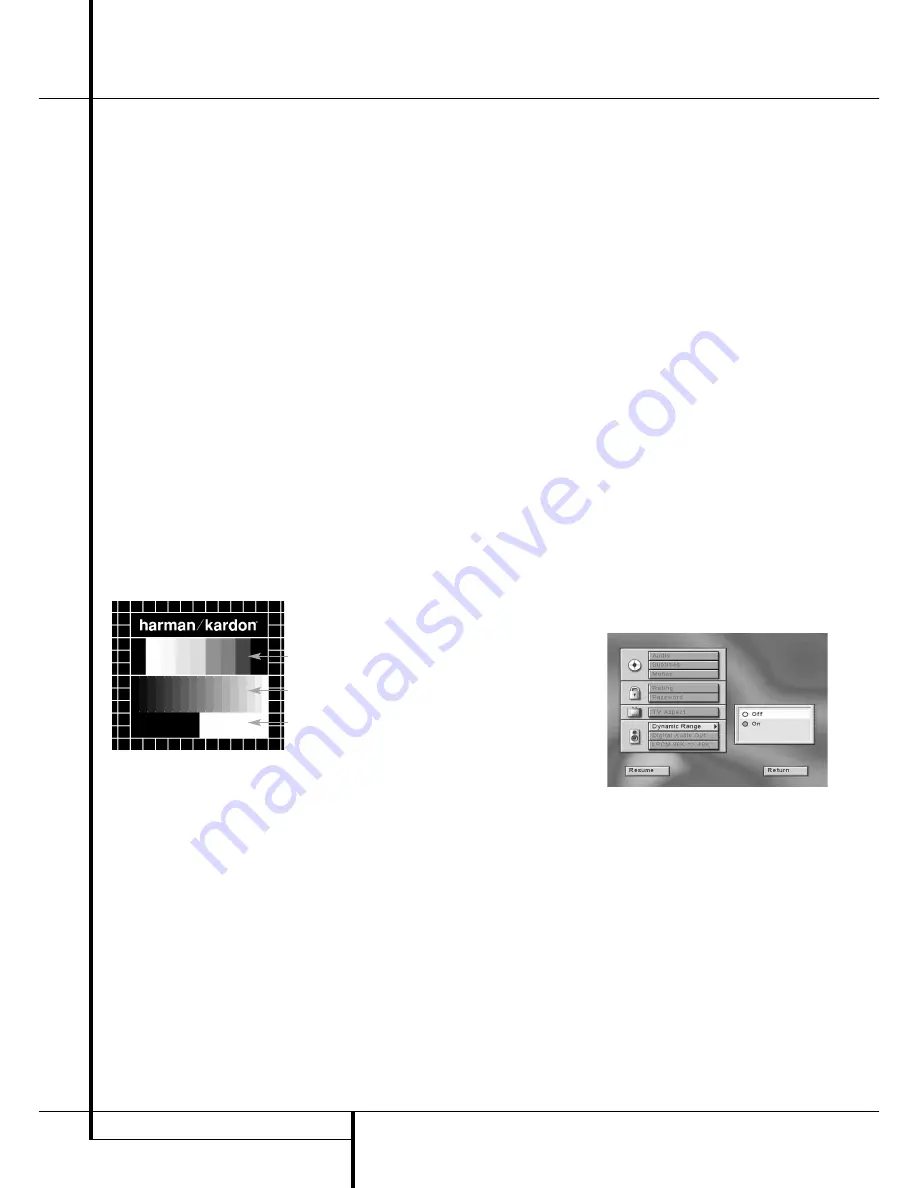
20
SYSTEM SETUP
System Setup
Test Screen
With this selection you can use a still image to
test all settings and the video performance of
your TV. With the vertical color bars you can test
the following:
■
proper color intensity setting on your TV,
■
the proper color of each bar, showing if the
proper video standard is turned on: the colors
should be (left to right): white, yellow, cyan,
green, magenta (pink), red, blue, black.
■
proper color transition, seen as sharp separa-
tion of the bars, S-Video will be better than
Video, RGB best of all.
■
the performance of the color filter in your TV
(with "Video" signals), bar edges should show
no vertical crawling dots. Here S-Video and
RGB formats usually give no problems.
With the grey scale and the black/white fields
below the colour bars the brightness and contrast
of your screen can be adjusted optimally, see
chapter "TV Picture Adjustment" below.
To select the Test Screen follow these steps:
1. Press ARROW (Up or DOWN) on the remote to
select "Test Screen" on the TV Aspect Menu.
2. Press ENTER or ARROW (right), the Test Screen
will appear.
3. Press ARROW (left), ENTER or RETURN to turn
the Test Screen off and return to the TV Aspect
Menu.
4. Press, ARROW (Up or DOWN) to select another
TV Aspect Menu item, ARROW (left) to return
to Set Up Menu, RETURN to delete Set Up
Menu from screen or PLAY to resume normal
playback.
Shortcut: You also can call up the test screen any
time, when player is in Stop or Resume mode, by
pressing the TEST button on the front panel.
TV Picture Adjustment with
Test Screen
These adjustments may be done now, but you
can make them also after all other setups have
been finalized. They also can be made at any time
when the player is in Stop or Resume mode, also
without using any menu, you simply need to
press the TEST button on the front panel to turn
on the test screen.
Brightness adjustment:
1. Turn down the colour control on your TV until
the colour bars are visible in black and white.
2. Adjust the contrast to the lowest level where
you still can see all bars within the grey scale
in the test picture separately and clearly.
3. Adjust the Brightness so that the bars in the
grey scale are all visible. The bar furtherst to
the left has to be as black as possible rather
than grey but the next aside must clearly be
differable. All the bars in the grey scale have to
be gradually and evenly changing from black
to whiter, going from left to right.
Contrast adjustment:
1. Adjust the contrast on your TV until you see a
brightly lightning white bar in the right low
corner of the screen and a deep dark black bar
at the left. The optimal contrast setting will
depend from your preference and the sur-
rounding light in the TV room.
2. If the brightness of the white bar will no more
increase while turning up the contrast or when
the borders of the white "harman/kardon" text
letters on top will bloom (overlight) into the
black areas, what drasticly will decrease the
sharpness of the script, then the Contrast has
been turned up too much. Reduce the contrast
until these effects will disappear and the video
still looks realistic.
3. If you are watching TV with a usual surround-
ing daylight, adjust the Contrast so that a nor-
mal video picture has about the same looking
as the surroundings in your room. By that way
the eye is relazed when watching the TV pic-
ture. This contrast setting may be reduced
when the surrounding light is dimmed, usually
improving the sharpness of a video a lot there-
by.
4. The grey scale in the middle line needs to have
the same clear difference between each bar as
befor the contrast adjustment. If not so go
back to the brightness adjustment and repeat
step 3 and then the contrast adjustments,
making only minor adjustments each time for
optimisation.
Colour adjustment.
1. When the Brightness and the Contrast are set
optimally, turn up the colour control to the
level of your perference. Adjust to the level
where the colours look strong but still natural,
not overdone. If the colour level is too high,
depending from the TV used some of the bars
will seem wider or the colour intensity will not
increase while the control is turned up. Then
the colour control must be reduced again. At
the end you should test the colour intensity
also with a video, e.g. pictures of natural faces,
flowers, fruit and vegetables and other well
known natural articles of our life most usefull
for an optimal setting of the colour intensity.
2. If your TV has an Tint option (with most euro-
pean TVs this is available or effective only with
NTSC signals, not with PAL), use the large
white bar below the Greyscale to tweeke the
wormth of the picture. Every viewer has a dif-
ference in preference as how the glow of the
picture should be. Some perfer a little colder
picture, some a wormer glow. The Tint function
on your TV and the white bar can be used to
control this. Adjust the Tint to the level where
you feel the white colour has the tone you pre-
fer.
Dynamic Range
This setting enables Dolby Digital recordings to
be played back with full dialogue intelligibility
while reducing peak levels and increasing low
levels by 1/4 to 1/3. This smooth level compres-
sion prevents abrupt loud transitions from dis-
turbing others without reducing the impact of the
digital source perceptibly.
To select Dynamic Range Compression:
1. Press ARROW (UP or DOWN) on the remote to
select ”Dynamic Range” on the Set Up Menu
Display.
2. Press ENTER, Dynamic Range Menu appears.
3. Press ARROW (UP or DOWN) on the remote to
select dynamic range mode (on or off).
4. Press ENTER.
5. Press ARROW (Up or DOWN) to select another
Set Up Menu item, RETURN to turn the menu
off or PLAY to resume normal playback.
■
This function only works with Dolby Digital
DVD and in conjunction with the Dolby Digital
Decoder connected to the digital output of
DVD 20, depending on its ”Night Mode”
setting:
a) When Dynamic Range is off, normal audio
range is selected.
b) When Dynamic Range is On and ”Night
Mode” on decoder is off, normal audio
range is selected.
Color Bars
Grey Scale
100%
Black/White
fields






























