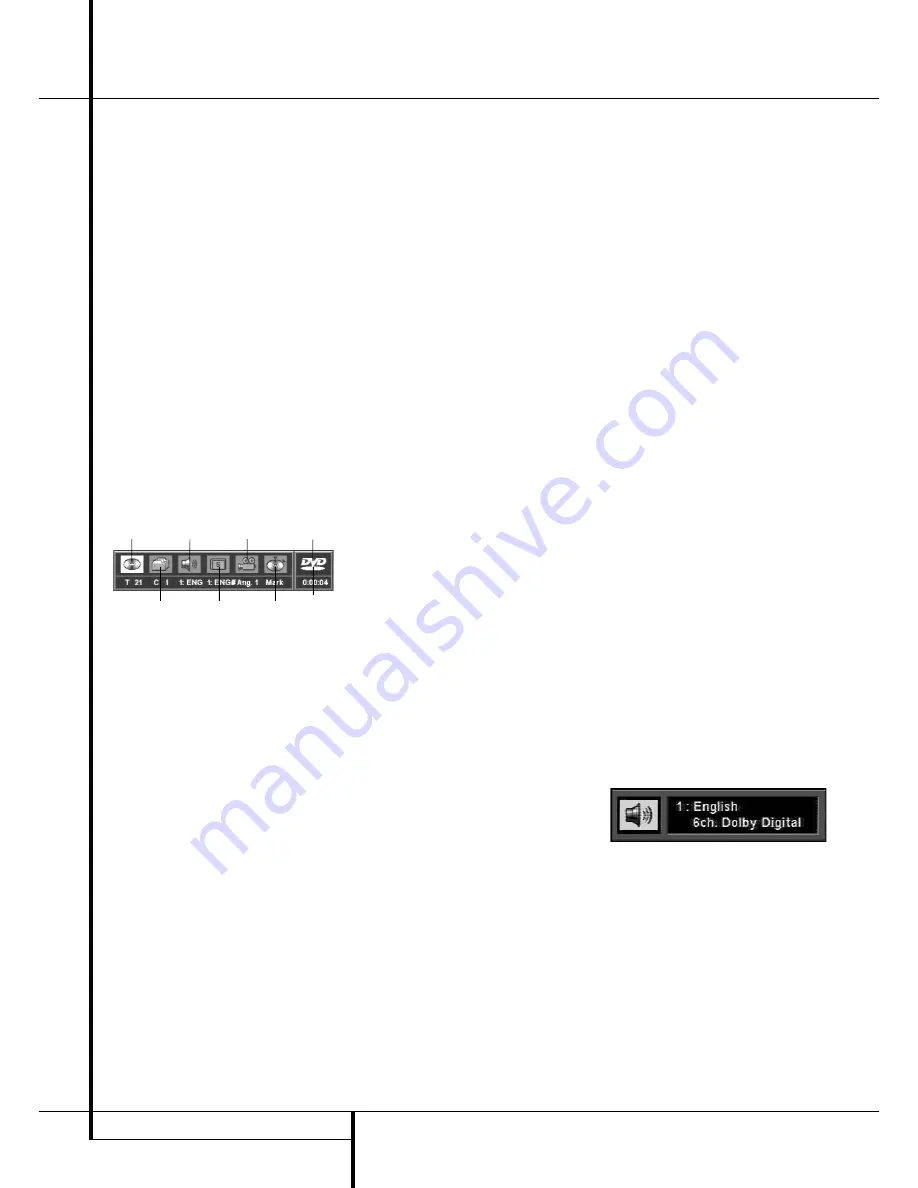
22
PLAYING DVD DISCS
Playing DVD Discs
Using the On-Screen Banner
Display
The on-screen Banner Display contains many
playback features. To see the Banner Display,
press STATUS on the remote while a disc is play-
ing. Use the ARROW buttons on the remote to
move through the different features in the
Banner Display. Each feature is illustrated with an
icon.
Use the ARROW buttons on the remote to high-
light a Banner Display icon. When an icon is
highlighted, press ENTER on the remote to
select it (not needed with TITLE and CHAPTER)
and to change it (see below).
Please remember you can only access the Banner
Display when playing a disc. Also, each Banner
Display feature is only available if the disc was
created with that particular feature (i.e., if you
select the Subtitle icon, you won’t be able to
change the subtitle language unless the author
of the disc created the disc with subtitles).
Note: When a CD or VCD is played, a different
Banner Display will appear, see page 27.
Title:
The number shown indicates the number
of the title that is currently playing.
Chapter:
The number shown indicates the num-
ber of the chapter that is currently playing.
Audio:
The number and abbreviation show the
audio language soundtrack that is currently play-
ing. Consult the DVD jacket for the key to avail-
able audio tracks on the disc.
Subtitles:
The number and abbreviation show
the subtitle language that is currently playing.
Consult the DVD jacket for the key to available
subtitle languages on the disc.
Angles:
The number shown indicates the multi-
ple angle view that is currently playing.
Bookmarks:
Highlight this area and press the
Enter Button to mark or go to previously book-
marked locations on a disc.
Disc Type:
The type of disc playing (DVD, VCD or
CD) is shown.
Time Indicator:
The elapsed time of the
current title is shown.
The invalid symbol
Ø
appears on the screen
when you press a button that doesn’t have any
function. If one of the icons is "grayed out," the
Banner Display feature isn’t available for the disc
you’re playing. To make the Banner Display dis-
appear from the screen, press STATUS or CLEAR
on the remote control.
Selecting a Title
Some discs contain more than one title. For
example, intros and "making of" often are divid-
ed into several titles. You can press PROG on the
remote to view the number of titles recorded on
a disc (in parentheses below the "Title" icon)
after a disc was read and the player is in Stop or
Resume mode. To return to the normal display
press RETURN.
To select a specific title use the Title section in
the Banner Display:
1. During disc playback, press STATUS on the
remote.
2. Press the appropriate ARROW button(s) on the
remote to highlight the Title icon.
(when Banner Display appears, this icon will
just be highlighted).
3. Use the NUMBER button(s) on the remote to
enter the title number.
The selected title will be played at once after
the last title number was entered.
Notes :
■
Some discs only have one title.
Selecting a Chapter
Because DVD discs use digital technology, a title
can be divided into individual chapters (similar to
tracks on a CD). You can press PROG on the
remote to see the numbers of chapters of each
individual title on a disc (below the "Chapter"
icon) after the disc was read and player is in Stop
or Resume mode. To escape from the program
menu press RETURN.
You can skip to a specific chapter by using the
Chapter section in the Banner Display:
1. While a disc is playing, press STATUS button
on the remote.
2. Press the ARROW (RIGHT or LEFT) on the
remote until the Chapter icon is highlighted.
3. Use the NUMBER (0~9) buttons on the
remote to enter the chapter number. The
selected chapter will be played at once after
the last chapter number is entered.
Notes :
■
The Chapter feature won’t work if the disc
isn’t formatted with separate chapters.
Changing the Audio Track
DVD discs may contain a variety of audio tracks,
including foreign languages, special commen-
taries, descriptive video for the sight impaired,
and various digital formats. In normal play, the
unit will always look for the default setting for
the audio track, but you may change the audio
track at any time using the Menu Status Bar or
the AUDIO button on the remote and following
these steps:
1. During disc play, press STATUS on the remote.
Press the ARROW (LEFT OR RIGHT) on the
remote until the Audio icon on the Banner
Display is highlighted.
2. Press ENTER, the Audio Menu appears.
3. Press ENTER on the remote until the audio
language or digital format you want to use
appears in the text window.
4. To make the menu disappear from the screen,
press CLEAR or STATUS on the remote.
Notes :
■
The audio feature only works if the disc was
created with multiple audio tracks.
■
When you choose an audio language from the
Banner Display, you only override the audio
language setting in the DVD Player’s main
menu (Audio menu within Setup menu) tem-
porarily.
TITLE
CHAPTER
AUDIO
SUBTITLES
TIME
INDICATOR
BOOKMARKS
ANGLES
DISC TYPE




























