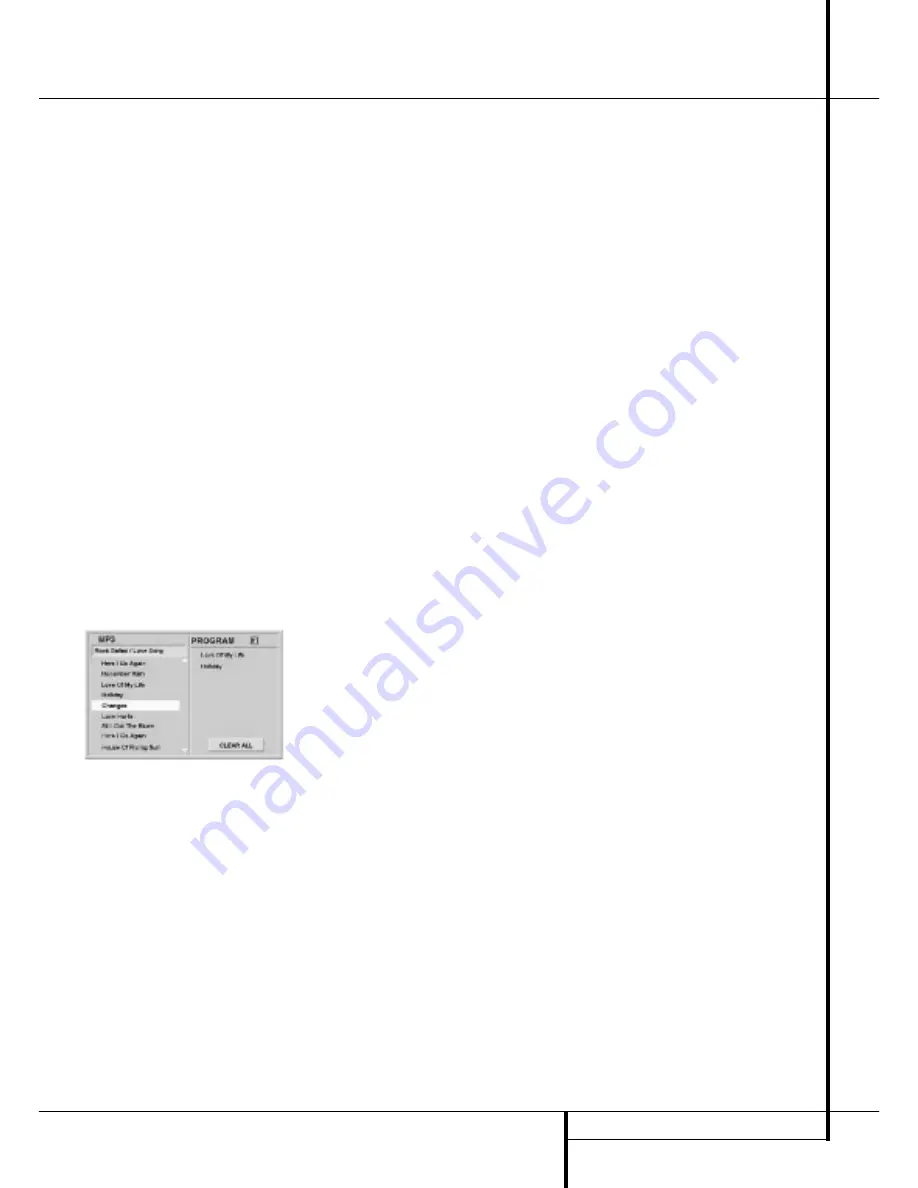
MP3 PLAYBACK
31
MP3 Playback
The DVD 20 is rare among DVD players in that it
is able to playback discs recorded with MP3 files.
This means that you may enjoy the latest music
using discs created in your computer through the
high quality audio components in your home the-
ater system. As the way that MP3 files are
recorded on discs differs from the way conven-
tional CD audio discs are structured, MP3 play-
back is some-what different from standard CDs.
Important Note on MP3 Playback:
MP3
discs may contain 200 tracks or even more. To
get the best overview about all tracks on the disc
and their names and to select or program them
confortably it is needed that you use the on-
screen-display rather than the front panel display,
the front panel display will only show the
elapsed time of the track being played.
MP3 Disc Playback
After an MP3 disc was entered and the tray
closed, the DVD 20 will read the table of content
(TOC) and play the first track on the disc. At the
same time a listing of all the directories and
tracks on the disc will appear on the video screen
similar to the figure below, showing the names
(ID tags) of all track currently listed, while the
name and elapsed time of the track currently
played is displayed on top. Note that the right
side of the screen will ini-tially be blank, as that
is used for programming playlists for MP3 play-
back.
To select a track, press the
▲
/
▼
ARROW but-
tons until the desired track name is highlighted.
If the list of tracks is longer than will fit on the
screen, a
▲
or
▼
indicator will appear at the top
or bottom of the track list to remind you that you
may scroll through the list (by holding the
ARROW buttons pressed) to see additional titles.
To start the track selected on the list press
ENTER, in Stop mode you also can press PLAY.
During MP3 playback some of the standard
CD/DVD playback controls operate in their nor-
mal fashion:
■
You may skip forward to the next track on the
disc by pressing the NEXT button.
■
You may skip back to the previous track on
the disc by pressing the PREVIOUS button.
■
Press the PAUSE button to momentarily stop
playback. Press PLAY to resume play.
Note that all other buttons and the numeric but-
tons will have no function with MP3 playback,
except PROG and CLEAR, needed for the pro-
grammed playback, see below.
NOTES ON MP3 PLAYBACK
■
During MP3 playback the front panel display
and the time indicator on the screen on top of
the list will show the elapsed time of the track
being played. Other time display options are
not available with MP3 playback.
■
The DVD 20 is only compatible with standard
MP3-encoded discs. Other compressed audio
formats used for Internet audio downloads
will not play on the DVD 20.
■
Due to the differences in various versions of
the MP3 format, and the many differences
between the CD-R machines used to record
MP3 discs on a computer, it is possible that
some MP3 discs may not play on the DVD 20
even though they will work on a computer.
This is normal and does not indicate a fault
with the unit.
■
When a multisession disc with both standard
CD audio and MP3 content is in use, the DVD
20 will play only the CD audio sections of the
disc.
■
When an MP3 disc with multiple directories is
playing, the DVD 20 will search out all MP3
files on the disc and list them in the on-screen
display in the order in which the directories
are structured on the disc. Note that if the
same title is used for tracks in different direc-
tories, this may result in the same title appear-
ing more than once in the track listings.
Programmed Playback with MP3 Discs
The DVD 20 is capable of creating playlists up to
60 tracks long with the MP3 files on a properly
recorded disc. To create a playback list for MP3
titles, follow these steps:
Step 1: Load a compatible MP3 disc, but do not
put it into play.
Step 2: Press the PROGRAM button, the
PROGRAM indicator will light in the Front
Display.
Step 3: Use the ARROW (up/down) buttons to
highlight the first track to be placed in the list
and press the ENTER button. Note that the track
name will now appear on the right side of the
screen.
Step 4: Repeat the step above until all desired
tracks are added to the playlist.
Step 5: To remove a track from the playlist, first
press the ARROW (left/right) buttons so that the
highlight bar moves to the right side of the
screen. Use the ARROW (up/down) buttons to
highlight the track to be deleted and press the
CLEAR button.
Step 6. To clear all the tracks in the playlist and
start over, press the ARROW (left/right) buttons
until the ALL CLEAR box at the bottom of the
right side of the screen is highlighted and press
the ENTER button.
Step 7: To play the tracks on the list, press the
PLAY button while the PROG indicator lights in
the front panel display. The first track pro-
grammed will be played and its elapsed time will
be indicated on front and screen and the name
of the track on top of the screen too. You can
skip to another programmed track with the NEXT
and PREVIOUS buttons any time (but not by
selecting a track from the playlist). Note that
pressing STOP will stop and cancel the program
play mode but keep the list on screen.
Once a playlist is created, it will remain available
as long as the disc is not changed or the power
turned off. You may play any track on the disc,
not only of the program created, as long as pro-
gram play mode is turned off (PROG must not
light on the front panel, if not so press PROG)
without erasing the playlist by pressing the
ARROW (left/right) buttons to return the high-
light bar to the left side of the screen and select-
ing the track and pressing ENTER.



















