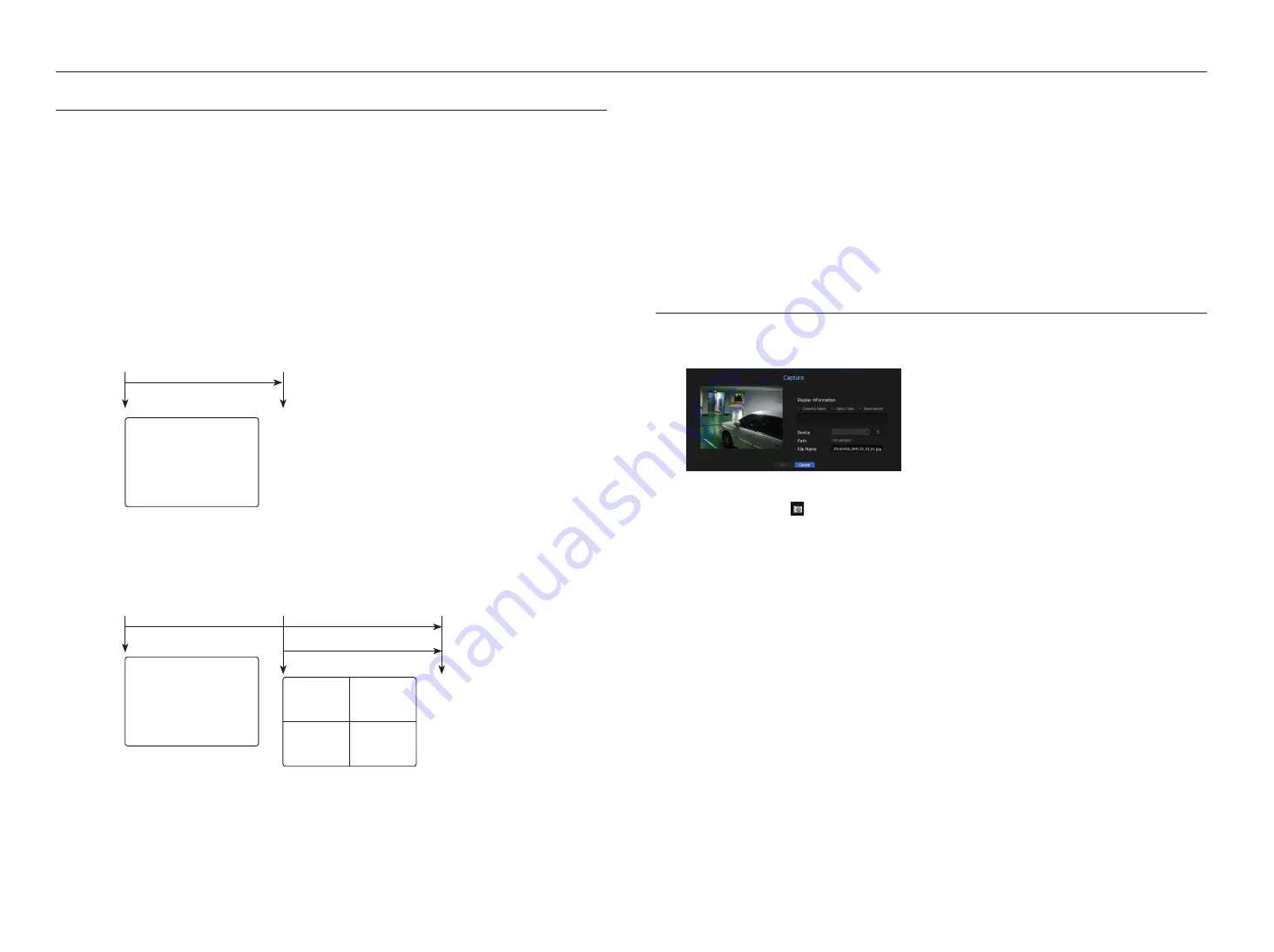
16_
live
live
event monitoring
This will display the channel in sync with a specific event (Sensor/Motion/Video Loss) if it occurs.
To use the event monitoring function, you should set the <
event display
> by referring to the "
monitor
" page in the
table of contents "
menu Setup
>
Setting the device
".
•
If multiple events occur simultaneously, the screen will switch to a split mode.
- 2 ~ 4 events : 4-split mode
- 5 ~ 9 events : 9-split mode
- 10 ~ 16 events : 16-split mode
- 17 ~ 25 events : 25-split mode
- 26 ~ 36 events : 36-split mode
- 37 ~ 64 events : 64-split mode (For duplicate mode)
•
If the second event occurs within the set time of <
event display
>, the first event will last until the second one
is terminated.
example1)
`
If you set <
Event Display
> to 5 seconds, and only one event occurs in CH 1.
example2)
`
If you set <
Event Display
> to 5 seconds, and the second event occurs in CH 2 within the set time after the first event occurred in
CH 1.
CH1
CH1
CH1
CH1
CH2
CH1
CH2
CH6
CH8
CH10
CH11
CH12
CH13
CH3
CH4
CH5
CH7
CH9
CH1
CH5
CH6
CH7
CH8
CH2
CH3
CH4
CH2
CH3
CH2
CH3
CH4
CH2
CH3
CH4
CH5
CH6
CH4
CH5
CH6
CH7
CH8
CH9
CH1
CH2
CH3
CH4
CH5
CH6
CH7
CH8
CH9
CH10
CH11
CH12
CH13
CH14
CH15
CH16
CH1
CH1
CH1
CH1
CH2
CH3
CH4
CH2
CH3
CH4
CH5
CH6
CH7
CH8
CH9
CH5
CH6
CH7
CH8
CH9
CH10
CH11
CH12
CH13
CH14
CH15
CH16
CH10
CH11
CH12
CH13
CH14
CH15
CH16
CH7
CH2
CH3
CH4
CH5
CH6
CH1
CH8
CH9
CH10
CH11
CH12
CH13
CH14
CH15
CH16
CH3
CH1
CH1
CH2
CH1
CH2
CH3
CH4
CH1
CH1
CH7
CH8
CH4
CH3
CH2
CH5
CH1
CH6
CH12
CH1
CH13
CH19
CH4
CH7
CH5
CH10
CH8
CH11
CH6
CH2
CH3
CH4
CH5
CH2
CH6
CH1
CH3
CH7
CH8
CH9
CH1
CH2
CH3
CH4
CH5
CH6
CH7
CH8
CH9
CH10
CH11
CH12
CH13
CH14
CH15
CH16
CH1
CH4
CH5
CH2
CH6
CH1
CH3
CH7
CH8
CH9
CH13
CH14
CH11
CH15
CH10
CH12
CH16
CH1
CH3
CH2
CH4
CH5
CH6
CH1
CH2
CH1
CH2
CH3
CH1
CH15
CH11
CH16
CH12
CH7
CH3
CH8
CH4
CH13
CH9
CH14
CH10
CH5
CH1
CH6
CH2
CH15
CH11
CH16
CH12
CH1
CH3
CH8
CH4
CH13
CH9
CH14
CH10
CH5
CH7
CH6
CH2
Event occurrence
5 seconds
Stop alarm
CH1
CH1
CH1
CH1
CH2
CH1
CH2
CH6
CH8
CH10
CH11
CH12
CH13
CH3
CH4
CH5
CH7
CH9
CH1
CH5
CH6
CH7
CH8
CH2
CH3
CH4
CH2
CH3
CH2
CH3
CH4
CH2
CH3
CH4
CH5
CH6
CH4
CH5
CH6
CH7
CH8
CH9
CH1
CH2
CH3
CH4
CH5
CH6
CH7
CH8
CH9
CH10
CH11
CH12
CH13
CH14
CH15
CH16
CH1
CH1
CH1
CH1
CH2
CH3
CH4
CH2
CH3
CH4
CH5
CH6
CH7
CH8
CH9
CH5
CH6
CH7
CH8
CH9
CH10
CH11
CH12
CH13
CH14
CH15
CH16
CH10
CH11
CH12
CH13
CH14
CH15
CH16
CH7
CH2
CH3
CH4
CH5
CH6
CH1
CH8
CH9
CH10
CH11
CH12
CH13
CH14
CH15
CH16
CH3
CH1
CH1
CH2
CH1
CH2
CH3
CH4
CH1
CH1
CH7
CH8
CH4
CH3
CH2
CH5
CH1
CH6
CH12
CH1
CH13
CH19
CH4
CH7
CH5
CH10
CH8
CH11
CH6
CH2
CH3
CH4
CH5
CH2
CH6
CH1
CH3
CH7
CH8
CH9
CH1
CH2
CH3
CH4
CH5
CH6
CH7
CH8
CH9
CH10
CH11
CH12
CH13
CH14
CH15
CH16
CH1
CH4
CH5
CH2
CH6
CH1
CH3
CH7
CH8
CH9
CH13
CH14
CH11
CH15
CH10
CH12
CH16
CH1
CH3
CH2
CH4
CH5
CH6
CH1
CH2
CH1
CH2
CH3
CH1
CH15
CH11
CH16
CH12
CH7
CH3
CH8
CH4
CH13
CH9
CH14
CH10
CH5
CH1
CH6
CH2
CH15
CH11
CH16
CH12
CH1
CH3
CH8
CH4
CH13
CH9
CH14
CH10
CH5
CH7
CH6
CH2
CH1
CH1
CH1
CH1
CH2
CH1
CH2
CH6
CH8
CH10
CH11
CH12
CH13
CH3
CH4
CH5
CH7
CH9
CH1
CH5
CH6
CH7
CH8
CH2
CH3
CH4
CH2
CH3
CH2
CH3
CH4
CH2
CH3
CH4
CH5
CH6
CH4
CH5
CH6
CH7
CH8
CH9
CH1
CH2
CH3
CH4
CH5
CH6
CH7
CH8
CH9
CH10
CH11
CH12
CH13
CH14
CH15
CH16
CH1
CH1
CH1
CH1
CH2
CH3
CH4
CH2
CH3
CH4
CH5
CH6
CH7
CH8
CH9
CH5
CH6
CH7
CH8
CH9
CH10
CH11
CH12
CH13
CH14
CH15
CH16
CH10
CH11
CH12
CH13
CH14
CH15
CH16
CH7
CH2
CH3
CH4
CH5
CH6
CH1
CH8
CH9
CH10
CH11
CH12
CH13
CH14
CH15
CH16
CH3
CH1
CH1
CH2
CH1
CH2
CH3
CH4
CH1
CH1
CH7
CH8
CH4
CH3
CH2
CH5
CH1
CH6
CH12
CH1
CH13
CH19
CH4
CH7
CH5
CH10
CH8
CH11
CH6
CH2
CH3
CH4
CH5
CH2
CH6
CH1
CH3
CH7
CH8
CH9
CH1
CH2
CH3
CH4
CH5
CH6
CH7
CH8
CH9
CH10
CH11
CH12
CH13
CH14
CH15
CH16
CH1
CH4
CH5
CH2
CH6
CH1
CH3
CH7
CH8
CH9
CH13
CH14
CH11
CH15
CH10
CH12
CH16
CH1
CH3
CH2
CH4
CH5
CH6
CH1
CH2
CH1
CH2
CH3
CH1
CH15
CH11
CH16
CH12
CH7
CH3
CH8
CH4
CH13
CH9
CH14
CH10
CH5
CH1
CH6
CH2
CH15
CH11
CH16
CH12
CH1
CH3
CH8
CH4
CH13
CH9
CH14
CH10
CH5
CH7
CH6
CH2
Event occurrence
4 seconds
9 seconds
Stop alarm
M
`
Select <
Stop Alarm
> to initialize the status of alarm output and release the event function.
`
If your product supports a remote controller, then press the [
ALARM
] button to reset the alarm output status.
For products that support remote controls, see “
NVR products supporting each feature
”. (Page 4)
`
If an alarm is output with the pre-event and post-event times specified together with the event recording settings, the event
recording will perform according to the specified recording type (pre event or post event).
J
`
In case of continuous events such as motion detection, switching to another split mode display may not immediate if
concatenating events follow, even when you stopped alarm of the event.
`
The video may be delayed depending on the network condition.
`
The event output can be delayed as the transfer of the alarm event from the network camera takes time.
capture
You can capture a screen selected on the live screen.
Function to perform in single channel mode on the live screen or when selecting a channel.
1.
Right-click on the live screen and select <
capture
>.
You can click on < > in the launcher menu.
2.
Select the output information to be displayed on the captured screen.
`
If the <
Description
> box is checked, the description field will be enabled where you can enter up to 50 Korean letters.
3.
Select a device to save a captured file, file path and file name.
4.
Complete the settings and click <
ok
>, then the image captured from the screen is saved to the selected
device.
















































