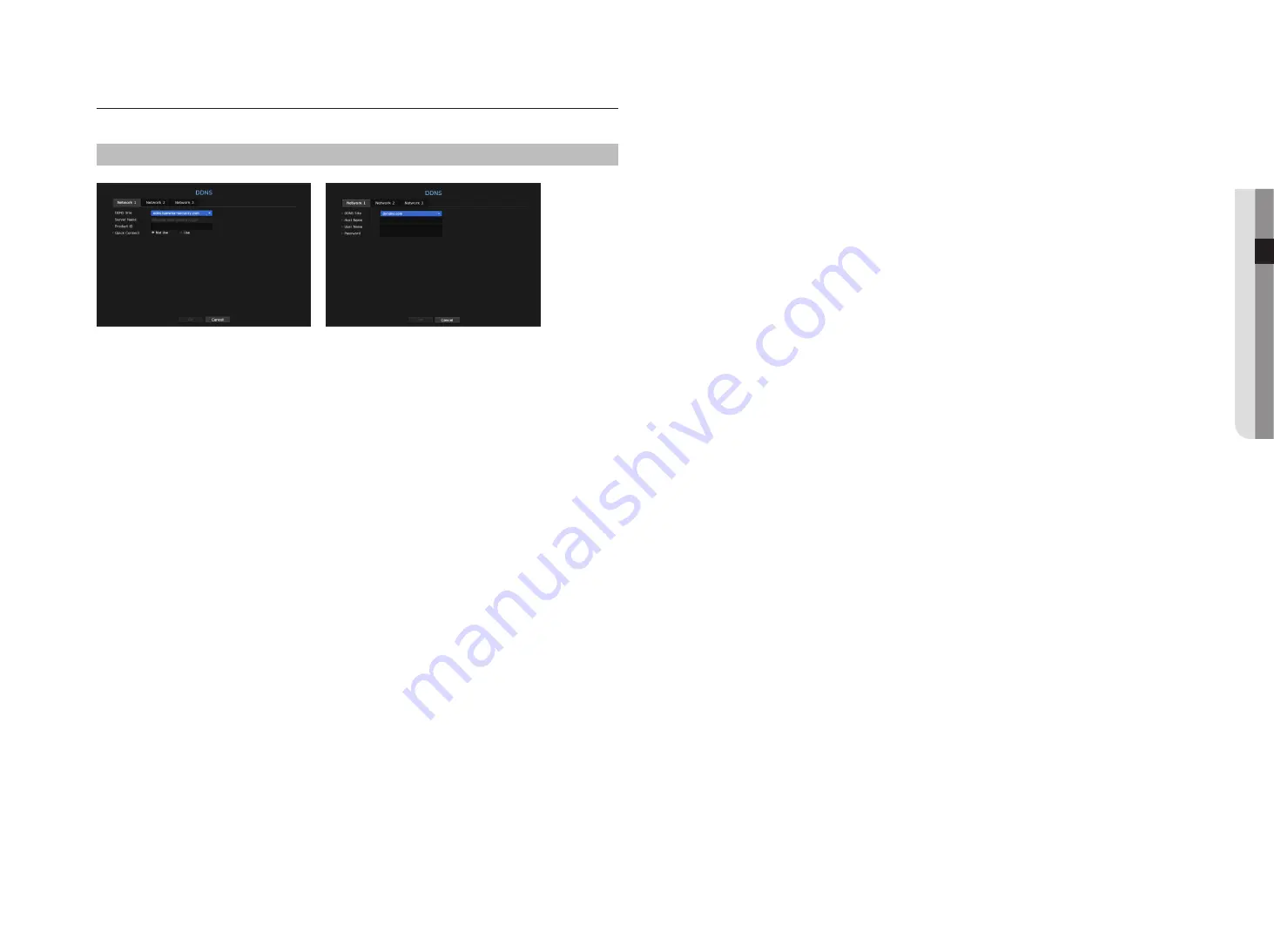
ddnS
If a remote user accesses the network, you can set whether or not to use DDNS and the site to be connected.
menu > network > ddnS
•
DDNS Site : Specify the use of DDNS and select a site that you registered.
•
Server Name : Enter the server name registered with the DDNS site.
•
Product ID : Enter the DDNS site user name.
•
Host Name : Enter the hostname registered with the DDNS site.
•
User Name : Enter the user name registered with the DDNS site.
•
Password : Enter the user password registered with the DDNS site.
M
`
See "
Using virtual keyboard
" in the Appendix.
`
If you select <
OFF
>, the input box will be inactive.
`
If you select <
ddns.hanwha-security.com
>, the host name input box will be inactive.
•
Quick Connect : Appears if the <
ddns.hanwha-security.com
> is selected for a <
ddnS Site
>.
To use the function, set to <
use
> after connecting the NVR to a UPnP router.
M
`
If canceled during Quick Connect configuration, it automatically switches to <
Not Use
> and saved.
`
If you are setting up a port that is already in use, then the connection might fail. Check the port setup of your router.
`
Server name, product ID, and quick connect can be displayed if you set <
DDNS Site
> to <
ddns.hanwha-security.com
>.
`
DDNS is a short form of Dynamic Domain Naming System.
DNS (Domain Name System) is a service that routes a domain name consisting of user friendly characters (ex : www.google.
com) to an IP address consisting of numbers (64.233.189.104).
DDNS (Dynamic DNS) is a service that registers a domain name and the floating IP address with the DDNS server so that the
domain name can be routed to the IP address even if the IP is changed in a dynamic IP system.
to check Quick connect status
A progress bar and its message appears for a Quick Connect.
•
Quick connect Success
: Message for a successful connection.
•
invalid network configuration
: Message appears if the network configuration is not valid. Check the
configuration.
•
please enable upnp function of the router
: Message appears if the router requires UPnP function
enabled.
•
failed to find the router
: Message appears if the router is not found. Check the router's configurations.
•
please restart the router
: Message appears if the router should be restarted.
ddnS Setting
•
Setting ddnS in the nvr
In the <
protocol
> menu of the connected NVR, set <
protocol type
>.
- The Protocol type can only be set to TCP.
•
ddnS Settings of the router
Select the corresponding menu for the network transfer protocol of the router.
•
Setting up upnp of router
Refer to the router's documentation to enable the UPnP function of the router.
English
_47
●
menu
Setup






























