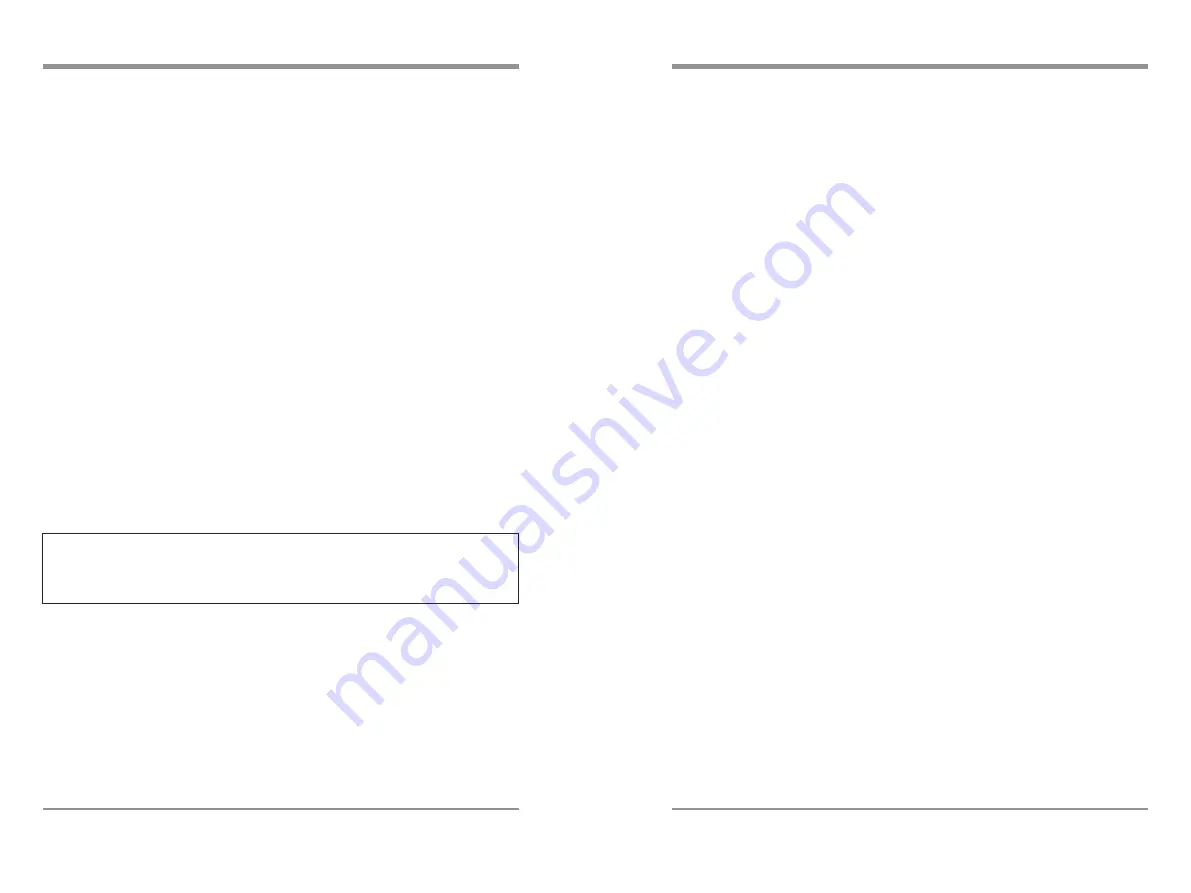
Note
1. First be sure to compensate both probes. Differences in probe compensation appear
as errors in the differential signal.
3.7 Analyzing a Differential Communication
Signal
You are having intermittent problems with a serial data communication link, and you
suspect poor signal quality. Set up the oscilloscope to show you a snapshot of the
serial data stream so you can verify the signal levels and transition times.
Because this is a differential signal, you use the math function of the oscilloscope to
view a better representation of the waveform.
To activate the differential signals connected to channel 1 and channel 2,
follow these steps:
●
Press
the CH 1 button and set the Probe option attenuation to 10X.
●
Press
the CH 2 button and set the Probe option attenuation to 10X.
●
Set
the switches to 10X on the probes.
●
Press
the AUTO button.
●
Press
the MATH button to see the Math Menu.
●
Press
the Operation option button and select -.
●
Press
the CH1-CH2 option button to display a new waveform that is the
difference between the displayed waveforms.
●
You
can adjust the vertical scale and position of the Math waveform.
To do so, follow these steps:
A. Remove the channel 1 and channel 2 waveforms from the display.
B. Turn the CH 1 and CH 2 VOLTS/DIV and VERTICAL POSITION knobs to
adjust the vertical scale and position.
CHAPTER 4 PROMPTING MESSAGES
AND TROUBLESHOOTING
4.1 Prompting messages:
■ Trig level at limit!: Mention you that the trigger Level is at a limit when you
turn the Trig level knob.
■ Horizon position at limit! : Mention you that the horizontal position is at a limit
when you turn the horizon position knob.
■ Volts/Div at limit! : Mention you that the vertical voltage have already touched
the Min 2MV/div or the Max 5V/div.
■ Volts position at limit! : The system would display this information when the
vertical position is at a limit.
■ Sec/Div at limit! : Prompts that the Volts/Div is at full range while turning the
vertical scale knob.
■ Holdoff time at limit! : Turn the Universal knob when holdoff time has been
to max or min value, now the system will clew this information.
■ Functions isn't useable! : Under several special modes, the some functions
could not be running.
■ No signal! : The system would clew this information when the signal could not
match the auto set condition. (Using in the auto set)
■ Adjust at limit! : You could adjust the pulse width by the universal knob till the
pulse width has reached min20.0ns or max 10.0s.
■ Location Empty! : If you have no stored waveforms or setups on some location,
the screen will display this information when you press the Recall button on
this location.
■ USB Flash Drive Plug In! : This information will appear when you invert the
USB Flash Drive to the USB Host port.
■ USB Flash Drive Pull Out! : This information will appear when you pull out the
USB Flash Drive.
■ Store Data Success! : Save setup data, waveform data or picture data to the
internal of the oscilloscope or USB flash successful.
■ Ready Data Success! : Read setup data or waveform data from the internal
of the oscilloscope or USB flash successful.
■ Please set Back USB to printer! : Press the S/div knob will appear this
information on the screen when the Print Key option is set to Print Picture
and the Back USB option is set to Computer.
110
Digital
S
torage
O
scilloscope
Digital Storage Oscilloscope
111





















