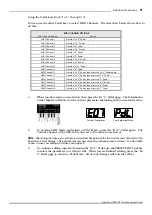34
Prese ts
Hammond XPK-100 Quick Features Guide
Current Parameter
Current Preset
Preset Saving
Your Selected Value
Ë
Saving to a Preset
After you have made changes to the instrument using the Advanced Features in EDIT
Mode,
you
can
save
your
changes
to
a
Preset
for
later
use.
TRY
THIS:
1.
From
PLAY
Mode,
press
the
PLAY/EDIT
Switch
once
to
enter
EDIT
Mode.
2.
Make
whatever
changes
you
wish
to
the
XPK-100
by
using
the
Advanced
Features.
3.
When
you
have
finished
editing,
then
press
the
Hi
“C”
Pedal
once. The Information
Center Display will show you the current parameter alternating with your selected value.
For example if “CONTROL Sw Function” was the last parameter you edited, the
Information Center Display would look similar to this:
4.
Press and Hold the PLAY/EDIT Switch. The Information Center Display should now flash
a Preset Number similar to this:
5.
You can now select which Preset Number to save your edits to. If you wish to select a
different Preset Number, use the PRESET/EDIT “
” and “
” Switches to make your
selection. You can select from “1" through “15,” or you may select “ALL” if you want to
save your edits to all of the Presets.
NOTE:
If at this point DO NOT wish to
save
your
edited
parameters
to
a
Preset,
press
the
PLAY/EDIT
Switch. The
Information Center Display will show, “Can,” meaning that the Save operation is
canceled.
6.
After you have made your selection, press the Hi “C” Pedal again. The Information
Center Display should now flash the following message:
After the above message is finished flashing, the Information Center Display will return to PLAY
Mode. Your parameters are now saved to the Preset you selected.