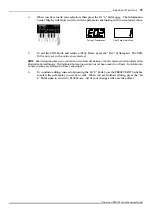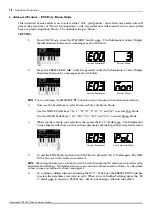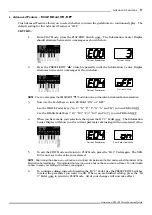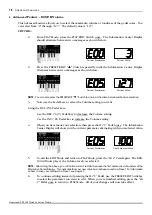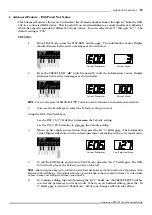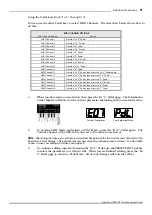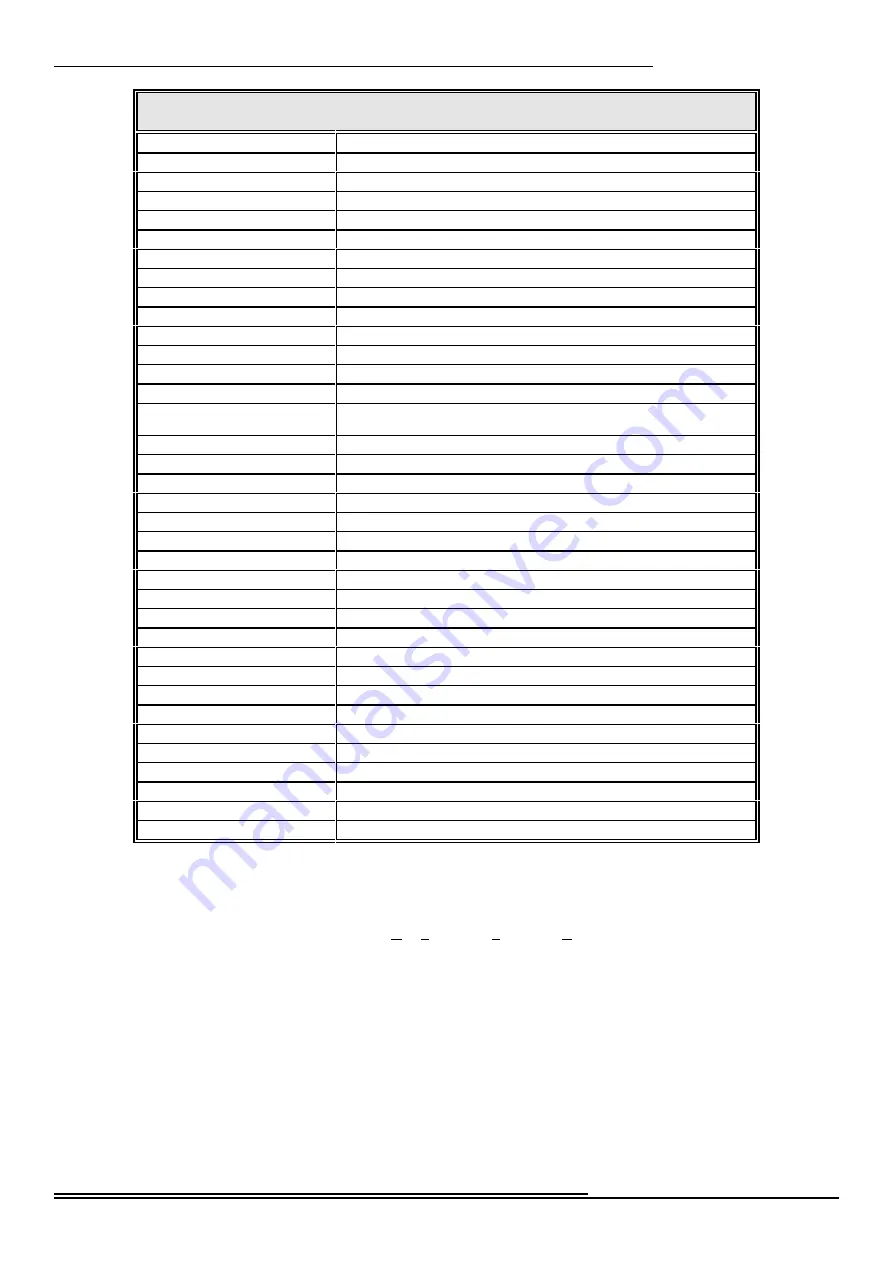
23
Advan ced Fea tures
Hammond XPK-100 Quick Features Guide
CONTROL SWITCH FUNCTIONS
Function
Description
*Pedal Sustain LONG
Adds a LONG release to the Pedal tones. This is the default setting.
*Pedal Sustain MEDIUM
Adds a MEDIUM release time to the Pedal tones.
*Percussion 3
rd
Harmonic
Turns on the Percussion THIRD HARMONIC Touch Tab.
*Percussion 2
nd
Harmonic
Turns on the Percussion SECOND HARMONIC Touch Tab.
*Leslie SLOW/FAST
Turns on the LESLIE FAST Touch Tab.
*Leslie OFF
Turns on the LESLIE ON Touch Tab.
*Leslie BRAKE
Turns on the LESLIE BRAKE Touch Tab.
Octave Up
Transposes up one octave.
Transpose
Turns the selected Transpose interval ON or OFF.
Damper
Transmits Controller#64.
Portamento ON/OFF
Transmits Controller#65.
Sostenuto
Transmits Controller#66.
Soft
Transmits Controller#67.
Rhythm Start
Starts a rhythm playing on a connected rhythm unit.
Rhythm Pause/Continue
Pauses a rhythm or sequence, then allows you to start the sequence again at
the point at which you stopped it.
Modulation Minimum
Transmits a Modulation value of 48 (30h).
Modulation Mid
Transmits a Modulation value of 65 (41h).
Modulation Maximum
Transmits a Modulation value of 96 (7Fh).
*V1/C1
Turns on the V1/C1 Touch Tab.
*V2/C2
Turns on the V2/C2 Touch Tab.
*V3/C3
Turns on both the V1/C1 and V2/C2 Touch Tabs.
+C2
Turns on C2 (Chorus 2).
+C3
Turns on C3 (Chorus 3).
+Vibrato ON/OFF
Turns on Vibrato.
*Chorus ON/OFF
Turns on Chorus.
Controller#16
Transmits Controller#16.
Controller#17
Transmits Controller#17.
Controller#18
Transmits Controller#18.
Controller#19
Transmits Controller#19.
Reverb Depth
Transmits Controller#91.
Tremolo Depth
Transmits Controller#92.
Chorus Depth
Transmits Controller#93.
Controller#94
Transmits Controller#94.
Controller#95
Transmits Controller#95.
Controller#96
Transmits Controller#96.
Controller#97
Transmits Controller#97.
* - Applies to XB-1/XK-2 Hammond Drawbar Keyboard only.
+ - Applies to Hammond XM-1 Drawbar Module only.
NOTE:
In order to use the CONTROL Switch functions
that
apply
to
a
Hammond
MIDI
instrument,
NRPN
must
be
“ON.” Please refer to the Owner’s Guide or Quick
Features
Guide
for
your
Hammond
Keyboard
or
Module
for
information
on
how
to
turn
on
NRPN
(Non-Registered
Parameter
Number).