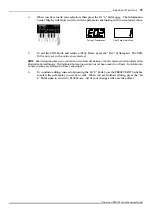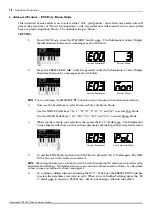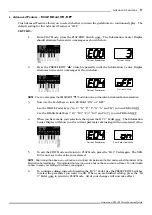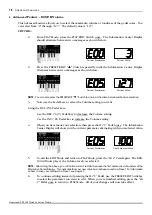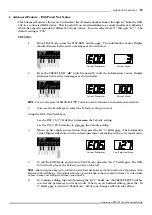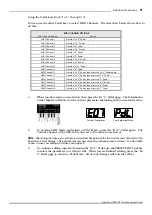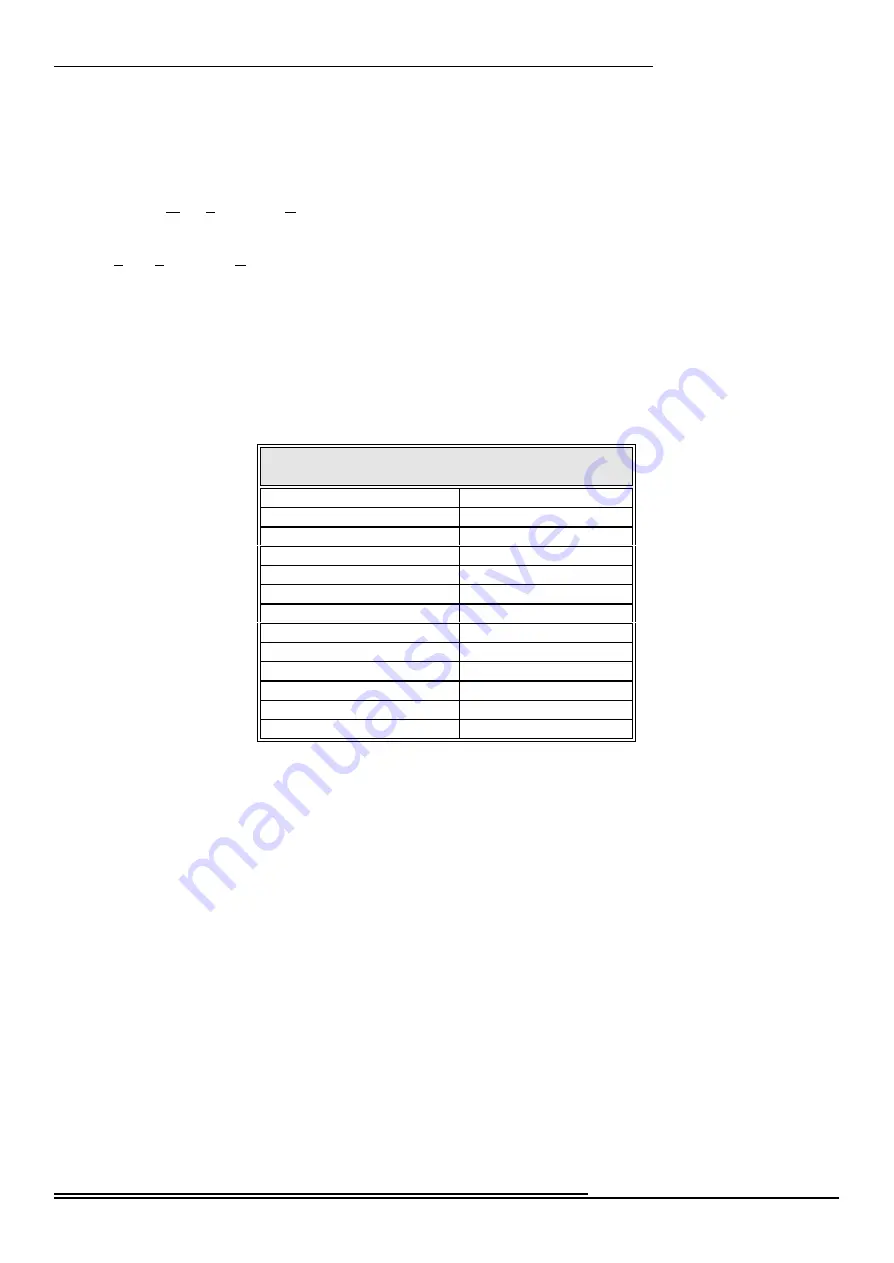
9
Advan ced Fea tures
Hammond XPK-100 Quick Features Guide
E09 CONTROL Sw. Mode
- Allows you to select how the CONTROL Switch works. (See page 25.)
E10 Program Number
- Allows you to transmit a Program Number from the XPK-100 to a connected
MIDI device, or select a Program Number for each Preset. (See page 26.)
E11 Bank No. MSB
- Allows you to select different Bank numbers for voices. You can select the
“MSB” (Most Significant Bit) for each Bank selection. (See page 27.)
E12 Bank No. LSB
- Allows you to select different Bank numbers for voices. You can select the “LSB”
(Least Significant Bit) for each Bank selection. (See page 29.)
NOTE:
Advanced Features E11 and E12 are for the
purpose
of
giving
you
access
to
the
great
number
of
voices
available
on
modern
sound
modules. Please refer to the documentation for your
module
to
determine
the
Bank
numbers
for
specific
voices.
E13
System
-
Allows
you
to
perform
certain
functions
associated
with
the
basic
system
or
setup
of
the
XPK-100,
such
as
All
Reset,
MIDI
Data
Dump,
etc. (See page 31.)
When you are in EDIT Mode, use the Pedal keys to select the value of the parameter you want to edit.
The data chart below shows the value for each Pedal key.
PEDAL KEY VALUES
Pedal Key
Value
Lo ”C” Pedal
0
“C
<
” Pedal
1
“D” Pedal
2
“D
<
” Pedal
3
“E” Pedal
4
“F” Pedal
5
“F
<
” Pedal
6
“G” Pedal
7
“G
<
” Pedal
8
“A” Pedal
9
“A
<
” Pedal
DEC (Decrease value)
“B” Pedal
INC (Increase value)
Hi “C” Pedal
ENT (ENTER - select the value)
As a reminder, the number value represented by each Pedal key is printed above each Pedal.
The following pages explain the Advanced Features in detail. The default settings of the Advanced
Features for all of the Presets are identical. Please refer to page 35 for a list of the default Preset settings.