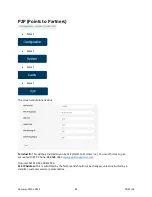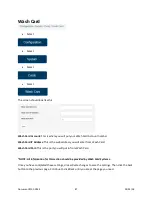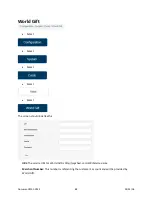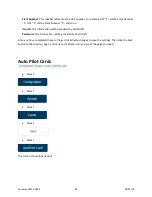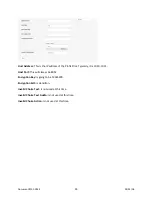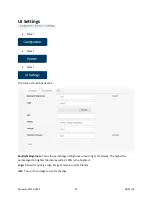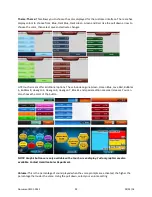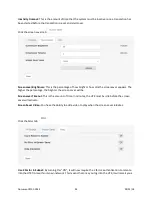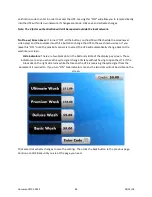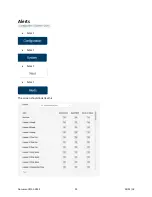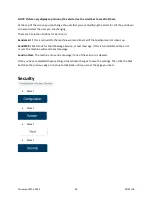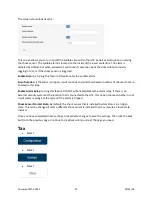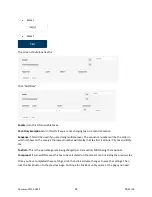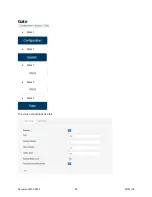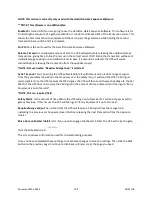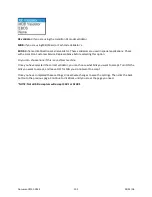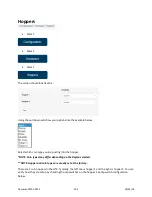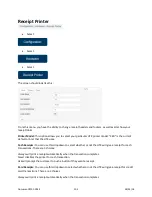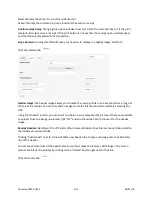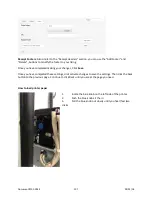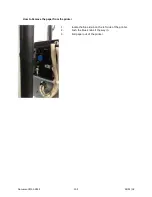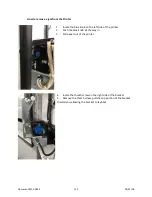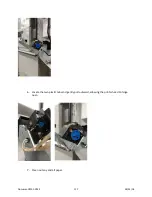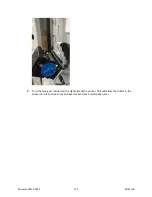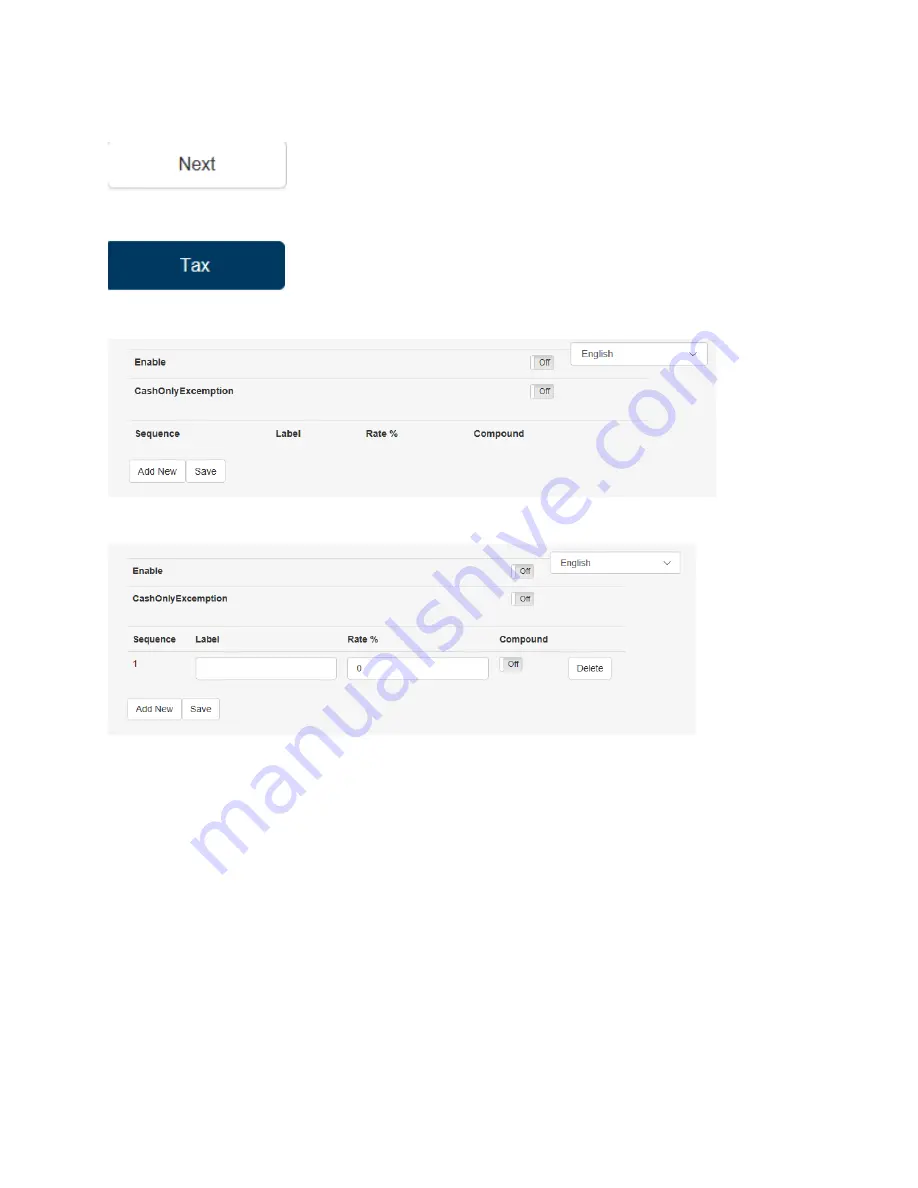
•
Select
•
Select
The screen should look like this:
Click “Add New”
Enable:
turn this ON to enable taxes.
Cash Only Exemption:
turn this ON if you are not charging tax on a cash transaction.
Sequence:
This will be used if you are doing multiple taxes. The sequence number will be the order in
which it shows on the receipt, the lowest number will display that tax first. Example: City tax and State
tax.
Tax Rate:
This is the percentage rate being charged per transaction, 100% being the maximum.
Compound:
If turned ON causes this tax to be calculated on the sale amount including the previous tax.
Once you have completed these settings, click, then click activate changes to save the settings. Then
click the back button to the previous page. Continue to click Back until you are at the page you need.
Document #101-0243
98
02/01/18
Содержание CTK
Страница 1: ...HTK CTK PROGRAMMING MANUAL Document 101 0243 1 02 01 18 ...
Страница 16: ...Click on Ethernet Then click on properties Document 101 0243 16 02 01 18 ...
Страница 23: ...Item Prices Select Select Select Select The screen should look like this Document 101 0243 23 02 01 18 ...
Страница 25: ...Item Details Select Select Select Select The screen should look like this Document 101 0243 25 02 01 18 ...
Страница 28: ...Item Buy Ups Select Select Select Select The screen should look like this Document 101 0243 28 02 01 18 ...
Страница 31: ...Buy Up Items Select Select Select Select The screen should look like this Document 101 0243 31 02 01 18 ...
Страница 95: ...Alerts Select Select Select Select The screen should look like this Document 101 0243 95 02 01 18 ...
Страница 99: ...Gate Select Select Select Select Select The screen should look like this Document 101 0243 99 02 01 18 ...
Страница 132: ...Document 101 0243 132 02 01 18 ...