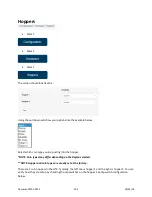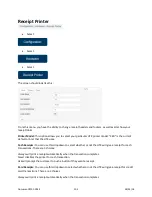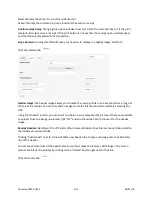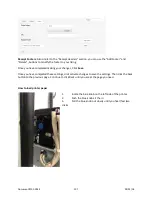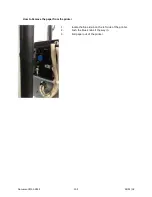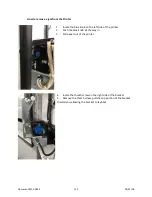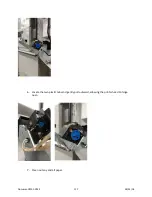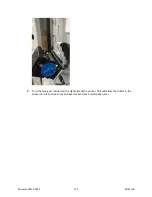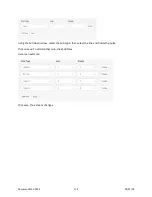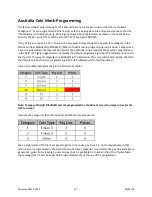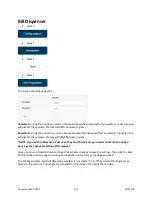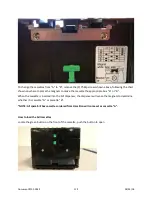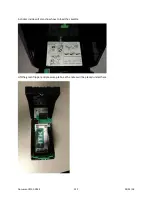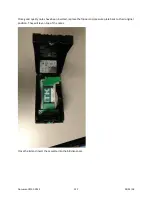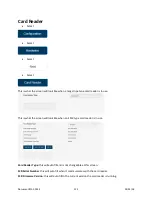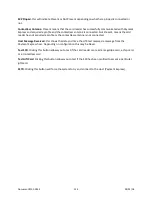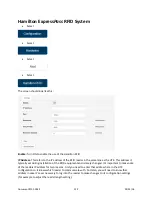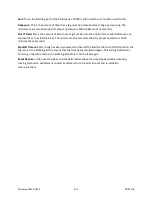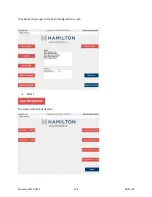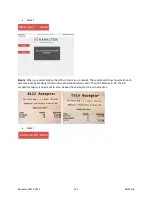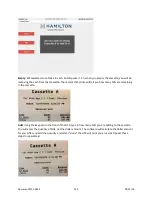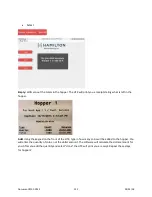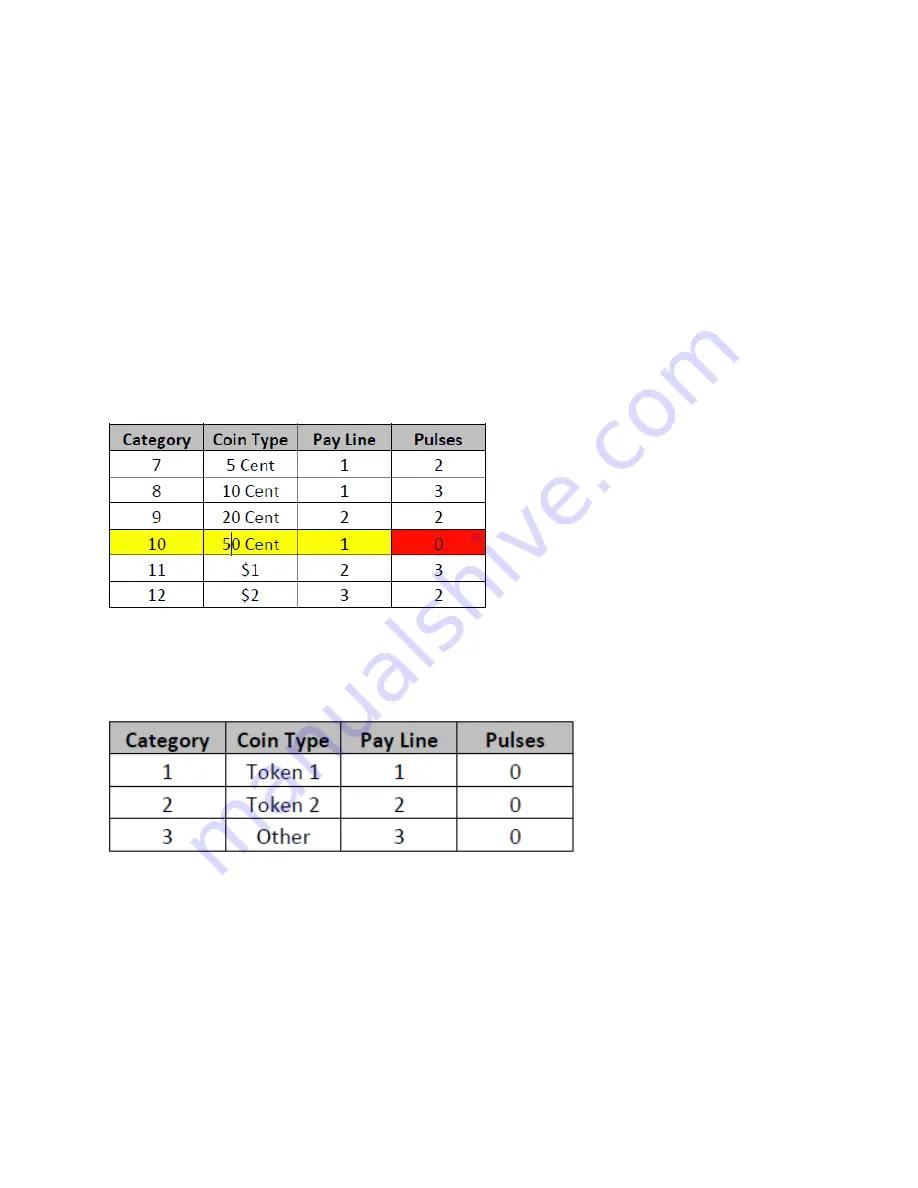
Australia Coin Mech Programming
The factory default programming for the Microcoin QL Coin Acceptor used in the HTK is as follows.
Categories 7-12 are programmed at the factory with the appropriate line and pulse scheme so that the
HTK software will credit properly. All categories have been programmed as shown in the table below,
but only the $1 coin [CAT 11] and $2 coin [CAT 12] have been ENABLED.
If any of the coin types in CAT 7-10 are to be accepted, simply change the appropriate category in the
Microcoin from DISABLED to ENABLED. (Refer to the Microcoin programming instructions). Categories 1-
3 are not programmed as they will be used for the additional coin acceptance that will be programmed
in the field. It’s highly suggested to not modify the default programming in the HTK software under Coin
Mechanism. This way if categories are ENABLED in the Microcoin, the coins will credit properly. (Refer to
the default Coin Mechanism programming in the HTK software within this document).
Here is the default programming in the Micrcoin acceptor:
Note: Category 10 is left DISABLED and not programmed as the 50 cent coin is too large in size for the
HTK to accept.
Here are the categories then left open for additional coin acceptance:
We’ve programmed the first 3 empty categories [1-3] to use pay lines 1, 2, and 3 respectively so that
when a coin is programmed in the field into one of these categories, it will retain the pay line and always
generate 1-pulse. So by leaving 1-pulse on pay lines 1-3 available for tokens in the HTK software table,
these categories 1-3 can be easily field programmed without the use of the programmer.
Document #101-0243
117
02/01/18
Содержание CTK
Страница 1: ...HTK CTK PROGRAMMING MANUAL Document 101 0243 1 02 01 18 ...
Страница 16: ...Click on Ethernet Then click on properties Document 101 0243 16 02 01 18 ...
Страница 23: ...Item Prices Select Select Select Select The screen should look like this Document 101 0243 23 02 01 18 ...
Страница 25: ...Item Details Select Select Select Select The screen should look like this Document 101 0243 25 02 01 18 ...
Страница 28: ...Item Buy Ups Select Select Select Select The screen should look like this Document 101 0243 28 02 01 18 ...
Страница 31: ...Buy Up Items Select Select Select Select The screen should look like this Document 101 0243 31 02 01 18 ...
Страница 95: ...Alerts Select Select Select Select The screen should look like this Document 101 0243 95 02 01 18 ...
Страница 99: ...Gate Select Select Select Select Select The screen should look like this Document 101 0243 99 02 01 18 ...
Страница 132: ...Document 101 0243 132 02 01 18 ...