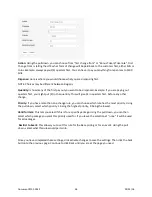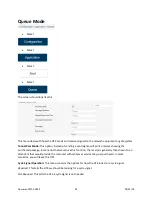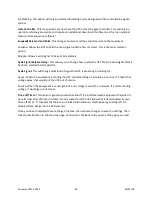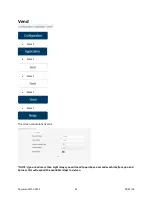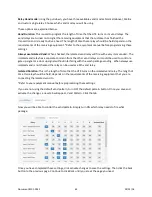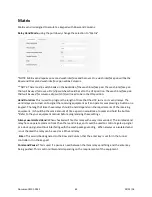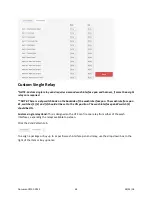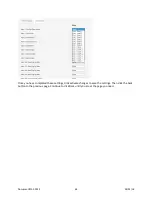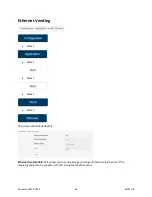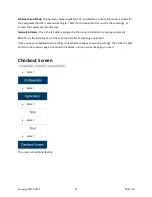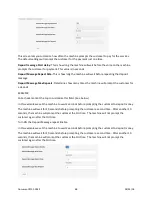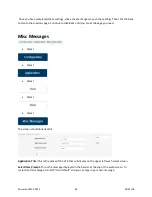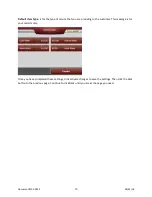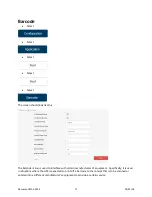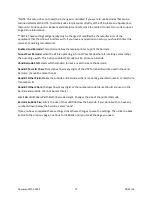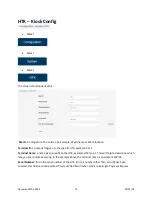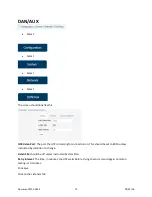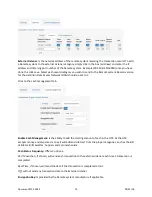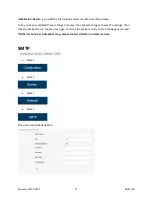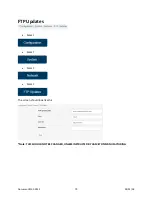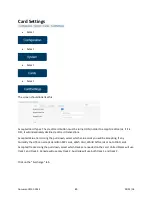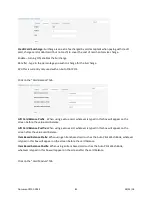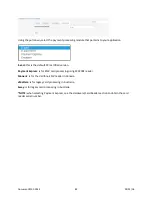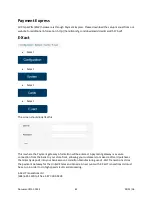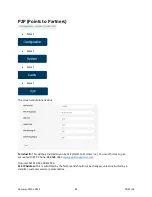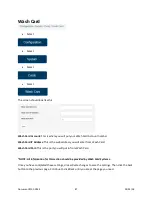*NOTE: This menu does not need to be changed or modified if you want to use barcodes that can be
scanned directly at the HTK. To add barcodes for discounts directly at the HTK, please see Application>
Discounts> Code Coupons> Redeem and Receipts and reference the table of contents for code coupons
to get more information.
**NOTE: These settings will generally only be changed or modified by the manufacturer of the
equipment that the HTK will interface with. If you have any questions on setup, you should contact the
carwash or parking manufacturer.
Enable Vend Barcode:
This option enables the receipt printer to print the barcode.
Tunnel Pass Barcode:
when the HTK is operating in Tunnel Pass Mode where it is selling a code rather
than vending a wash. This option enables that code to also print as a barcode.
Vend Barcode Std:
Selects which standard format is used to create the barcode.
Vend BC Term ID Chars:
Determines how many digits of the HTK Terminal ID will be used in the vend
barcode. (Cannot be more than 4)
Vend BC Other Field:
Makes the subtitle and barcode either a randomly generated number or match the
Transaction ID.
Vend BC Other Chars:
Changes how many digits of the numbered code/transaction ID are used in the
barcode and subtitle. (Cannot be less than 2)
Small Bar Width/Bar Width Mult. /Barcode Height: Changes the size of the printed barcode.
Barcode Subtitle Size:
Alters the size of the subtitle below the barcode. If you do not wish to have any
numbers shown below the barcode, select “none”.
Once you have completed these settings, click activate changes to save the settings. Then click the back
button to the previous page. Continue to click Back until you are at the page you need.
Document #101-0243
72
02/01/18
Содержание CTK
Страница 1: ...HTK CTK PROGRAMMING MANUAL Document 101 0243 1 02 01 18 ...
Страница 16: ...Click on Ethernet Then click on properties Document 101 0243 16 02 01 18 ...
Страница 23: ...Item Prices Select Select Select Select The screen should look like this Document 101 0243 23 02 01 18 ...
Страница 25: ...Item Details Select Select Select Select The screen should look like this Document 101 0243 25 02 01 18 ...
Страница 28: ...Item Buy Ups Select Select Select Select The screen should look like this Document 101 0243 28 02 01 18 ...
Страница 31: ...Buy Up Items Select Select Select Select The screen should look like this Document 101 0243 31 02 01 18 ...
Страница 95: ...Alerts Select Select Select Select The screen should look like this Document 101 0243 95 02 01 18 ...
Страница 99: ...Gate Select Select Select Select Select The screen should look like this Document 101 0243 99 02 01 18 ...
Страница 132: ...Document 101 0243 132 02 01 18 ...