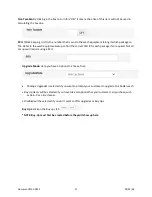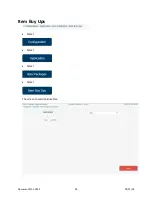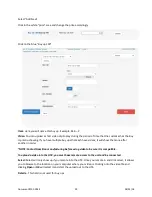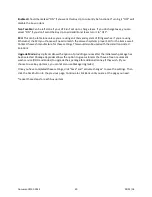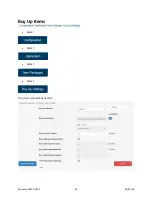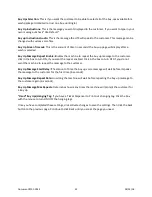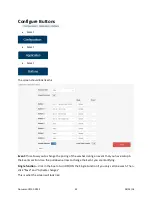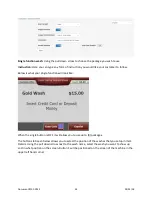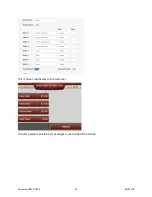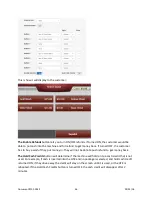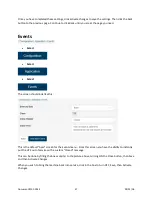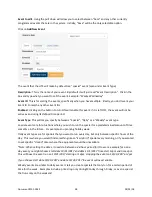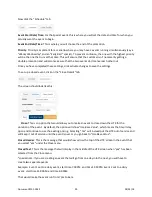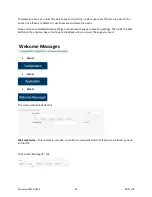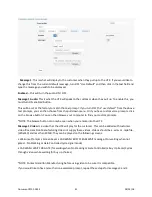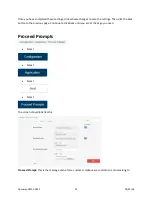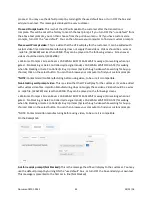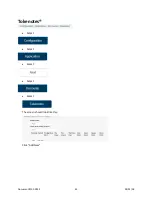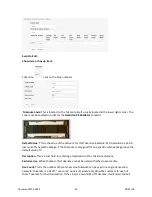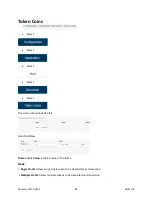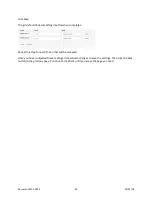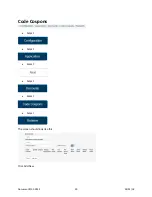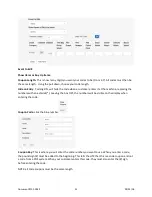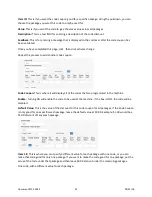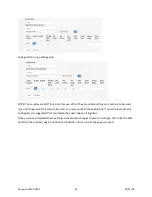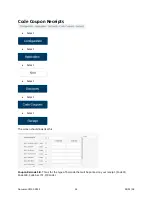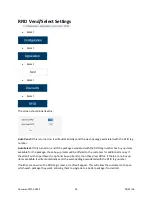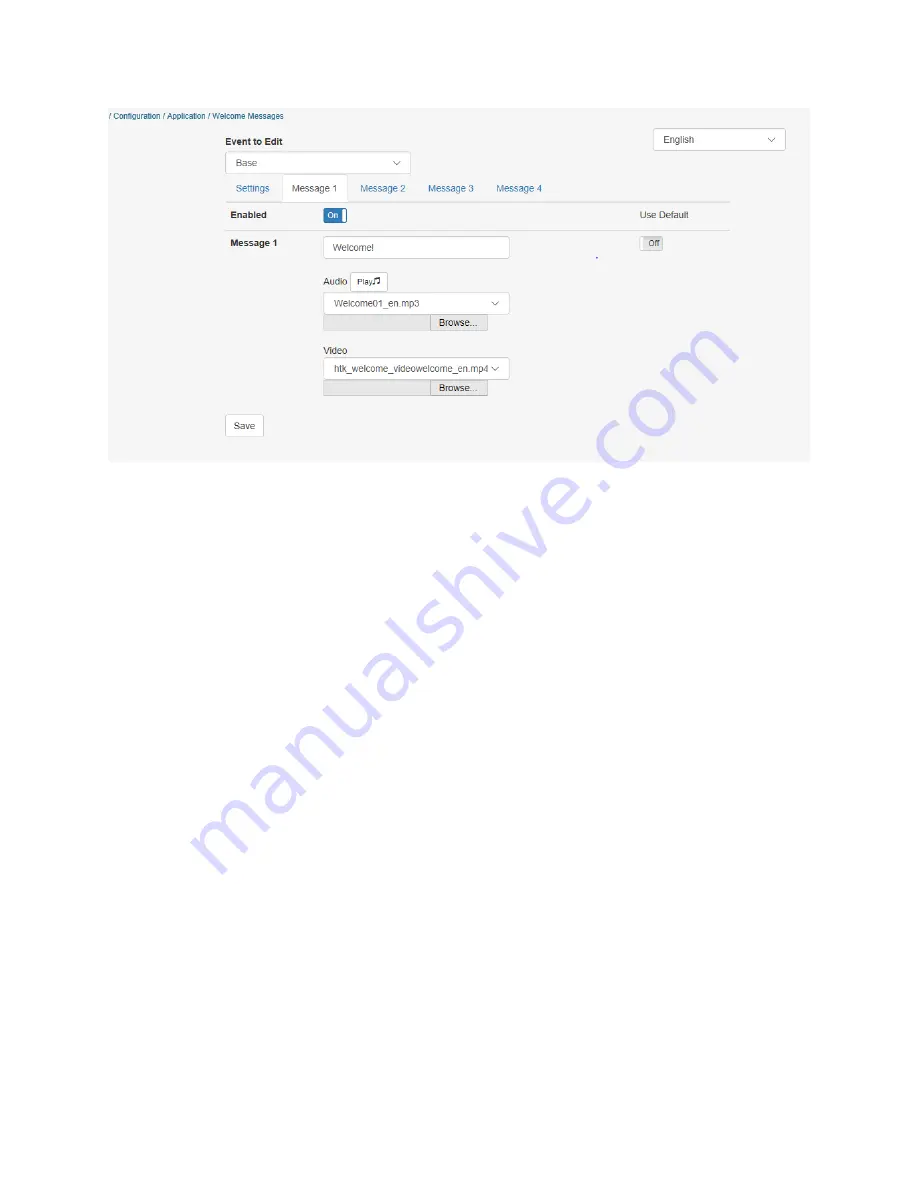
Message 1
: This is what will display to the customer when they pull up to the HTK. If you would like to
change this from the current default message, turn OFF “Use Default” and then click in the text field and
type the message you wish to be displayed.
Enabled –
this will turn the audio ON / OFF
Message 1 Audio:
This is what the HTK will speak to the customer when they pull up. To enable this, you
must turn ON enabled button.
This will be set at the factory to match the text prompt. If you turn OFF the “use default” from the above
text prompts, you can then choose from the pull down menu. Or if you have custom voice prompts, click
on the browse button. You can then browse your computer to find your custom prompts.
*NOTE: The browse button can only be seen when you remote into the HTK
Message 1 Video:
Is a video that the HTK will play for the customer. This can be added with customer
video files. Hamilton Manufacturing does not supply these videos. Videos should be a .wmv or .mp4 file,
(320x240) and less than 20MB. They can be played on the following screens.
• Welcome Prompts • Screen Saver • CAR WASH BUSY PLEASE WAIT message. (For waiting when not
gated... No Stacking or Gate Controlled cycle signal mode)
• CAR WASH WAIT FOR GATE (for waiting when No Stacking or Gate Controlled) • Buy Up Items (Cycles
through videos while waiting for buy up choices)
*NOTE: Contact Hamilton Manufacturing before using video to be sure it is compatible.
If you would like to have more than one welcome prompt, repeat these steps for messages 2 and 3.
Document #101-0243
41
02/01/18
Содержание CTK
Страница 1: ...HTK CTK PROGRAMMING MANUAL Document 101 0243 1 02 01 18 ...
Страница 16: ...Click on Ethernet Then click on properties Document 101 0243 16 02 01 18 ...
Страница 23: ...Item Prices Select Select Select Select The screen should look like this Document 101 0243 23 02 01 18 ...
Страница 25: ...Item Details Select Select Select Select The screen should look like this Document 101 0243 25 02 01 18 ...
Страница 28: ...Item Buy Ups Select Select Select Select The screen should look like this Document 101 0243 28 02 01 18 ...
Страница 31: ...Buy Up Items Select Select Select Select The screen should look like this Document 101 0243 31 02 01 18 ...
Страница 95: ...Alerts Select Select Select Select The screen should look like this Document 101 0243 95 02 01 18 ...
Страница 99: ...Gate Select Select Select Select Select The screen should look like this Document 101 0243 99 02 01 18 ...
Страница 132: ...Document 101 0243 132 02 01 18 ...