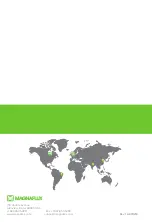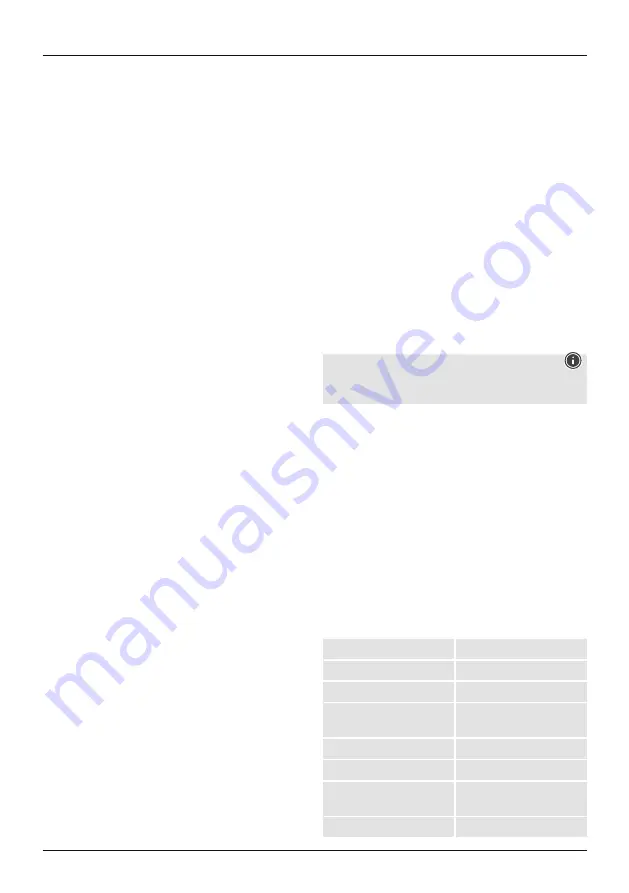
20
1. Lay your smartphone next to the device, connect it to
the same WiFi network as the device, and try opening
a Web page to determine whether there is an active
Internet connection.
2. If you have no Internet access, try restarting the router.
3. If the device is connected to the Internet but the prob-
lem described above still occurs, go to the device’s
control page and click the ‘...’ button in the top-right
corner to display further pages. Click ‘Feedback’ to
specify the problem that has occurred and your router
model.
The actual device status does not correspond to the
status displayed in the app
If the device is controlled by a physical switch, it is possible
that the device status cannot be immediately synchronised
through opening of the app.
Open the app again. The device status should now update
in operation.
After the power supply of the lamp has been interrupted
and then restored, the light that was originally switched off
suddenly switches on.
In this case, the lamp itself does not have a switch (and the
house switch is not controlled through intelligent network-
ing, and the scene settings are not activated). When such
a device is connected to the network, the lamp’s physical
switch must be turned on before the app is able to control
the lamp. If, however, the power supply is interrupted, the
connection between the lamp and app is also interrupted.
As a result, the lamp becomes a standard lamp again. If
the power supply is now restored, the ‘On’ physical switch-
ing state applies, meaning the light is switched on.
How can I deactivate a countdown after it has been
set?
Set the countdown to 0 hours 0 minutes; this will deacti-
vate it.
Switch the temperature display between Celsius
and Fahrenheit.
Open the personal settings in the app, click the profile
image to open the page with the basic settings, and
select the desired unit under ‘Temperature unit’. After the
change, the selected temperature unit is used in accord-
ance with the subsequent settings scene.
What should I do if ‘SmartLife-xxxx’ cannot be
found in the network when using compatibility
mode?
Search in the WiFi list for ‘undefined-xxxx’ or other similar
hotspot types, in order to establish a connection.
Third-party controls
How do I check which controls of third-party providers are
supported by my device?
First register the device in the app, then go to the device
control page. Click the ‘...’ button in the top-right corner
to display further pages. In ‘Supported third-party control’,
you can display the third-party control supported by the
device. Here you can click the symbol for the third-party
control to view the user guide.
What do I do if voice control does not work for third-party
products in spite of a connection?
Please check in the third-party app whether the command
was correctly recognised. Further information can be found
in the operating instructions of the third-party provider.
Note
Subject to changes in the course of further technical
development.
9. Technical Data
WiFi-LED Light
176547
Light output
806 lm
Output
10 W
Light colour
2700 K – 6500 K
(warm white to cold white)
Multicolor
P
Lamp Current
80 mA
Frequency band /
frequency bands
2,4 GHz
Power supply
5V/1A