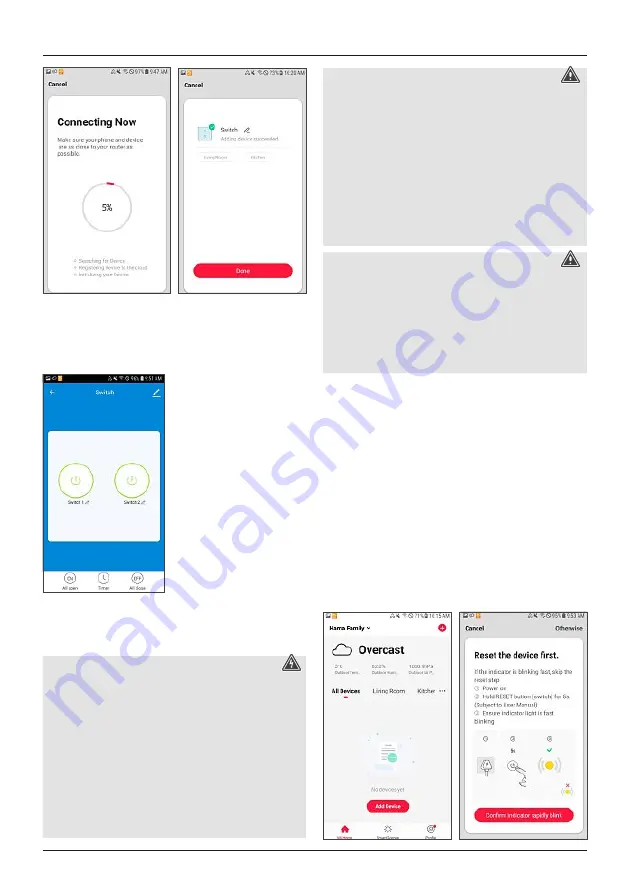
8
•
The control light stops flashing and the app confirms that
your wall switch was connected. You can now give the
wall switch a name.
•
Click
Finish
to complete the process.
•
You can now control the WiFi wall switch with the app.
4.3 WiFi Power Socket
4.3.1 Product features
Safety Notes
Risk of electric shock
•
Do not open the product. Do not continue to operate
the product if it is damaged, which may be indicated
by smoke, odour or loud noises. Immediately contact
your dealer or our service department (see item
“Service and Support”).
•
Do not use the product if the
AC adapter, the adapter cable or the mains cable are
damaged.
•
Do not attempt to service or repair the product
yourself. Leave any and all service work to qualified
experts.
Warning
•
Only connect the product to a socket that has been
approved for the device. The socket must be installed
close to the product and easily accessible.
•
The product has replaceable fuse. Always replace this
fuse with the same type of fuse with the same electrical
values.
•
When using a multi-socket power strip, make sure that
the sum power draw of all the connected devices does
not exceed its maximum throughput rating.
•
If you will not be using the product for a long period
of time, disconnect it from mains power.
Warning
•
Do not use any heat-generating devices (such as
electric blankets, coffee machines, etc.) with this
product. There is a risk of fire and injury.
•
Do not use this product with any devices that are
motorised or any devices that have a rotating
component or workpiece. There is a risk of injury.
•
Never connect multiple units of this product in series.
This WiFi socket controls electrical devices (for example, a
floor lamp) in the home (switch on/off).
The following voice command is available:
•
Turn on/off
‘Alexa/OK Google, turn on/off the light.’
4.3.2 Integrating devices in the Hama Smart
Solution app
•
Connect the WiFi socket adapter to a properly installed
and easily accessible mains socket.
•
Press and hold the button on the front side for approx. 5
seconds until the blue LED begins to flash quickly.
•
Open the
Hama Smart Solution
app and log in.
•
Press
+
in the upper-right corner to add a new device.
•
Select ‘Sockets’ in the list and then select your device.
•
Now confirm that the LED flashes quickly.
•









































